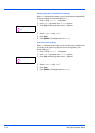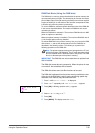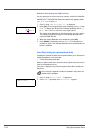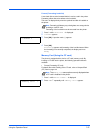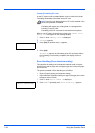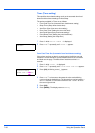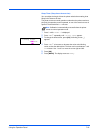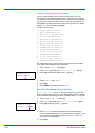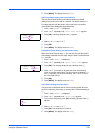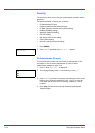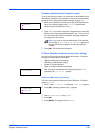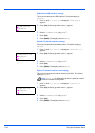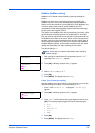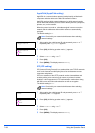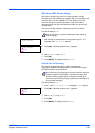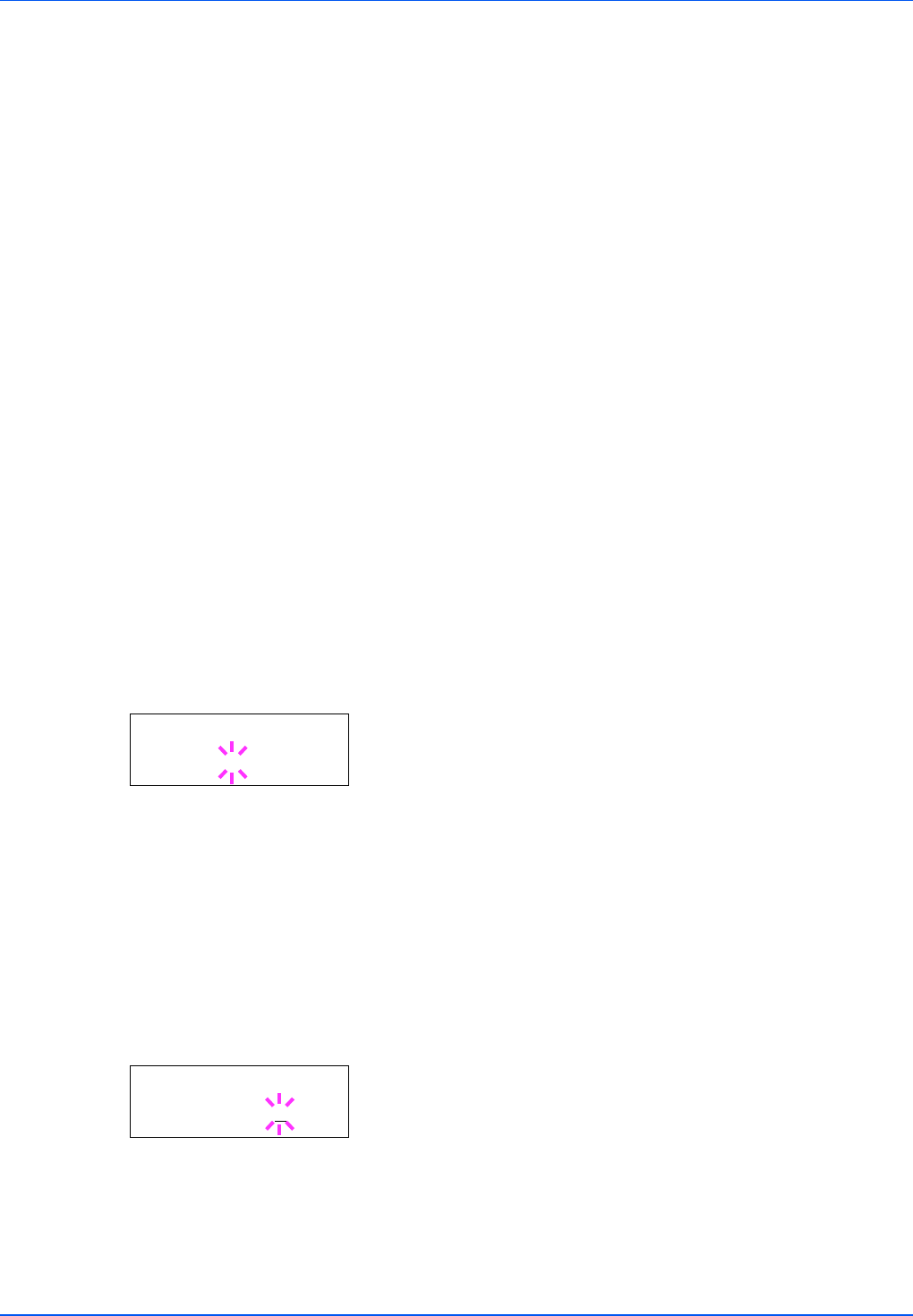
7-62 Using the Operation Panel
Auto Error Clear (Auto error clear setting)
If an error that still allows you to continue printing occurs, the next
received data is automatically printed after a set period of time elapses.
For example, if the printer is shared over a network as a network printer
and one person causes one of the above errors, after the set period of
time elapses, the data sent from the next person is printed. The default
setting is Off (Auto Error Clear disabled).
The auto clear errors are:
• Memory overflow Press GO
• Print overrun Press GO
• KPDL error ## Press GO
• File not found Press GO
• Hard disk err ## Press GO
• RAM disk error## Press GO
• MemoryCard err## Press GO
• Illegal Account Press GO
• Exceeded Max.out Press GO
• Job restricted Press GO
• Account error ## Press GO
• Duplex disabled Press GO
• Job not stored Press GO
• No multi copies Press GO
• USB memory err## Press GO
For setting the auto error clear recovery time, refer to the next section
Error Clear Timer (Setting the error clear time).
1 Press Z while >Timer > is displayed.
2 Press U or V repeatedly until >>Auto Error Clear appears.
3 Press [OK]. A blinking question mark (?) appears.
4 Select On or Off using U or V.
5 Press [OK].
6 Press [MENU]. The display returns to Ready.
Error Clear Timer (Setting the error clear time)
If Auto Error Clear is set to On and a non-fatal error (an error that
allows printing to continue) occurs, this setting specifies the time until the
error is recovered and printing resumes. The default time is 30 seconds.
1 Press Z while >Timer > is displayed.
2 Press U or V repeatedly until >>Error Clear Timer appears.
3 Press [OK]. A blinking cursor (_) appears.
4 Press U or V to increase or decrease the value at the blinking
cursor and set the desired time. The time must be set between 5 and
495 seconds, in 5-second increments. You can use Y and Z to
move the cursor right and left.
5 Press [OK].
>>Auto Error
Clear ? Off
>>Error Clear
Timer 030
sec.