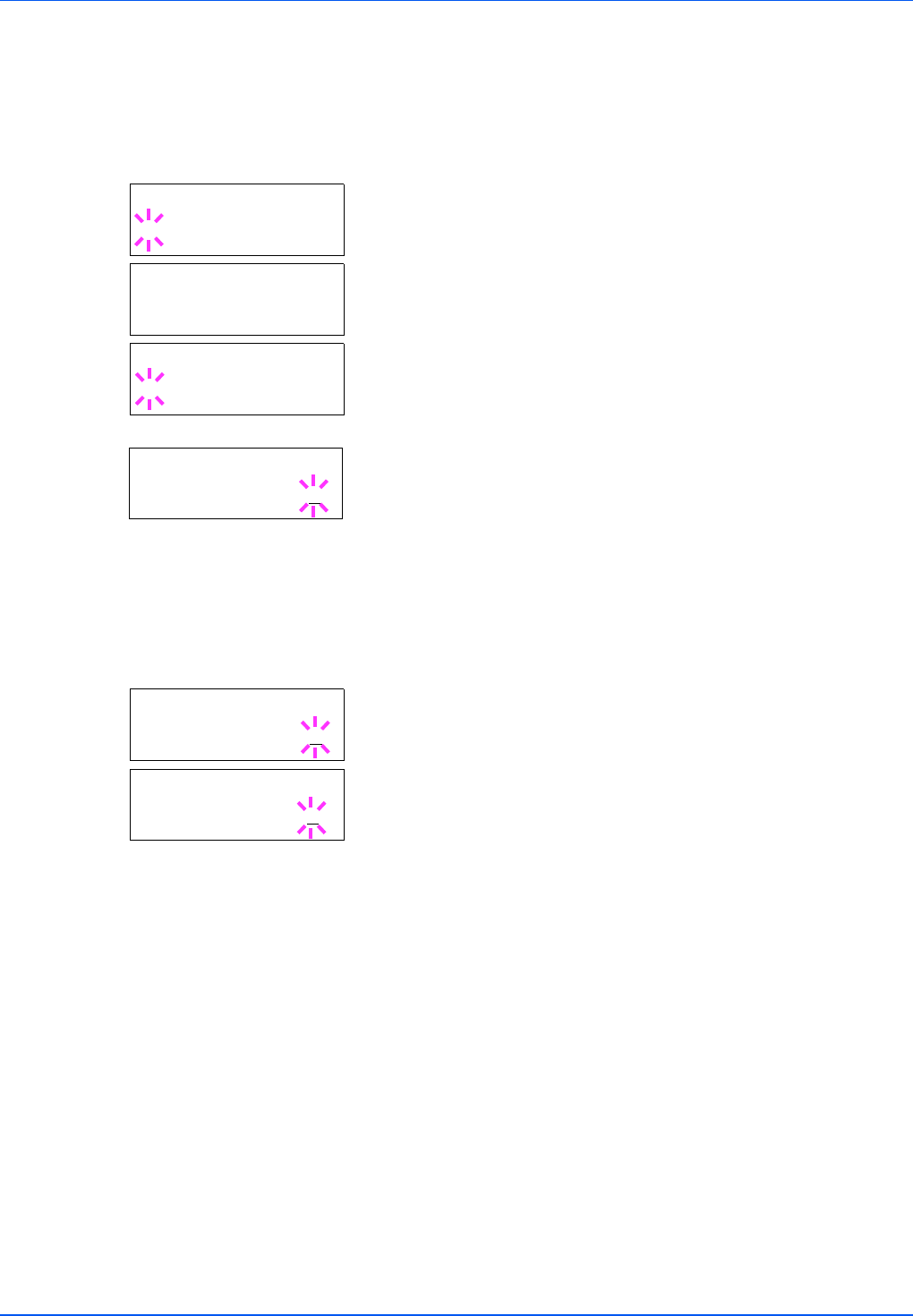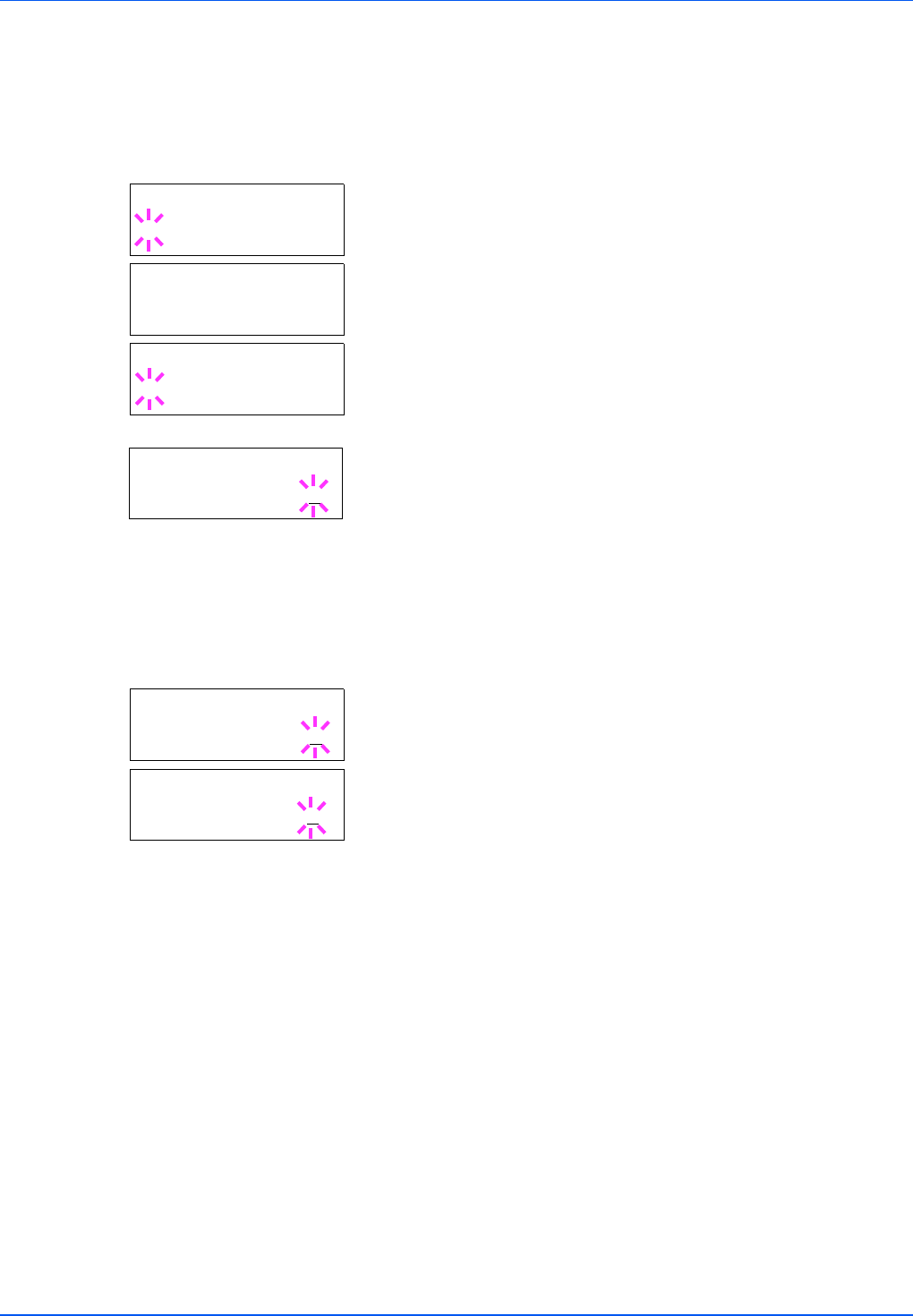
7-22 Using the Operation Panel
Printing Remaining Copies of a Proof-and-Hold Job
1 Press Z while Job Box > is displayed.
2 Press U or V repeatedly until >Quick Copy appears. The name
entered in the printer driver (Harold, in this example) also appears.
3 Press [OK]. A blinking question mark (?) appears before the user
name.
4 Press U or V to display the desired user name, Arlen, in this
example.
5 Press [OK]. The job name entered in the printer driver (Report, in
this example) appear with a blinking question mark (?) before the
letters.
6 Press U or V to scroll to the desired job title.
7 Press [OK]. The number of copies to be printed can be set. To
increase the copy count, press U; to decrease the copy count, press
V.
8 Press [OK] to finalize the copy count. The printer prints the specified
number of copies for the job.
Deleting a Proof-and-Hold Job
1 Follow steps 1 through 6 in the above section to let the title of the job
to be deleted displayed.
2 When the title of the job to be deleted is displayed, e.g. Report,
press [OK]. The cursor (_) below the copy count starts to blink.
3 Press V repeatedly until Delete appears below the title.
4 Press [OK]. The message Processing appears and the stored job
is deleted.
>Quick Copy
?Harold
>Quick Copy
?Arlen
>Arlen
?Report
>Report
Copies 001
>Report
Copies 001
>Report
Delete