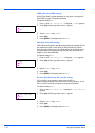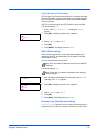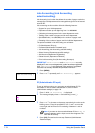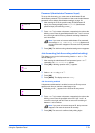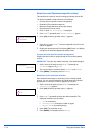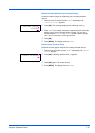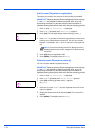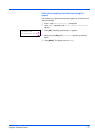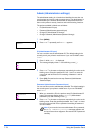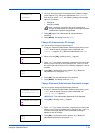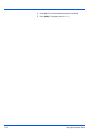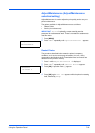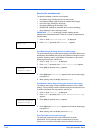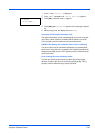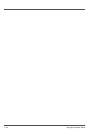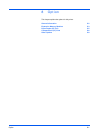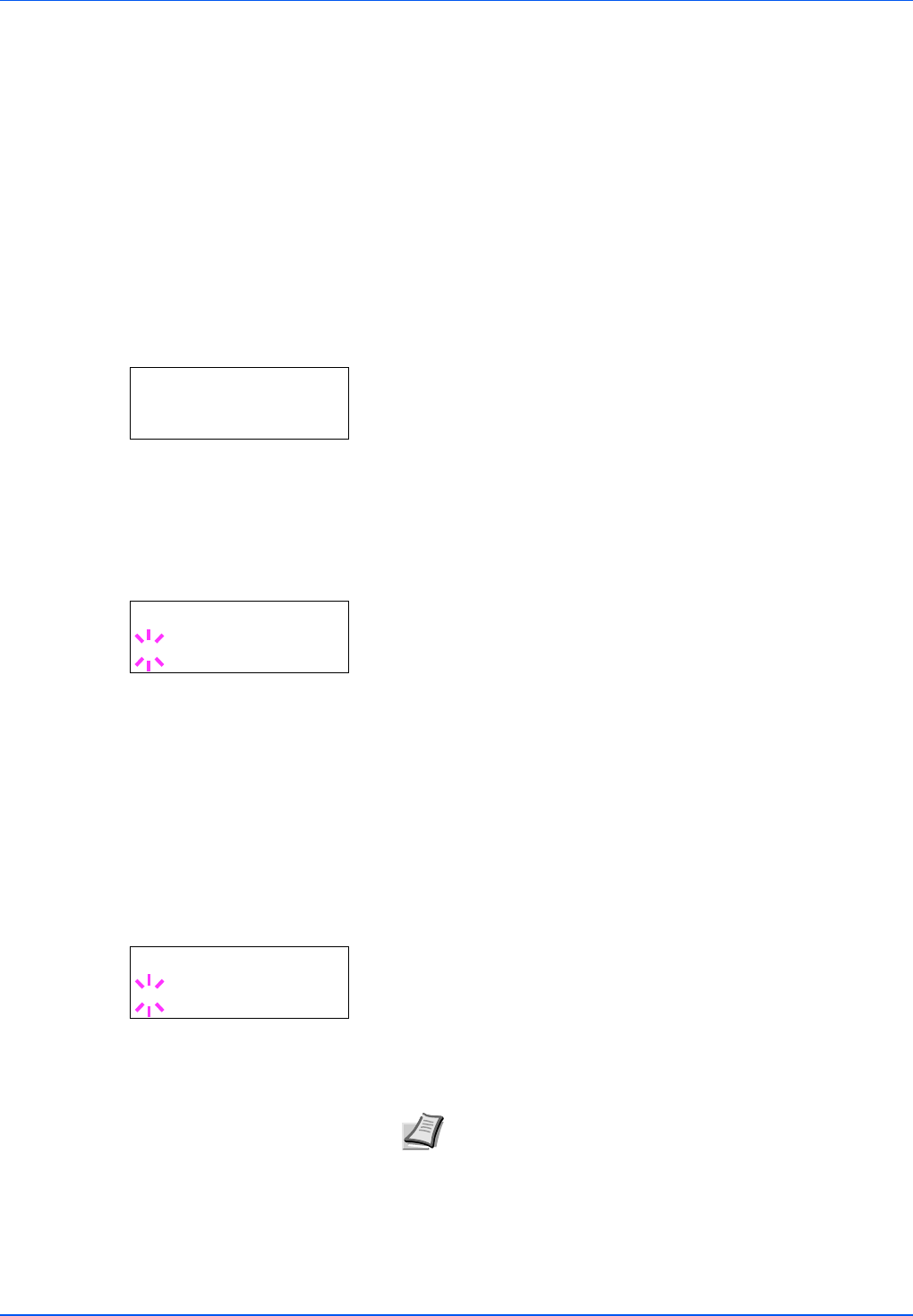
7-78 Using the Operation Panel
Admin (Administrator settings)
The administrator setting is a function that identifies the user who can
use the printer and can be used to manage users. The administrator is
authenticated by the entered administrator ID and password and can
then use the printer's security functions and Job Accounting functions.
The options available in Admin are as follows:
• ID (Administrator ID input)
• Password (Administrator password input)
• Change ID (Administrator ID change)
• Change Password (Administrator password change)
1 Press [MENU].
2 Press U or V repeatedly until Admin > appears.
ID (Administrator ID input)
You can use this to set the administrator ID. The default setting is the
numeric part of your printer's model name. If you use FS-2020D, enter
"2020".
1 Press Z while Admin > is displayed.
2 The message display shows ID and a blinking cursor (_).
3 Press U or V to increase or decrease, respectively, the value at the
blinking cursor. Enter the specified ID. Use Y and Z to move the
cursor right and left. Enter an ID consisting of between 1 and 16
numbers.
4 Press [OK]. Proceed to the next step Password (Administrator
Password input).
Password (Administrator Password input)
You can use this to set the administrator password. The default setting is
the numeric part of your printer's model name. If you use FS-2020D,
enter "2020".
1 When you entered the ID in the previous step (ID (Administrator ID
input)), the message display shows Password (Administrator
password input) and a blinking cursor (_).
2 Press U or V to increase or decrease, respectively, the value at the
blinking cursor. Enter the specified password. Use Y and Z to move
the cursor right and left. Enter a password consisting of between 0
and 16 numbers.
Admin >
ID
_
Note If you enter the incorrect administrator ID or password,
the Wrong ID or Wrong Password message appears and
the input screen then reappears. Re-enter the ID or password
correctly.
Password
_