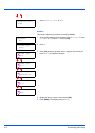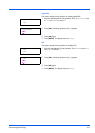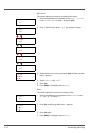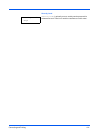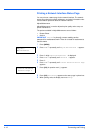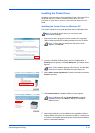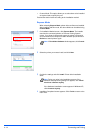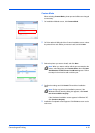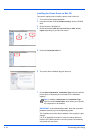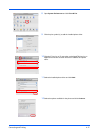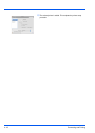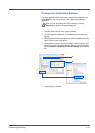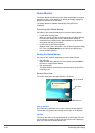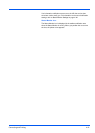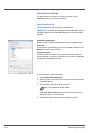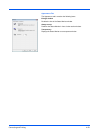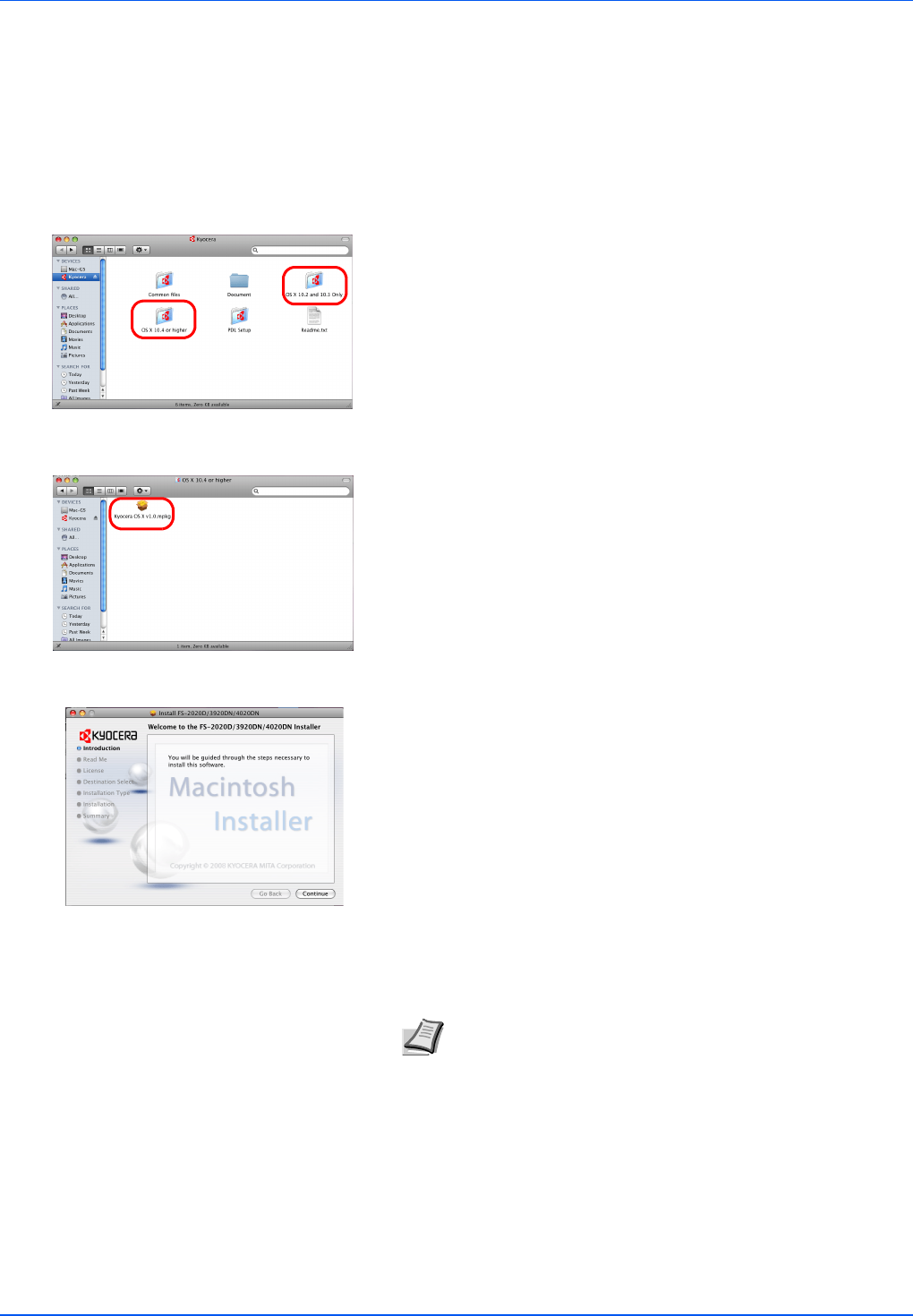
4-16 Connecting and Printing
Installing the Printer Driver on Mac OS
This section explains how to install the printer driver in Mac OS.
1 Turn on the printer and the Macintosh.
2 Insert the included CD-ROM (Product Library) into the CD-ROM
drive.
3 Double-click the CD-ROM icon.
4 Double-click either OS X 10.2 and 10.3 Only or OS X 10.4 or
higher depending on your Mac OS version.
5 Double-click Kyocera OS X x.x.
6 The printer driver installation program starts up.
7 Choose Select Destination, Installation Type and then install the
printer driver as directed by the instructions in the installation
software.
This completes the printer driver installation. Next, specify the print
settings.
If an IP or AppleTalk connection is used, the settings below are
required. If a USB connection is used, the printer is automatically
recognized and connected.
Note In addition to Easy Install, the Installation Type
options include Custom Install, which allows you to specify
the components to be installed.
IMPORTANT In the Authenticate screen, enter the name and
password used to log in to the operating system.