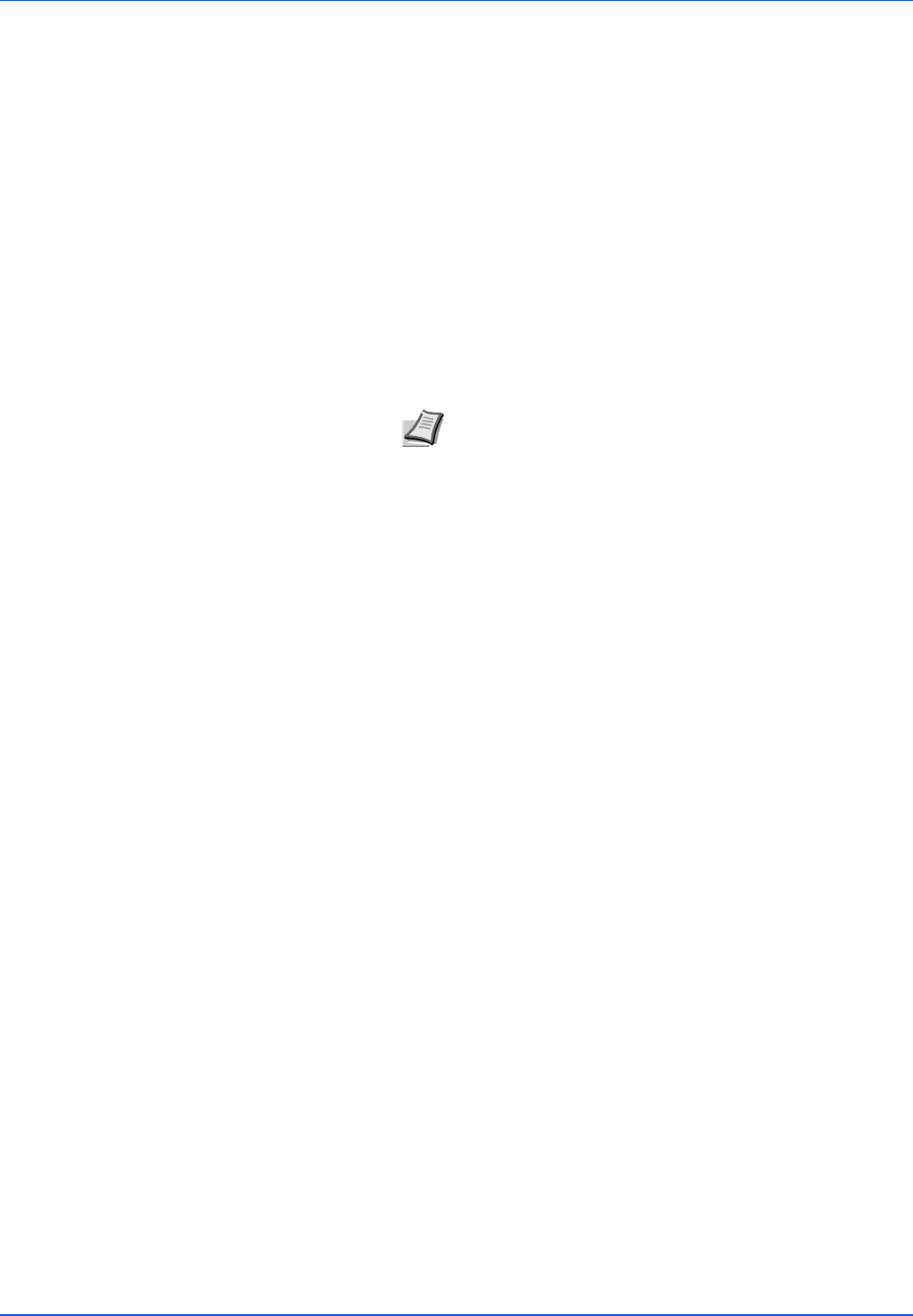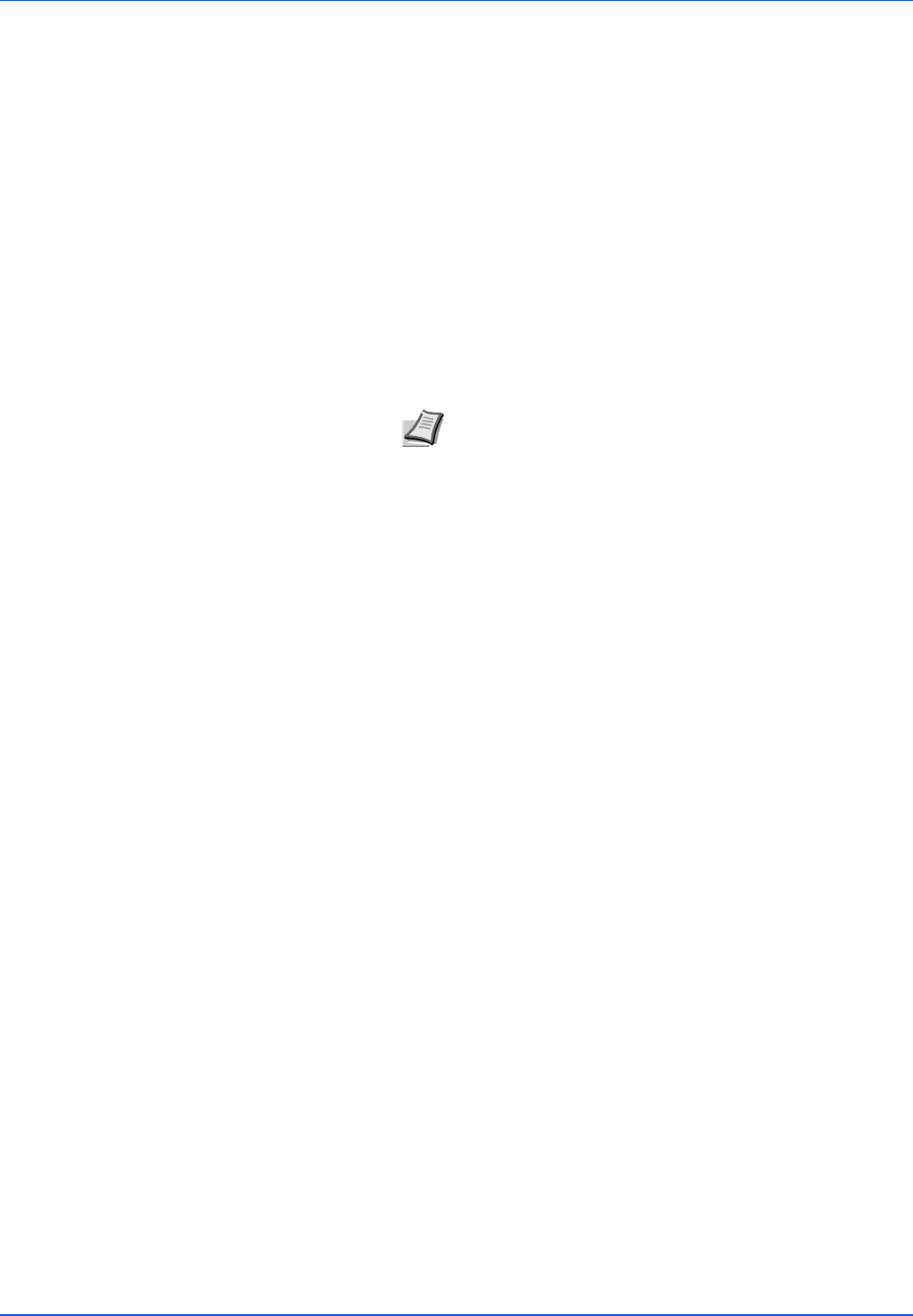
4-24 Connecting and Printing
Uninstalling Software (Windows PC)
The software can be uninstalled (removed) using the CD-ROM (Product
Library) supplied with the printer.
1 Exit all active software applications.
2 Insert the enclosed CD-ROM (Product Library) into the CD-ROM
drive.
3 Following the procedure used to install the printer driver, click
Remove Software. The Kyocera Uninstaller wizard appears.
4 Select the software package to remove.
5 Click Uninstall.
The uninstaller starts.
6 When Uninstall complete screen appears, click Next.
7 Select whether you restart your computer or not, click Finish.
IMPORTANT On Macintosh computers, because the printer settings
are specified using a PPD (PostScript Printer Description) file, the
software cannot be uninstalled using the CD-ROM (Product Library).
Note In Windows Vista, Remove Driver and Package screen
appears. Select Remove driver and driver package, and
click OK.