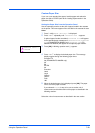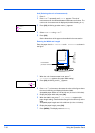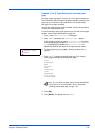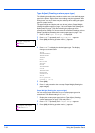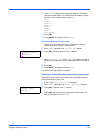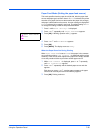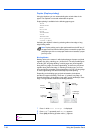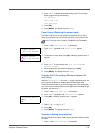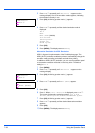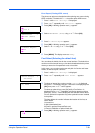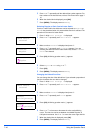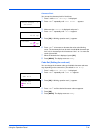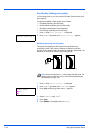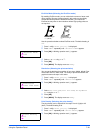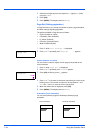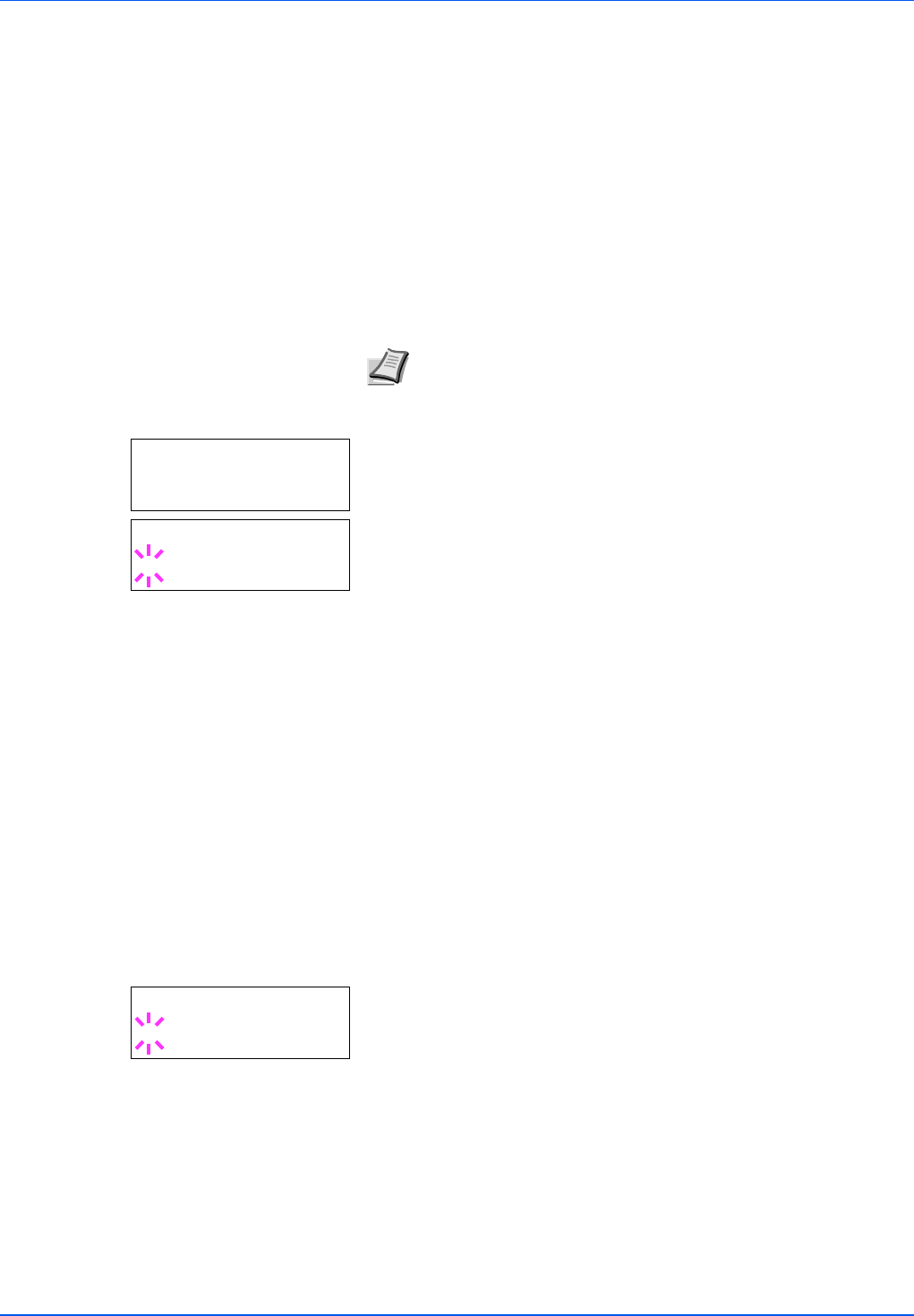
Using the Operation Panel 7-37
4 Press U or V to display the desired binding mode. The message
display toggles through the following:
Off (default)
Short edge bind
Long edge bind
5 Press [OK].
6 Press [MENU]. The display returns to Ready.
Paper Output (Selecting the output stack)
The Paper Output menu on the operation panel allows you to select
either the face-down tray or the faceup tray option for the output stack.
1 Press Z while Print Settings > is displayed.
2 Press U or V repeatedly until >Paper Output appears.
3 To change the output stack, press [OK]. A blinking question mark (?)
appears.
4 Press U or V to select output stack - Top tray FaceDn or
RearTray FaceUp.
5 When the desired output stack is displayed, press [OK].
6 Press [MENU]. The display returns to Ready.
Override A4/LT (Overriding difference between A4
and Letter)
When the Override A4/LT is turned On using the operation panel, the
printer ignores the difference between A4 and Letter paper sizes.
Printing is performed without an error message even if the actual paper
size in the current cassette differs from the paper size formatting the job.
By default, this feature is On.
1 Press Z while Print Settings > is displayed.
2 Press U or V repeatedly until >Override A4/LT appears.
3 Press [OK]. A blinking question mark (?) appears.
4 Select On or Off using U or V.
5 Press [OK].
6 Press [MENU]. The display returns to Ready.
Emulation (Setting the emulation)
You can change the emulation mode. Use the procedure below to select
the mode.
1 Press Z while Print Settings > is displayed.
Note This menu can be used for FS-3920DN and FS-4020DN.
>Paper Output
Top tray FaceDn
>Paper Output
?Top tray FaceDn
>Override A4/LT
? On