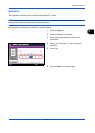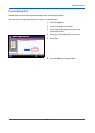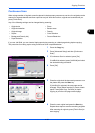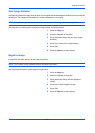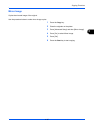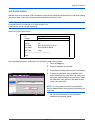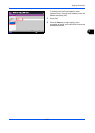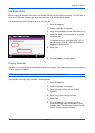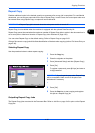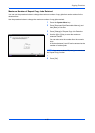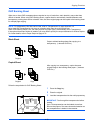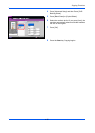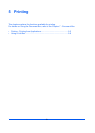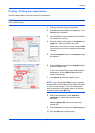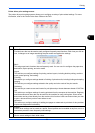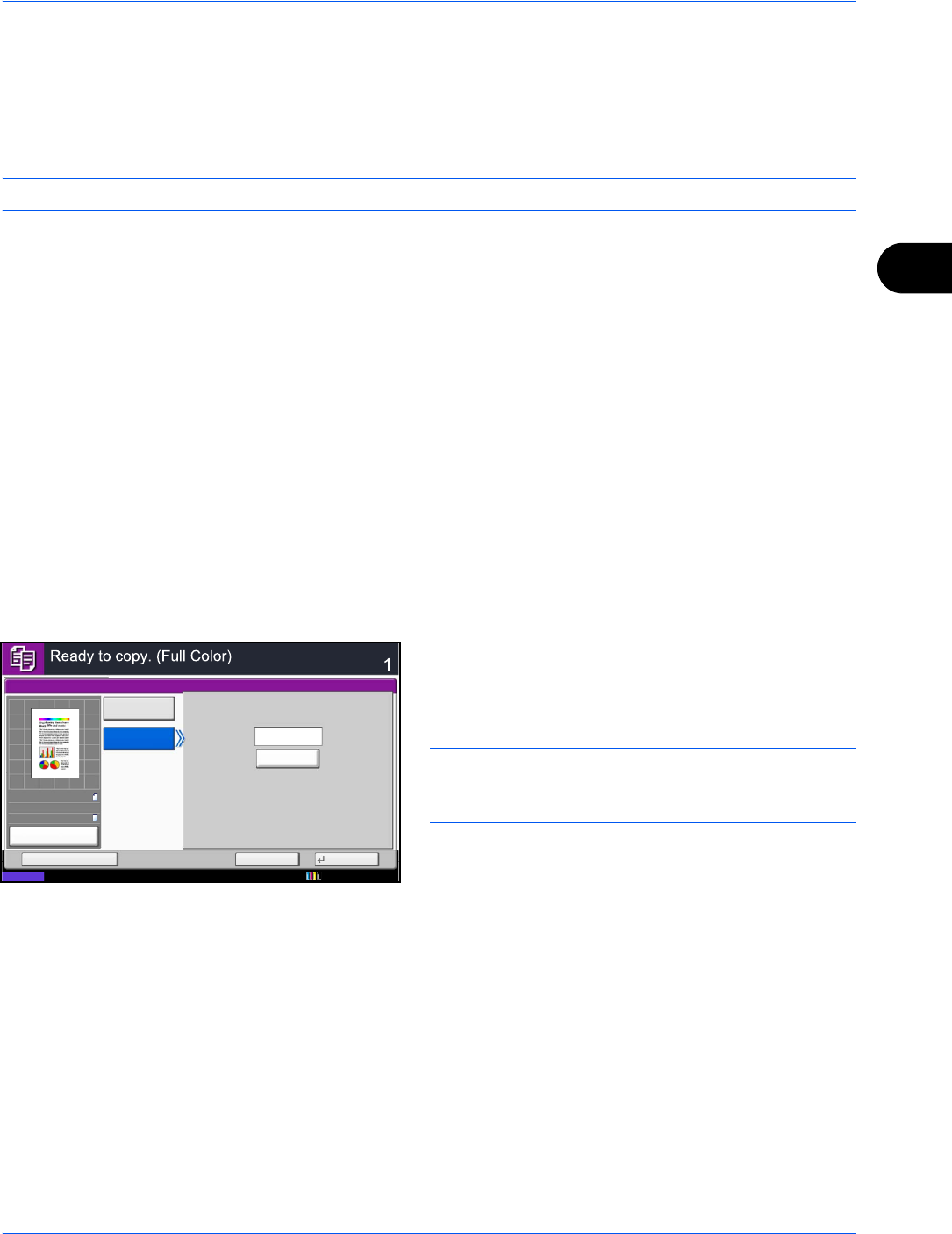
Copying Functions
4-49
4
Repeat Copy
Enables additional copies in the desired quantity as necessary after a copy job is completed. For confidential
documents, you can set up a pass code for the use of Repeat Copy. In such a case, the correct pass code must
be entered when using Repeat Copy or copies will not be delivered.
IMPORTANT: A Repeat Copy job is cleared when the main power switch is turned off.
Repeat Copy is not available when the machine is equipped with the optional Data Security Kit.
Repeat Copy cannot be used when the maximum number of Repeat Copy jobs to retain in the document box is
set to zero (refer to Maximum Number of Repeat Copy Jobs Retained on page 4-50).
You can select Repeat Copy as the default setting. Refer to Repeat Copy on page 9-29.
Giving a file name to a copy job will facilitate identification of the data when copying (refer to File Name Entry on
page 4-48).
Selecting Repeat Copy
Use the procedure below to select repeat copying.
1 Press the Copy key.
2 Place the originals on the platen.
3 Press [Advanced Setup] and then [Repeat Copy].
4 Press [On].
To register a password, press [# Keys] and enter a
4-digit password.
IMPORTANT: If you forget the pass code, Repeat Copy
will be unavailable. Make a note of the pass code
beforehand if necessary.
5 Press [OK].
6 Press the Start key to start copying and register
this job as a Repeat Copy job.
Outputting Repeat Copy Jobs
The Repeat Copy jobs are stored in the Document Box. Refer to Job Box on page 3-43 to print out the Repeat
Copy jobs.
Status
Copies
Cancel OK
Repeat Copy
Add Shortcut
Off
On
Password(4digits)
# Keys
10/10/2010 10:10
100%
A4
A4
Preview
Original
Zoom
Paper
:
:
: