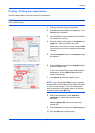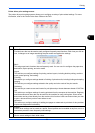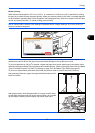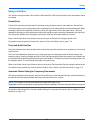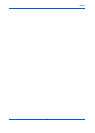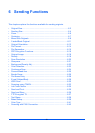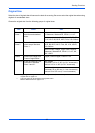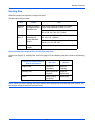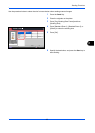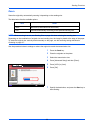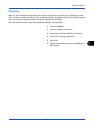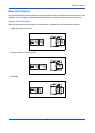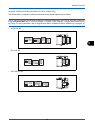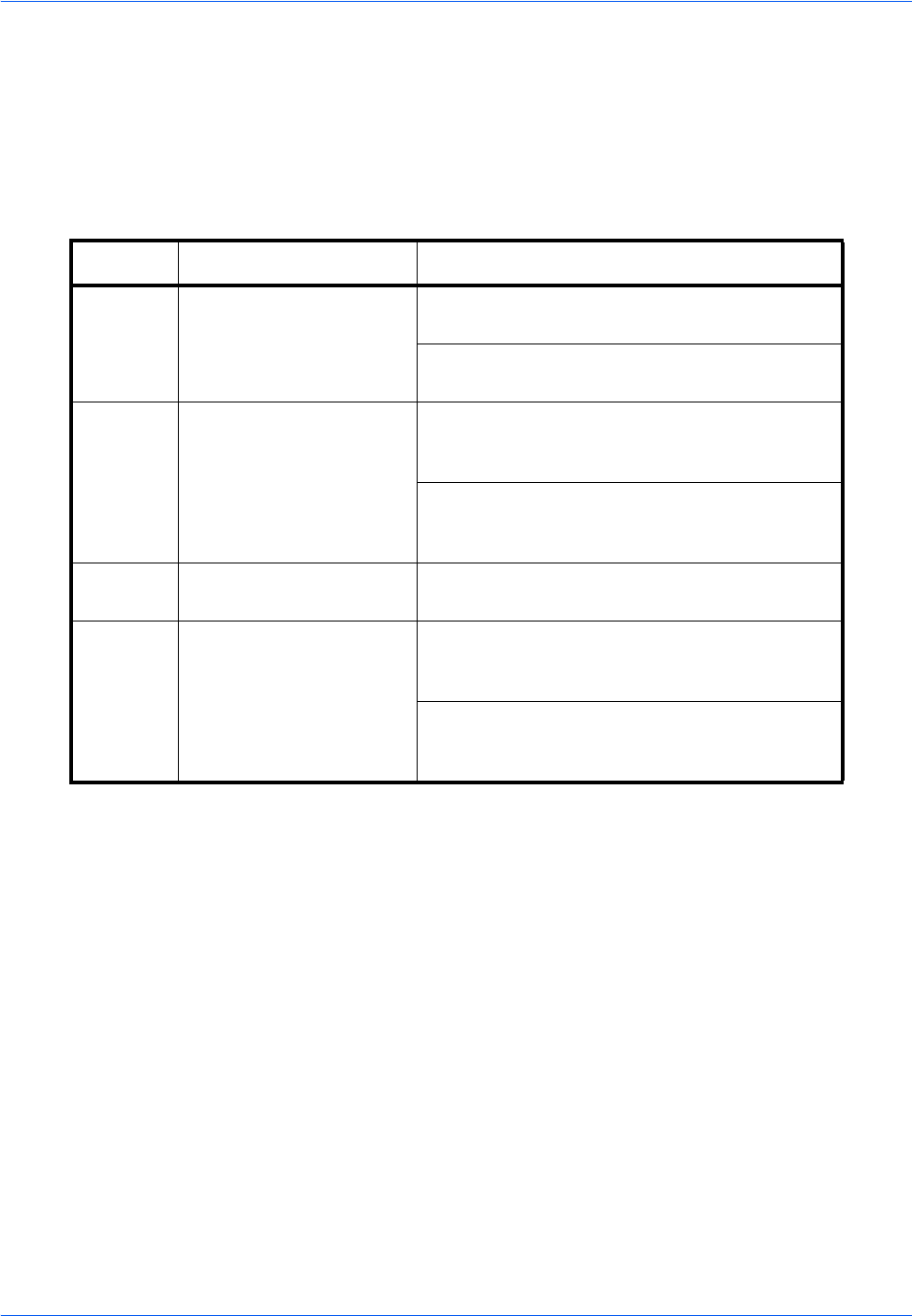
Sending Functions
6-2
Original Size
Select the size of originals that will serve as the basis for scanning. Be sure to select the original size when using
originals of nonstandard sizes.
Choose the original size from the following groups of original sizes
Item Detail Size
Standard
Sizes 1
Select from automatic
detection and standard
sizes.
Inch models: Auto, Ledger, Legal, Letter, Letter-
R, Statement, Statement-R, Oficio II, 11×15"
Metric models: Auto, A3, B4, A4, A4-R, B5, B5-
R, A5, A5-R, B6, B6-R, A6-R, Folio, 216×340mm
Standard
Sizes 2
Select from standard
sizes except Standard
Sizes 1 .
Inch models: A3, B4, A4, A4-R, B5, B5-R, A5,
A5-R, B6, B6-R, A6-R, Folio, 8K, 16 K, 16K-R,
216×340mm
Metric models: Ledger, Legal, Letter, Letter-R,
Statement, Statement-R, Oficio II, 11×15", 8K,
16K, 16K-R
Others Select from Hagaki and
Custom Original Size *.
* Regarding the setting method of Custom Original Size (Custom 1 to 4), refer to Custom
Original Size on page 9-4.
** The input units can be changed in the System menu.
Refer to Measurement on page 9-12.
Hagaki, Oufuku hagaki, Custom 1 to 4
Size Entry Enter the size that is not
indicated in Standard
Sizes 1 and 2**.
Inch models
Horizontal: 2.00 to 17.00" (in 0.01" increments),
Vertical: 2.00 to 11.69" (in 0.01" increments)
Metric models
Horizontal: 50 to 432 mm (in 1 mm increments),
Vertical: 50 to 297 mm (in 1 mm increments)