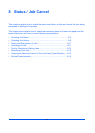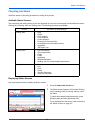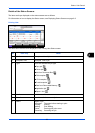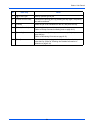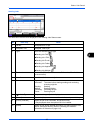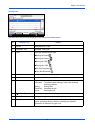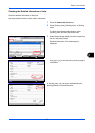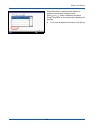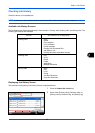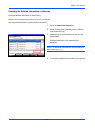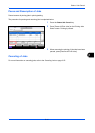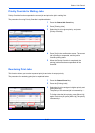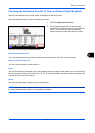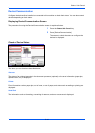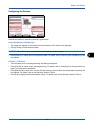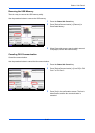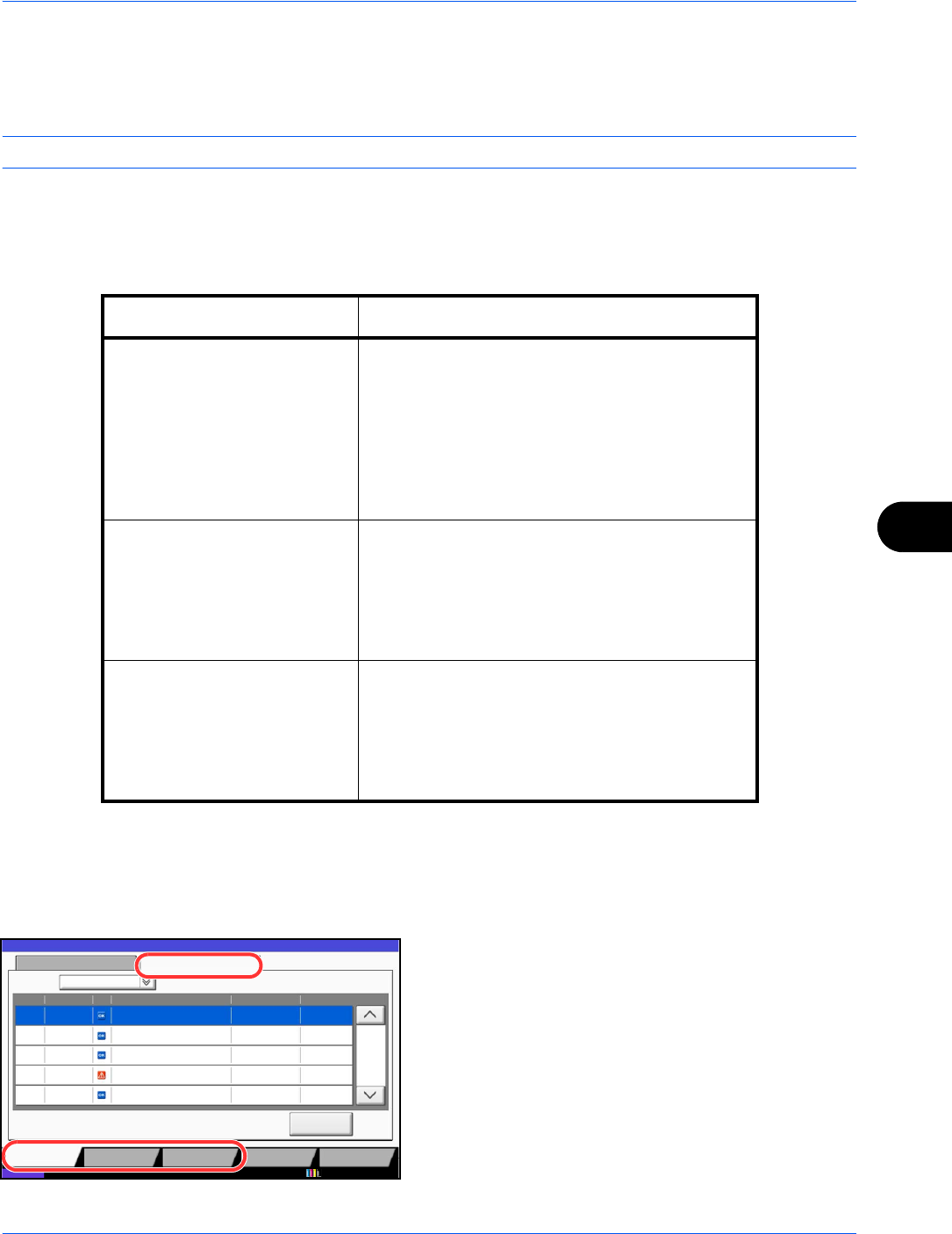
Status / Job Cancel
8-9
8
Checking Job History
Check the history of completed jobs.
NOTE: Job history is also available by Command Center RX or KMnet Viewer from the computer.
Available Job History Screens
The job histories are displayed separately in three screens - Printing Jobs, Sending Jobs, and Storing Jobs. The
following job histories are available.
Displaying Job History Screen
The procedure for displaying Job History Screen is explained below.
1 Press the Status/Job Cancel key.
2 Press either [Printing Jobs], [Sending Jobs], or
[Storing Jobs] to check the log, and press [Log].
Screen Job histories to be displayed
Printing Jobs • Copy
• Printer
• FAX reception
• i-FAX reception
• E-mail reception
• Printing from Document Box
• Job Report / List
• Printing data from removable memory
Sending Jobs • FAX
•i-FAX
•E-mail
• Folder
• Application
• Multiple destination
Storing Jobs • Scan
•FAX
•i-FAX
• Printer
• Join Box Document
• Copy Box Document
Status Log
All
Job No. End Date Type
doc20070225141427
User Name Result
Completed000080 01/25 14:14
Status
Job Name
1/1
Device/
Communication
Paper/Supplies
doc20070225142253 Completed000081 01/25 14:22
doc20070225142310 Completed000082 01/25 14:23
doc20070225142458 Error000083 01/25 14:24
doc20070225143034 Completed000084 01/25 14:30
Job Type
Status
Printing Jobs Sending Jobs Storing Jobs
Detail
10/10/2010 10:10