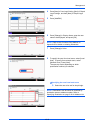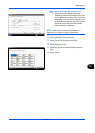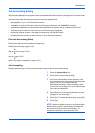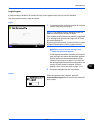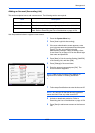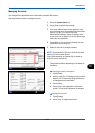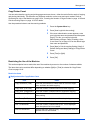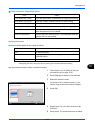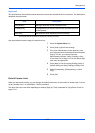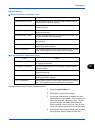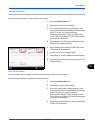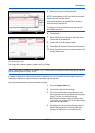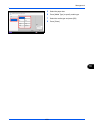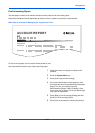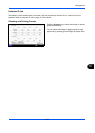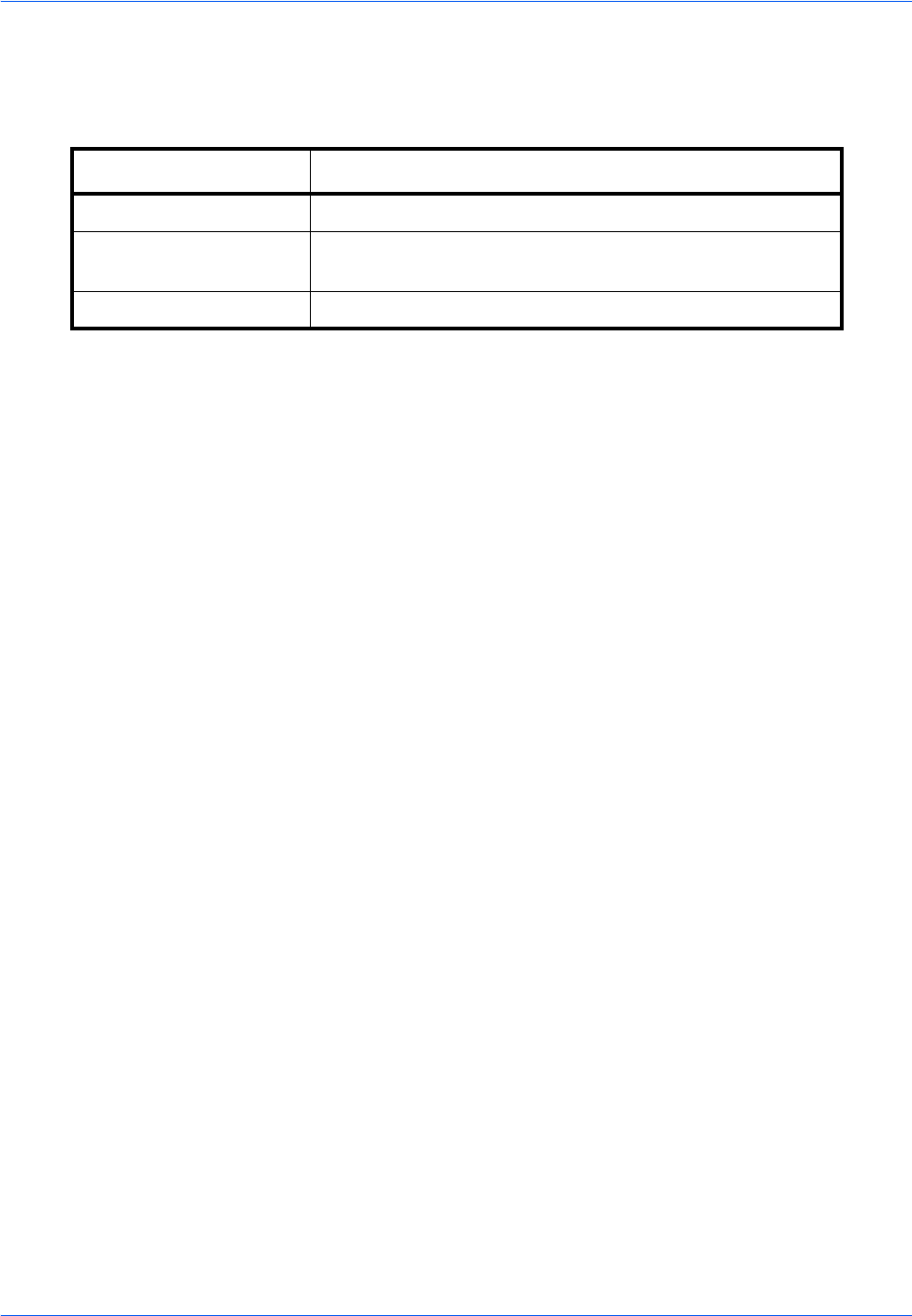
Management
10-26
Apply Limit
This specifies how the machine behaves when the counter has reached the limit of restriction. The table below
describes the action taken.
Use the procedure below to apply the restriction limit.
1 Press the System Menu key.
2 Press [User Login/Job Accounting].
3 If the user authentication screen appears, enter
your login user name and password and then press
[Login]. For this, you need to login with
administrator privileges. Refer to Adding a User
(Local User List) on page 10-5 for the default login
user name and password.
4 Press [Next] of Job Accounting Setting, [Next] of
Default Setting and then [Change] of Apply Limit.
5 Select [Immediately], [Subsequently], or [Alert
Only].
6 Press [OK].
Default Counter Limit
When you add a new account, you can change the default restrictions on the number of sheets used. You can
set any number from 1 to 9,999,999 in 1-sheet increments.
The items that can be set differ depending on whether [Split] or [Total] is selected for Copy/Printer Count on
page 10-24.
Item Description
Immediately *
* The next job will be prohibited in sending or in storing in the box.
Job stops when the counter reaches its limit.
Subsequently Printing/scanning of the job continues but the subsequent job
will be rejected.
Alert Only Job continues while displaying an alert message.