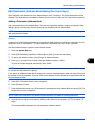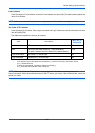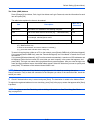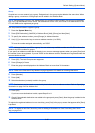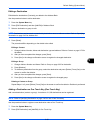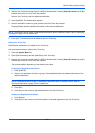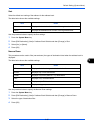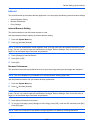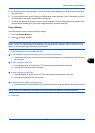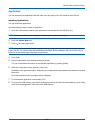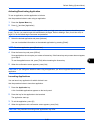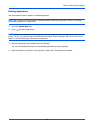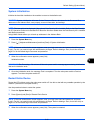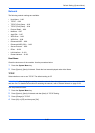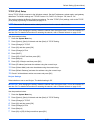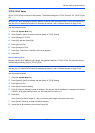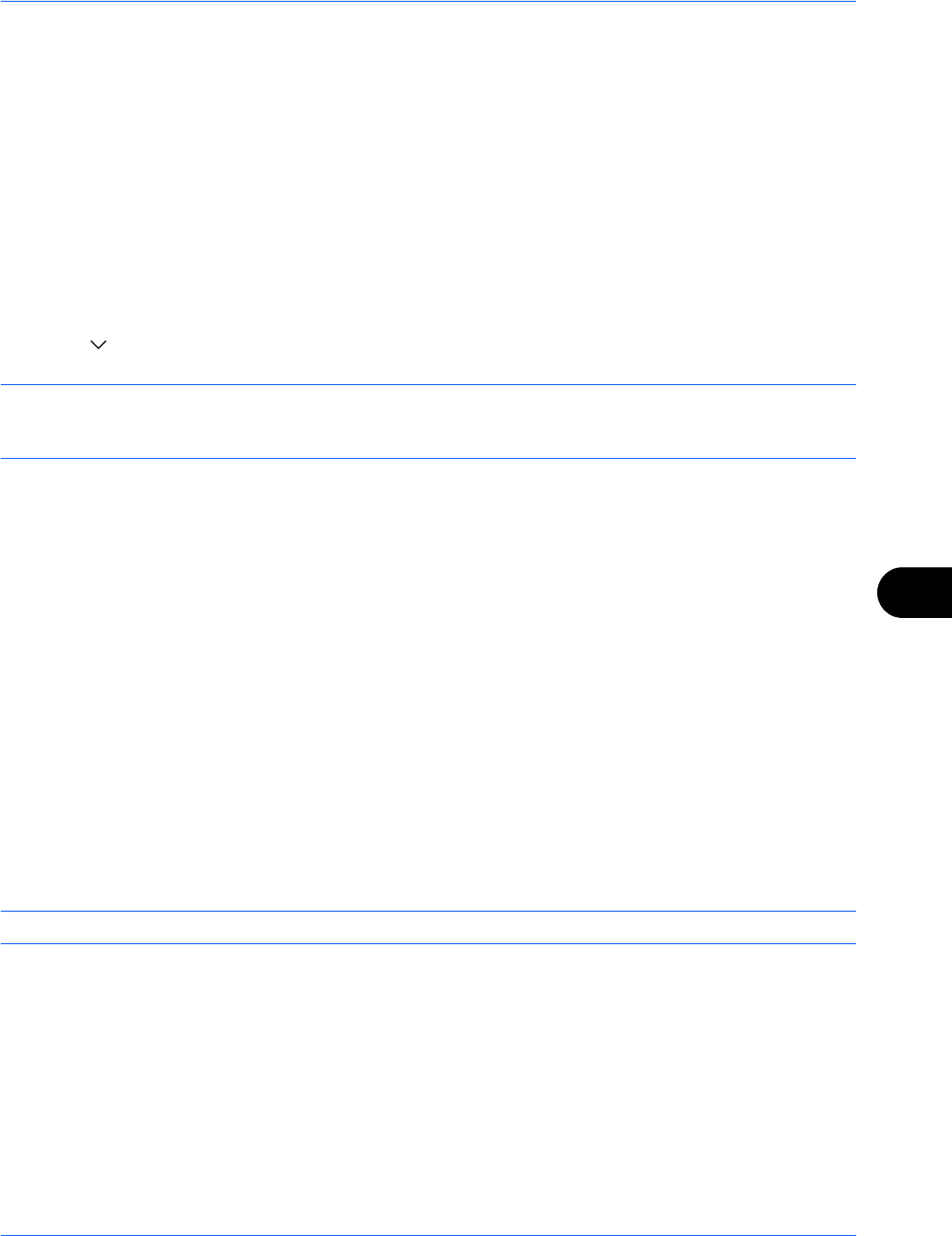
Default Setting (System Menu)
9-87
9
5 To set the text size, press [Change] of Text Size, select [Large], [Medium] or [Small] as the text size and
then press [OK].
6 To set the display mode, press [Change] of Display Mode, select [Normal], [Just-Fit Rendering] or [Smart-
Fit Rendering] as the display mode and then press [OK].
7 To specify the settings for accepting cookies, press [Change] of Cookie, select [Accept All], [Reject All] or
[Prompt before Accepting] as your cookie acceptance policy and then press [OK].
Proxy Settings
Use the procedure below to specify the proxy settings.
1 Press the System Menu key.
2 Press [ ] and then [Internet].
NOTE: If the user authentication screen appears, enter your login user name and password and then press
[Login]. For this, you need to login with administrator privileges. Refer to Adding a User (Local User List) on
page 10-5 for the default login user name and password.
3 Press [Change] of Proxy and then press [On].
To set whether or not the same proxy server is used for all protocols
1 If the same proxy server will not be used, remove the checkmark from [Use the Same Proxy Server for
All Protocols].
To set a proxy server (HTTP)
1 Press [Keyboard] of Proxy Server (HTTP), enter the proxy address and press [OK].
2 Press [# Keys] and enter the port number.
To set a proxy server (HTTPS)
1 Press [Keyboard] of Proxy Server (HTTPS), enter the proxy address and press [OK].
2 Press [# Keys] and enter the port number.
To set domains for which no proxy is used
1 Press [Keyboard] of Do Not Use Proxy for Following Domains, enter the domain name and press [OK].
NOTE: Refer to the Character Entry Method on page Appendix-9 for details on entering characters.
4 Press [OK].