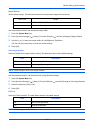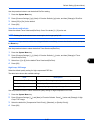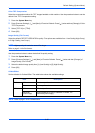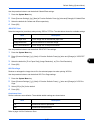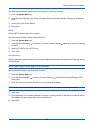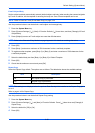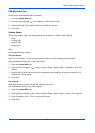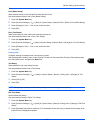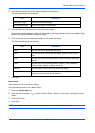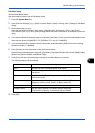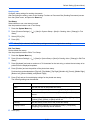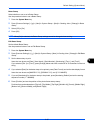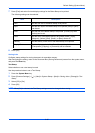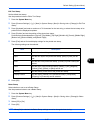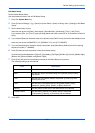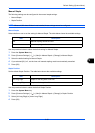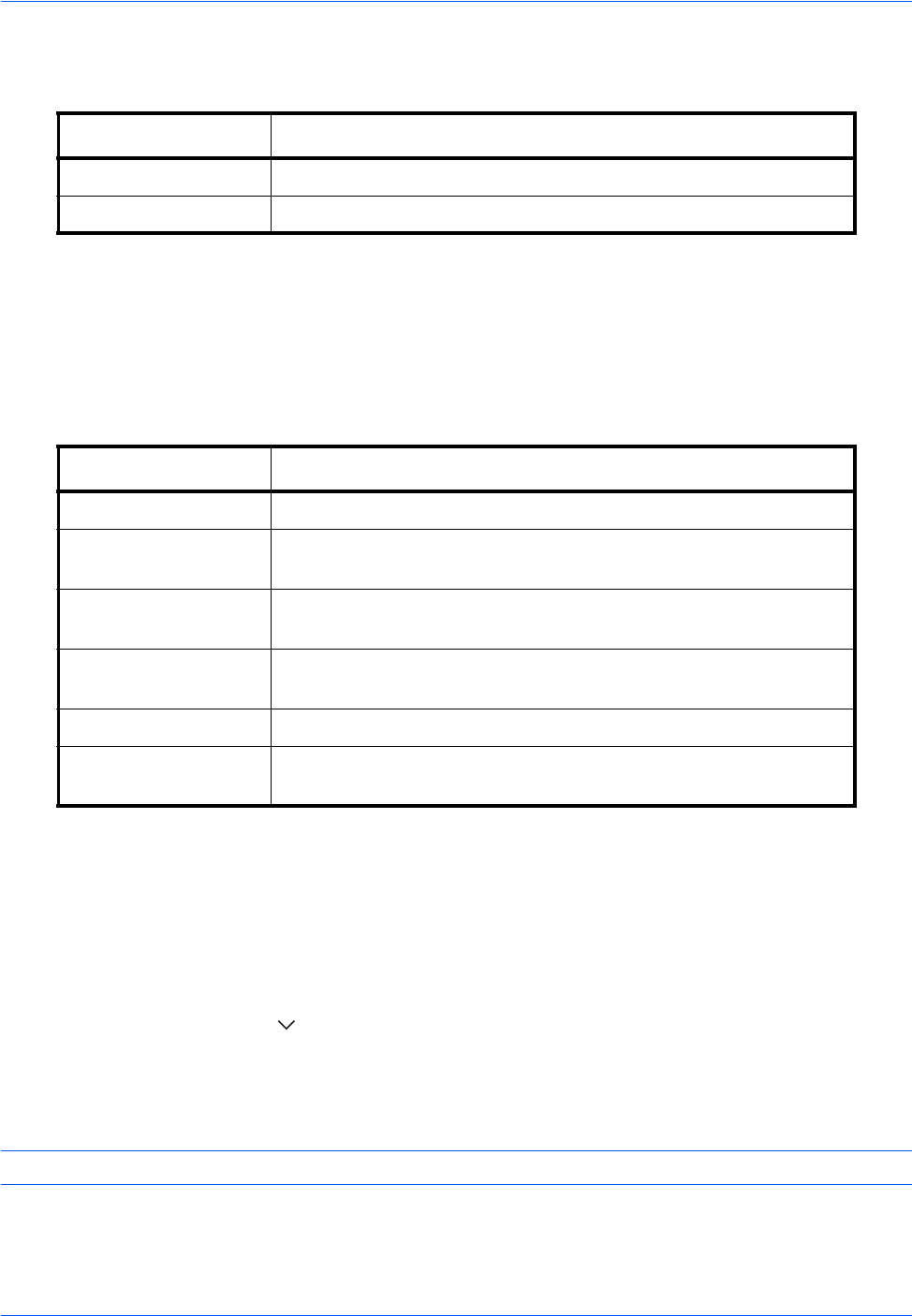
Default Setting (System Menu)
9-32
4 Press [Stamp Method] and set the stamp method for the text stamp.
The following settings can be selected.
5 Press [Position] and set the position of the printed text stamp.
Positions that can be selected are [Top Left], [Top Middle], [Top Right], [Middle Left], [Center], [Middle Right],
[Bottom Left], [Bottom Middle], and [Bottom Right].
6 Press [Font] and set font and display settings for the printed text stamp.
The following settings can be selected.
7 Press [OK].
Bates Stamp
Select whether or not to set a Bates Stamp.
Use the procedure below to set a Bates Stamp.
1 Press the System Menu key.
2 Press [Common Settings] > [ ] > [Next] in System Stamp > [Next] in Printing Jobs > [Change] in Bates
Stamp.
3 Select [Off] or [On].
4 Press [OK].
NOTE: When [On] is selected, the Bates Stamp settings cannot be changed when printing.
Item Description
Each Print Page Stamp on each printed page.
Each Original Page Stamp each page of the document.
Item Description
Size Set the font size of the printed text stamp.
Style Set the font style of the printed text stamp. [Bold] or [Italic] can be
set.
Font Set the font of the printed text stamp. [Courier] or [Letter Gothic] can
be set.
Color Set the color of the printed text stamp. [Black], [Cyan], [Magenta],
[Yellow], [Red], [Green], or [Blue] can be set.
Density Set the density of the color of the printed text stamp.
Display Pattern Set the display method of the printed text stamp. [Transparent],
[Clipping], or [Overwrite] can be selected.