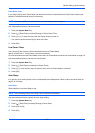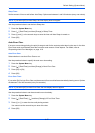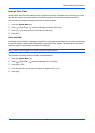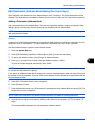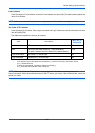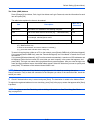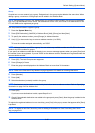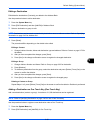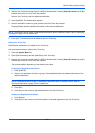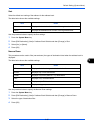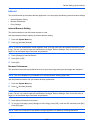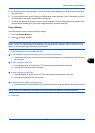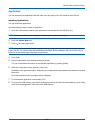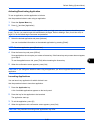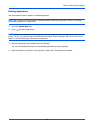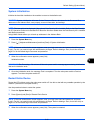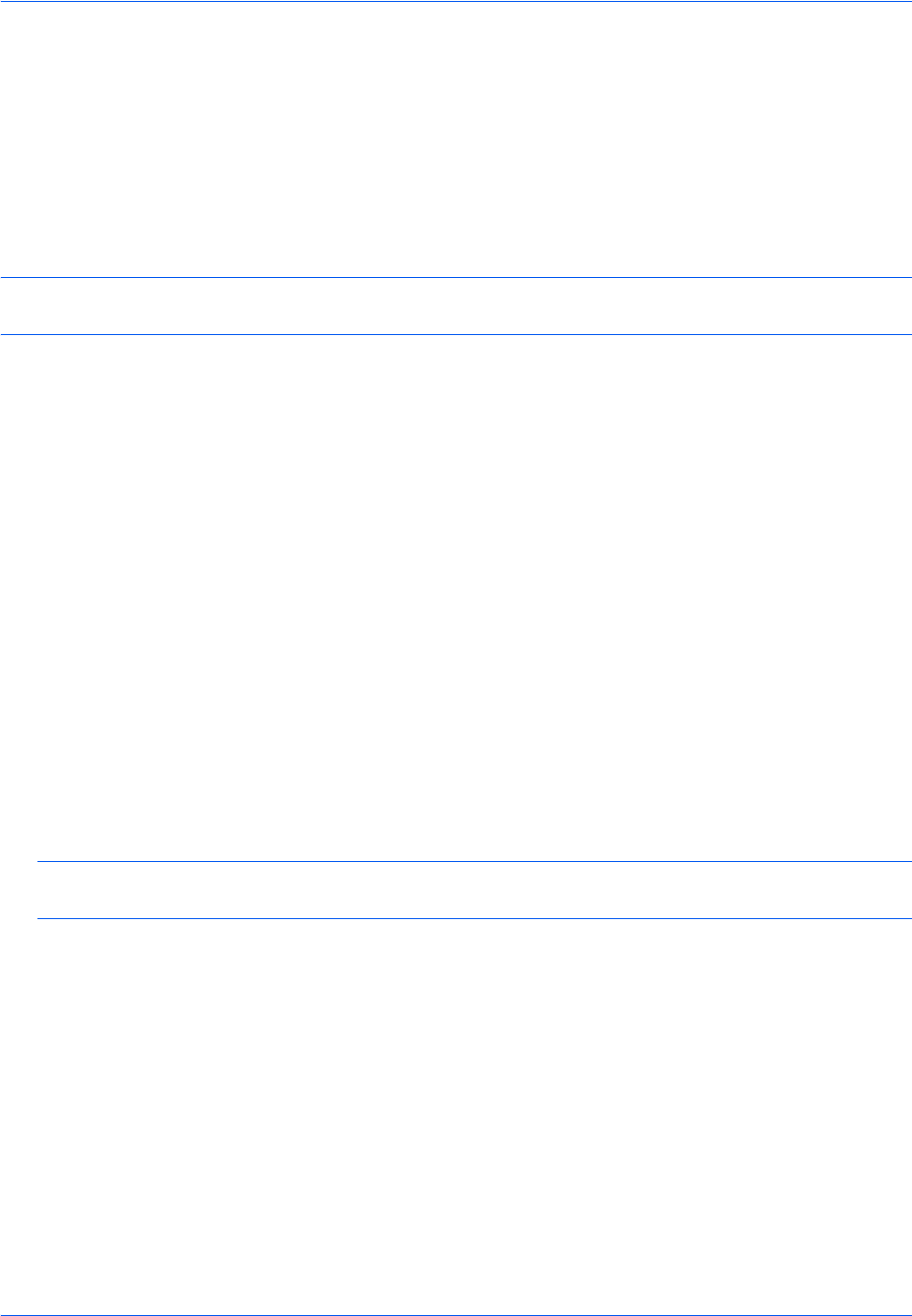
Default Setting (System Menu)
9-84
3 Select a One Touch Key number (0001 to 1000) for the destination. Pressing Quick No. Search key or [No.]
enables direct entry of a One Touch Key number.
Select a One Touch Key with no registered destination.
4 Press [Add/Edit]. The address book appears.
5 Select a destination (contact or group) to add to the One Touch Key number.
Pressing [Detail] shows the detailed information of the selected destination.
NOTE: Destinations can be sorted or searched by destination name or address number. Refer to Specifying
Destination on page 3-40 for Address List.
6 Press [OK]. The destination will be added to the One Touch Key.
Editing One Touch Key
Edit/delete the destinations you added to One Touch Key.
Use the procedure below to edit the One Touch key.
1 Press the System Menu key.
2 Press [Edit Destination] and then [Add/Edit] of One Touch Key.
3 Select a One Touch Key number (0001 to 1000) for the destination. Pressing Quick No. Search key or [No.]
enables direct entry of a One Touch Key number.
The procedure differs depending on the details to be edited.
Changing the Registered Information
1 Press [Add/Edit].
2 Select a new destination (Contact or group). Pressing [Detail] shows the detailed information of the
selected destination.
NOTE: Destinations can be sorted or searched by destination name or address number. Refer to
Specifying Destination on page 3-40 for Address List.
3 Press [OK].
4 Press [Yes] on the screen to add the destination to the One Touch Key.
Deleting the Registered Information
1 Press [Delete].
2 Press [Yes] on the screen to confirm the deletion of the data registered in the One Touch Key.