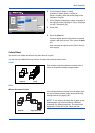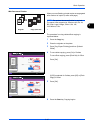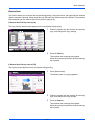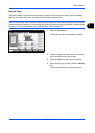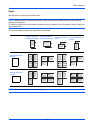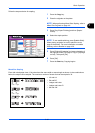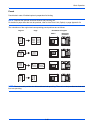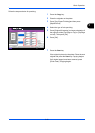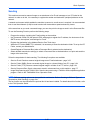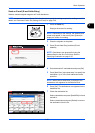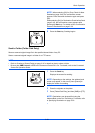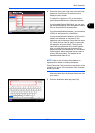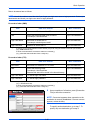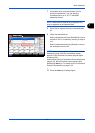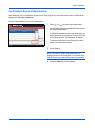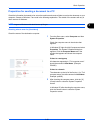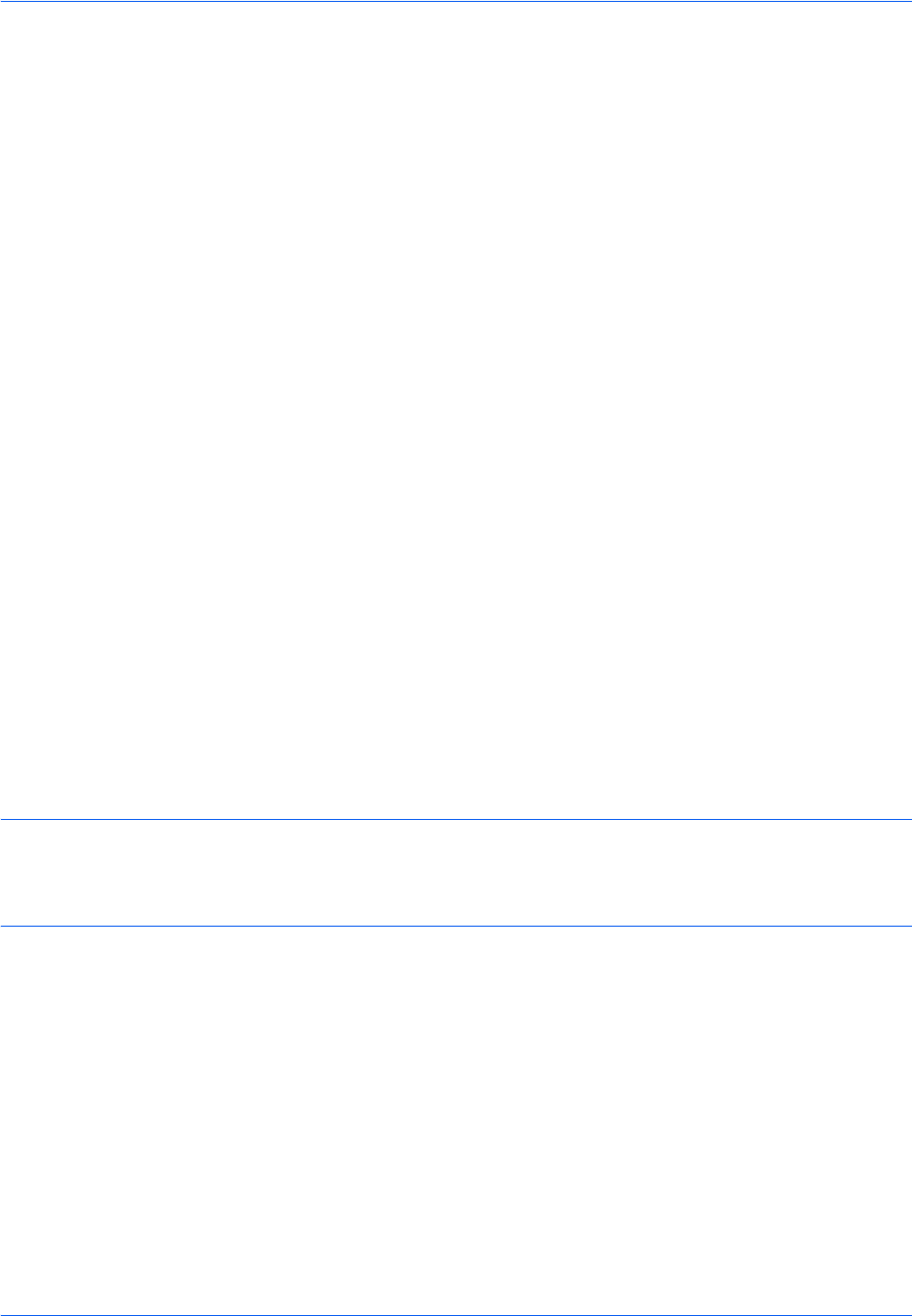
Basic Operation
3-22
Sending
This machine can send a scanned image as an attachment of an E-mail message or to a PC linked to the
network. In order to do this, it is necessary to register the sender and destination (recipient) address on the
network.
A network environment which enables the machine to connect to a mail server is required. It is recommended
that a Local Area Network (LAN) be used to assist with transmission speed and security issues.
At the same time as you send a scanned image, you can also print the image or send it to the Document Box.
To use the Scanning Function perform the following steps:
• Program the settings, including the E-mail setting on the machine.
• Use Command Center RX (the internal HTML web page) to register the IP address, the host name of the
SMTP server, the recipient, and Settings for E-mail.
• Register the destination in the Address Book or One Touch keys.
• When the PC Folder (SMB/FTP) is selected, it is necessary to share the destination folder. To set up the PC
Folder, contact your administrator.
• Create/Register a Document Box (when a Document Box is selected as the destination)
• Select detailed transmission settings (to select a Document Box as the destination or to print and send the
image at the same time)
Follow the steps below for basic sending. The following five options are available.
• Send as E-mail: Sends a scanned original image as an E-mail attachment...page 3-23
• Send to Folder (SMB): Stores a scanned original image in a shared folder of any PC...page 3-24
• Send to Folder (FTP): Stores a scanned original image in a folder of an FTP server...page 3-24
• Send to Document Box: Sends a document stored in a document box on this machine...page 7-7
• Image Data Scanning with TWAIN / WIA: Scan the document using a TWAIN or WIA compatible application
program...Refer to the TWAIN/WIA Driver Operation Guide
NOTE: Different sending options can be specified in combination. Refer to Sending to Different Types of
Destinations (Multi Sending) on page 3-41.
The fax function can be used when the optional fax kit has been installed. For details about this function, refer
to the FAX Operation Guide.