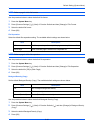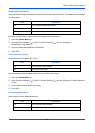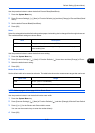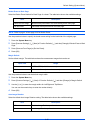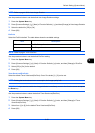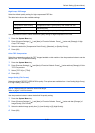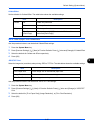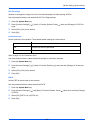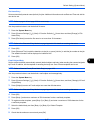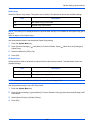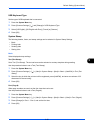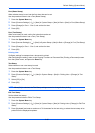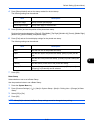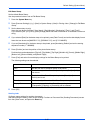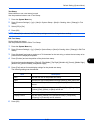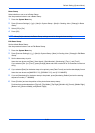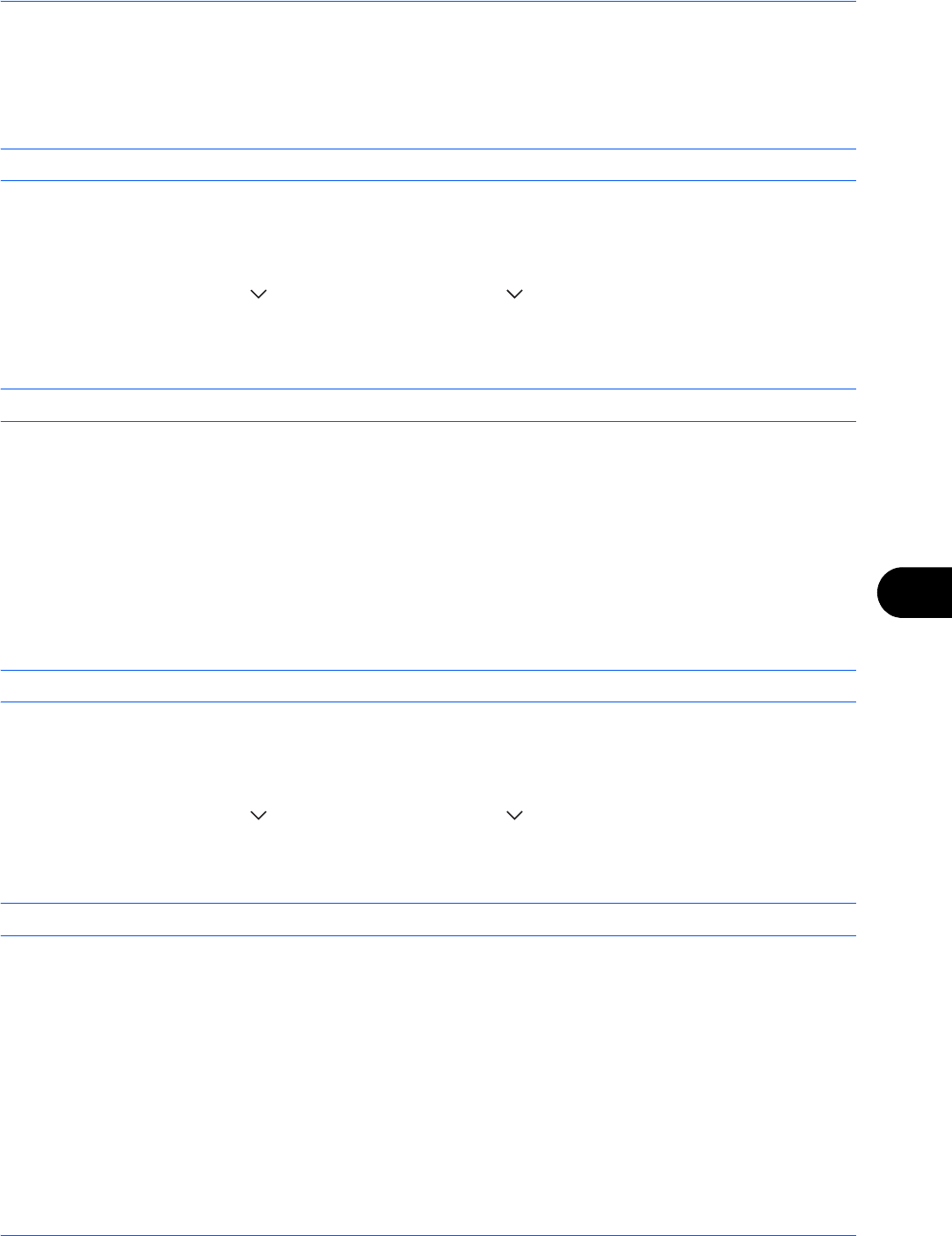
Default Setting (System Menu)
9-27
9
File Name Entry
Set an automatically entered name (default) for jobs. Additional information such as Date and Time and Job No.
can also be set.
NOTE: Refer to page 4-42 and page 6-28 for name entry.
Use the procedure below to set the default file name.
1 Press the System Menu key.
2 Press [Common Settings], [ ], [Next] of Function Defaults, [ ] three times and then [Change] of File
Name Entry.
3 Press [File Name] to enter the file name in not more than 32 characters.
NOTE: Refer to the Character Entry Method on page Appendix-8 for details on entering characters.
4 Press [OK].
5 Press [Date and Time] to add the date/time to the job, or press [Job No.] to add the job number to the job.
The added information will be displayed in Additional Info.
6 Press [OK].
E-mail Subject/Body
Set the subject and body automatically entered (default subject and body) when sending the scanned originals
by E-mail. In addition, set the template for entering the body text. One of three templates can be set.
NOTE: Refer to Send as E-mail (E-mail Addr Entry) on page 3-23.
Use the procedure below to set the default e-mail subject and message body.
1 Press the System Menu key.
2 Press [Common Settings], [ ], [Next] of Function Defaults, [ ] three times, and then [Change] of E-mail
Subject/Body.
3 Press [Subject] to enter an E-mail subject not more than 60 characters.
NOTE: Refer to the Character Entry Method on page Appendix-8 for details on entering characters.
4 Press [OK].
5 Press [Body 1] and enter a maximum of 500 characters for the e-mail body template.
6 To register another template, press [Body 2] or [Body 3] and enter a maximum of 500 characters for the
e-mail body template.
7 Select the default body text from [Body 1] to [Body 3] in Default Template.
8 Press [OK].
9 Check that the entries are correct and press [OK].