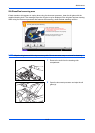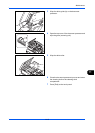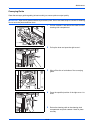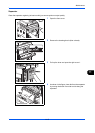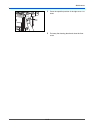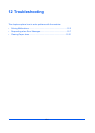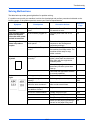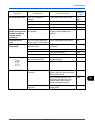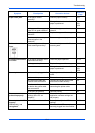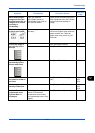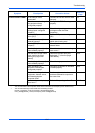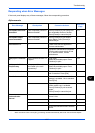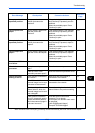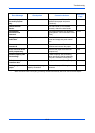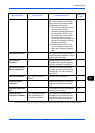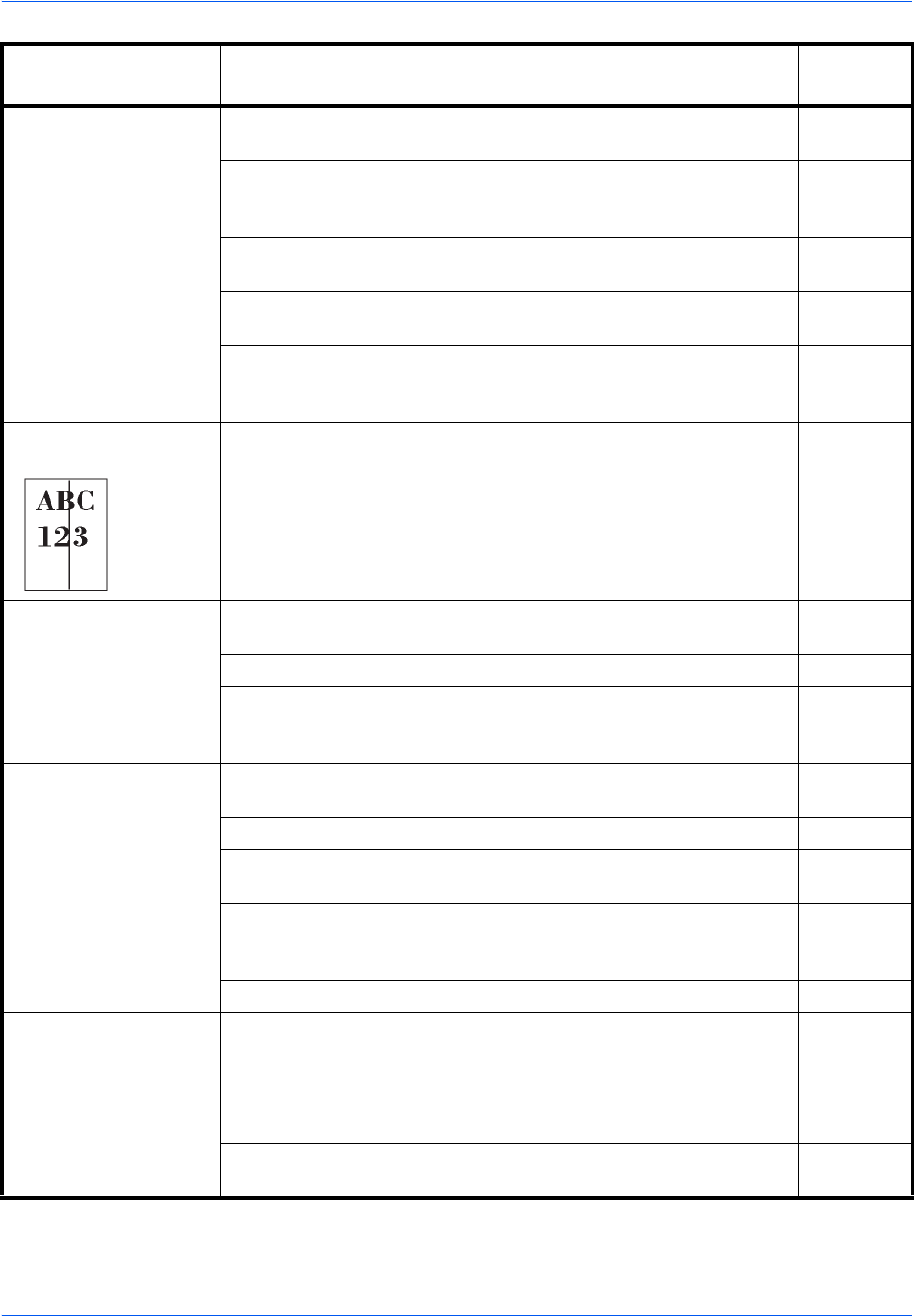
Troubleshooting
12-4
Paper often jams. Is the paper loaded
correctly?
Load the paper correctly. 2-31
— Change the orientation in which the
paper is positioned.
xl
2-31
2-38
Is the paper of the supported
type? Is it in good condition?
Remove the paper, turn it over, and
reload it.
2-31
Is the paper curled, folded or
wrinkled?
Replace the paper with new paper. 2-31
Are there any loose scraps or
jammed paper in the
machine?
Remove any jammed paper. 12-21
Printouts have black
lines.
Are the slit glass and the
Dual scanning area dirty?
Clean the slit glass and the Dual
scanning area.
11-12
Printouts are wrinkled
or curled.
Is the paper separator of the
paper feed unit dirty?
Clean the paper separator. 11-15
Is the paper damp? Replace the paper with new paper. 2-29
— Change the orientation in which the
paper is positioned.
xl
2-31
2-38
Cannot print. Is the machine plugged in? Plug the power cord into an AC
outlet.
—
Is the machine powered on? Turn on the main power switch. 3-2
Are the printer cable and
network cable connected?
Connect the correct printer cable
and network cable securely.
2-3
Was the machine powered
on before the printer cable
was connected?
Power on the machine after
connecting the printer cable.
2-3
Is the print job paused? Resume printing. 8-3
Documents are
printed improperly.
Are the application software
settings at the PC set
properly?
Check that the printer driver and
application software settings are
set properly.
—
Cannot print with USB
memory.
USB memory not
recognized.
Is the USB host blocked? Select [Unblock] in the USB host
settings.
9-102
— Check that the USB memory is
securely plugged into the machine.
—
Symptom Checkpoints Corrective Actions
Reference
Page