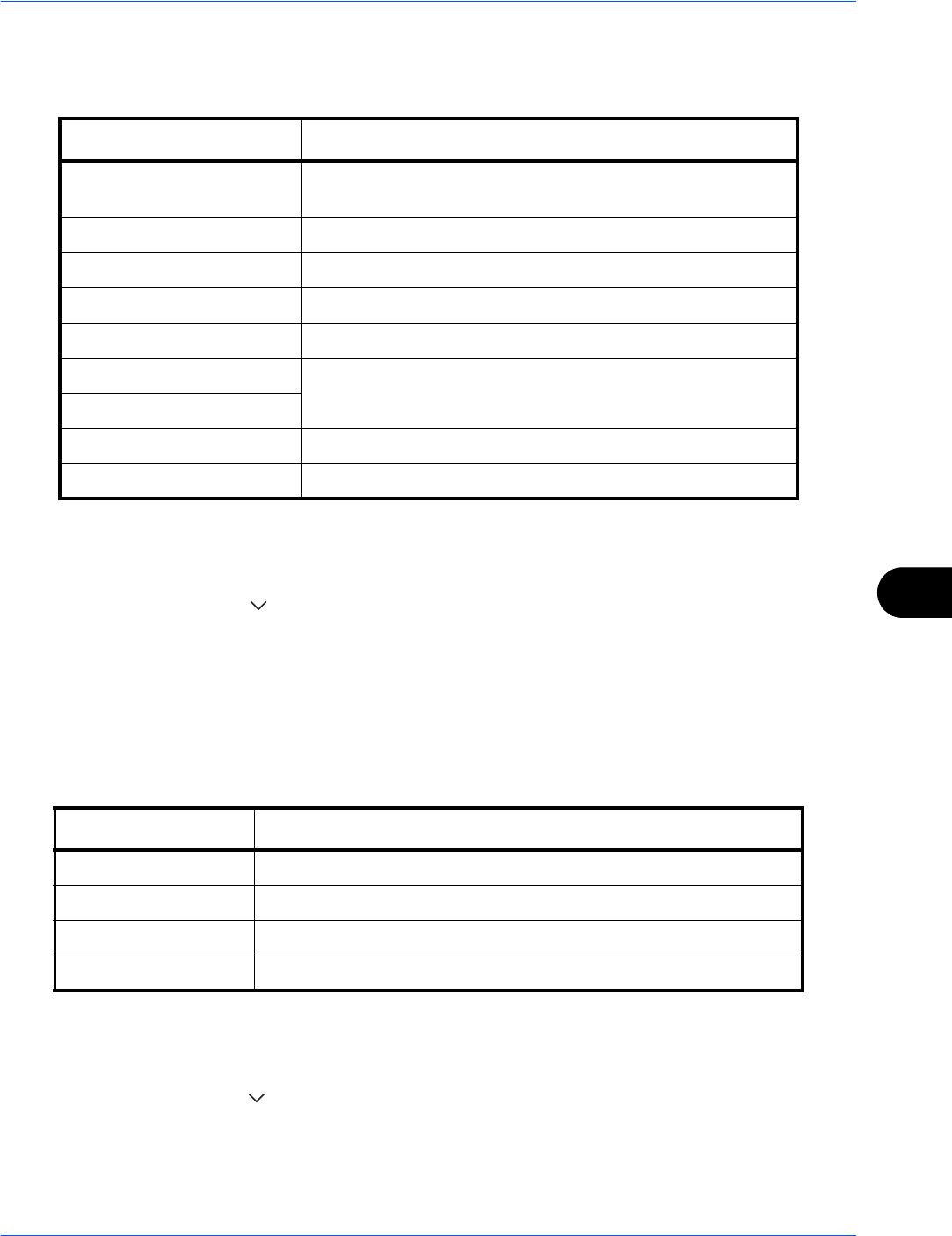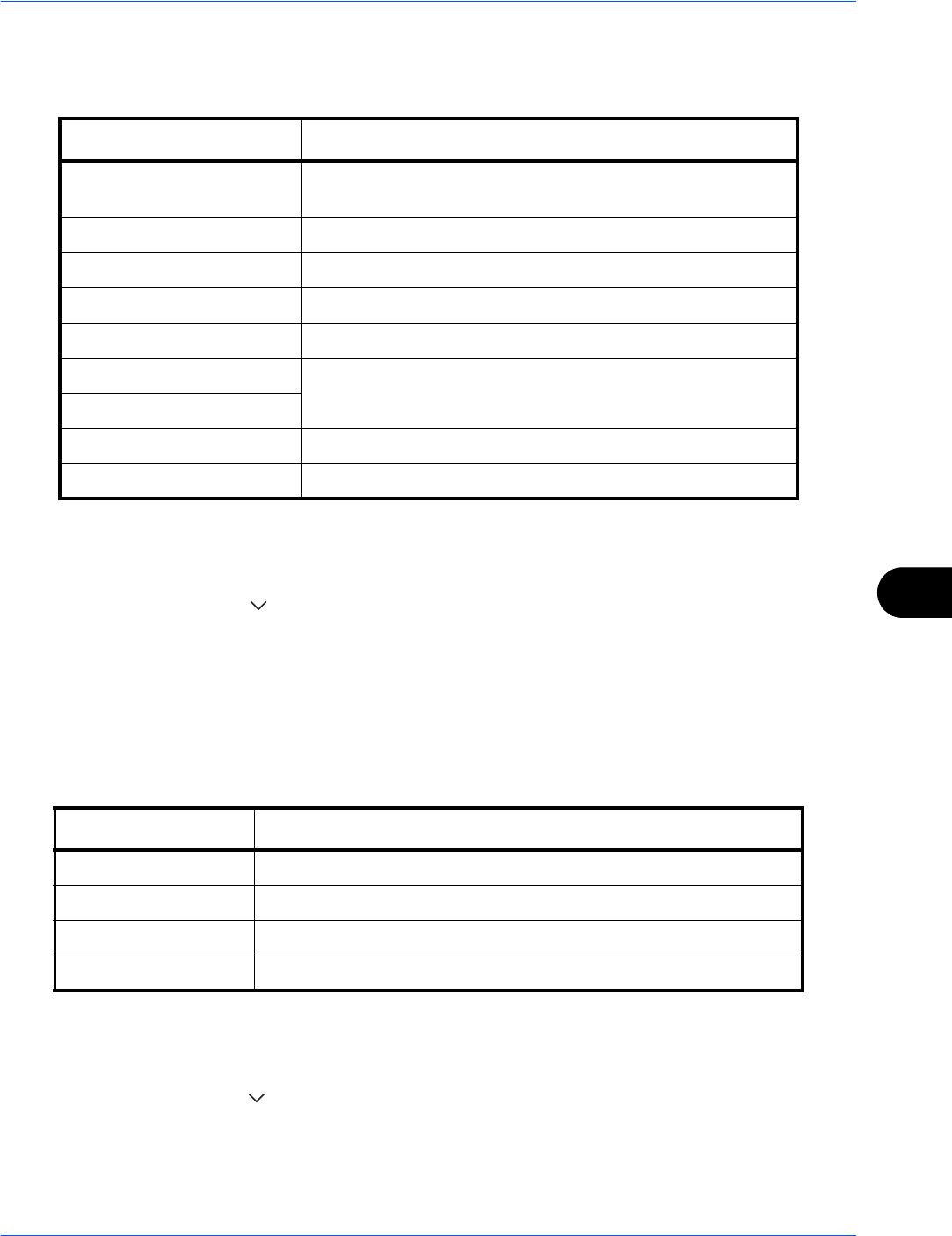
Default Setting (System Menu)
9-17
9
Original Image (Copy)
Select the default original document type for copying. The available default settings are shown below.
Use the procedure below to select the default quality setting for originals.
1 Press the System Menu key.
2 Press [Common Settings], [ ], [Next] of Function Defaults and then [Change] of Original Image (Copy).
3 Select the default original document type.
4 Press [OK].
Org. Image (Send/Store)
Select the default original document type for sending and storing in a document box. The available default
settings are shown below.
Use the procedure below to select the default quality setting for originals.
1 Press the System Menu key.
2 Press [Common Settings], [ ], [Next] of Function Defaults and then [Change] of Org. Image (Send/Store).
3 Select [Text+Photo], [Photo], [Text] or [Text (for OCR)] for the default.
4 Press [OK].
Item Description
Text+Photo (Printer) For mixed text and photo documents printed on this machine
originally.
Text+Photo (Magazine) For mixed text and photos printed in a magazine, etc.
Photo (Printer) For photos printed on this machine originally.
Photo (Magazine) For photos printed in a magazine, etc.
Photo (Photo Paper) For photos taken with a camera.
Text
Sharply renders pencil text and fine lines.
Text (Fine Line)
Graphic/Map (Printer) For maps and diagrams printed on this machine originally.
Graphic/Map (Magazine) For maps and diagrams printed in a magazine.
Item Description
Text+Photo Text and photos together.
Photo For photos taken with a camera.
Text Sharply renders pencil text and fine lines.
Text (for OCR) Image quality suitable for OCR software.