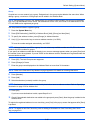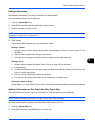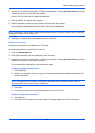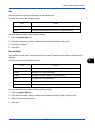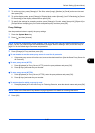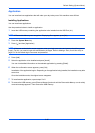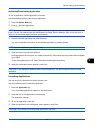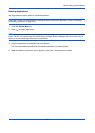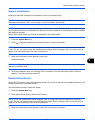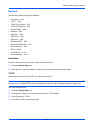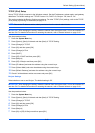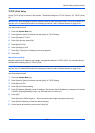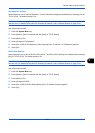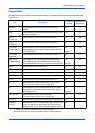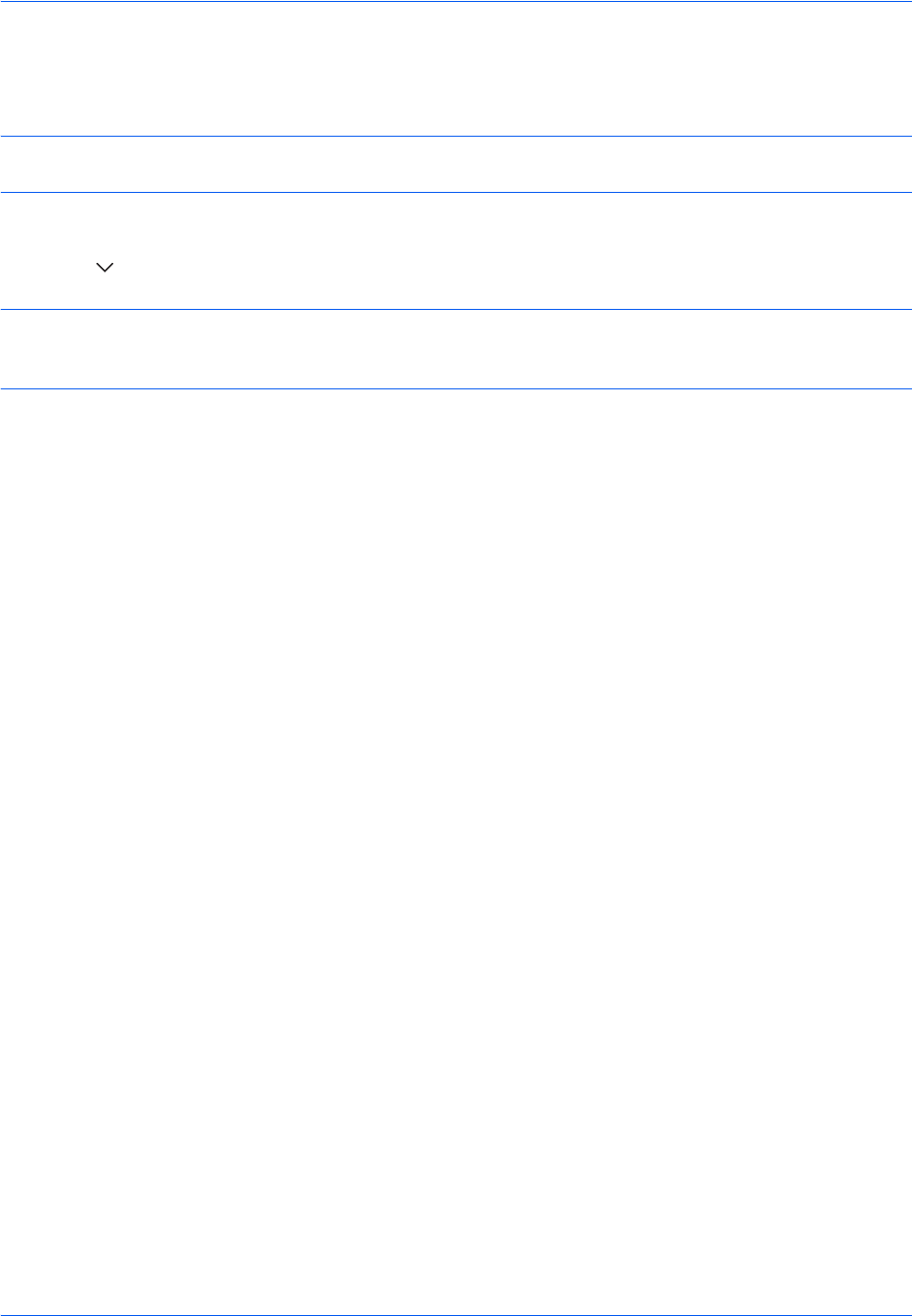
Default Setting (System Menu)
9-88
Deleting Applications
Use the procedure below to delete an installed application.
CAUTION: Always exit the application to be deleted before deleting the application. (Refer to Activating/
Deactivating Application on page 9-87.)
1 Press the System Menu key.
2 Press [ ] and then [Application].
NOTE: If the user authentication screen appears, enter your login user name and password and then press
[Login]. For this, you need to login with administrator privileges. Refer to Adding a User (Local User List) on
page 10-5 for the default login user name and password.
3 Select the application to be deleted and press [Delete].
You can view detailed information on the selected application by pressing [Detail].
4 When the deletion confirmation screen appears, press [Yes]. The application is deleted.