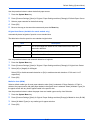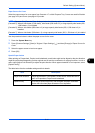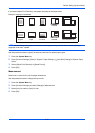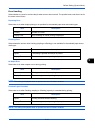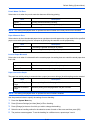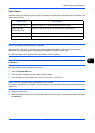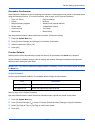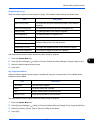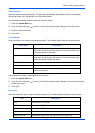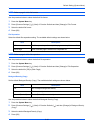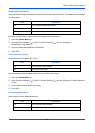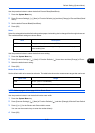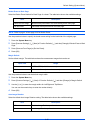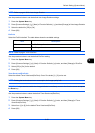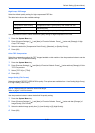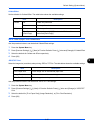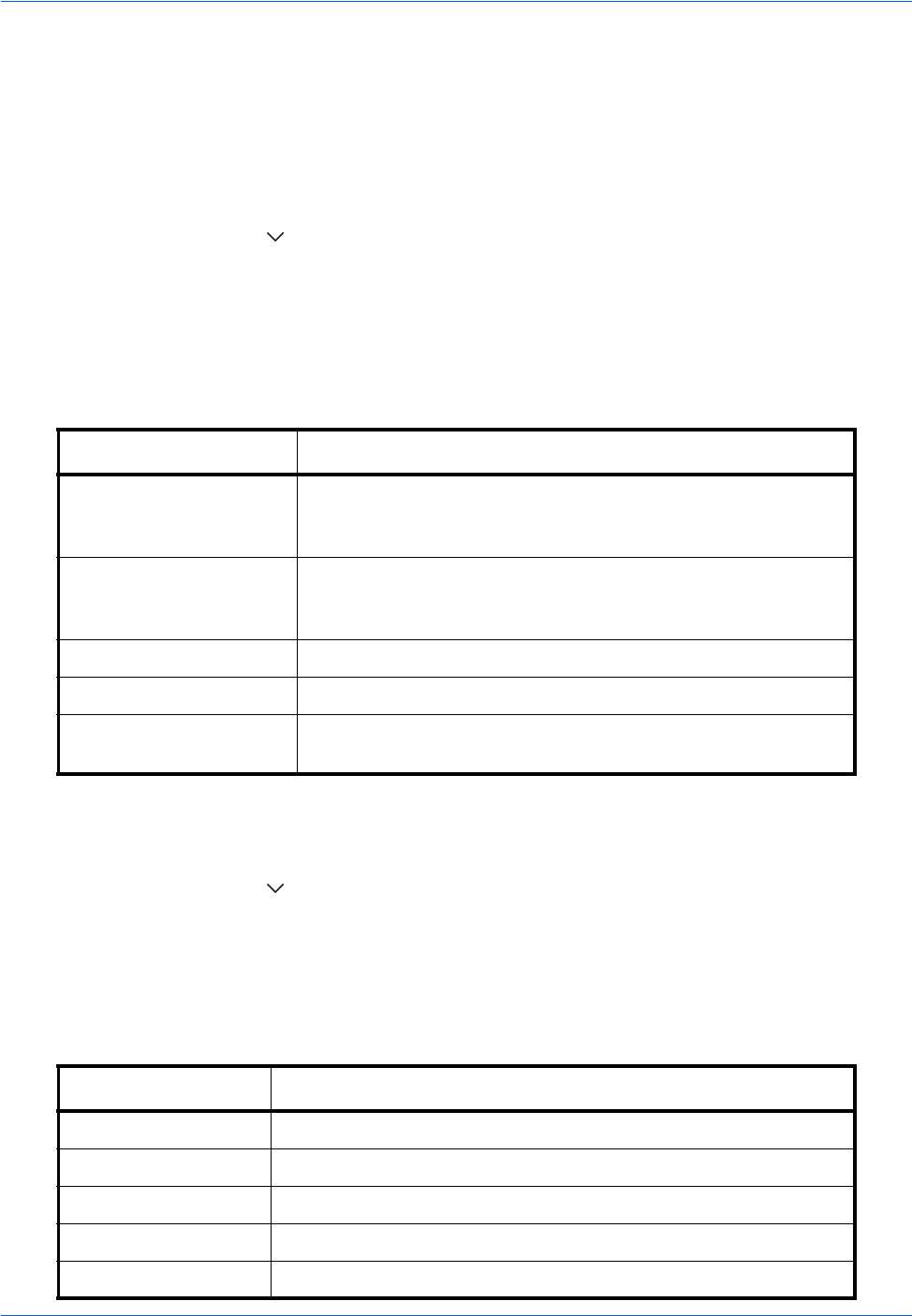
Default Setting (System Menu)
9-18
Scan Resolution
Select the default scanning resolution. The options are 600x600dpi, 400x400dpi Ultra Fine, 300x300dpi,
200x400dpi Super Fine, 200x200dpi Fine, 200x100dpi Normal.
Use the procedure below to select the default resolution setting.
1 Press the System Menu key.
2 Press [Common Settings], [ ], [Next] of Function Defaults and then [Change] of Scan Resolution.
3 Select the default resolution.
4 Press [OK].
Color Selection
Select the default color mode for scanning documents. The available default settings are shown below.
Use the procedure below to select the default color mode.
1 Press the System Menu key.
2 Press [Common Settings], [ ], [Next] of Function Defaults and then [Change] of Color Select.Select the
default color mode.
3 Press [OK].
File Format
Select the default file type to send the scanned originals. The available default settings are shown below.
Color mode Description
Auto Color (Color/Gray) Automatically recognize whether the document is color or black
and white, and scan color documents in Full Color and black and
white documents in Grayscale.
Auto Color (Color/B & W) Automatically recognize whether the document is color or black
and white, and scan color documents in Full Color and black and
white documents in Black and White.
Full Color Scan document in full color.
Grayscale Scan document in grayscale for smoother and finer finish.
Black & White Scan document in black and white. File size is smaller than Full
Color or Grayscale.
Item Description
PDF Send files in PDF format.
TIFF Send files in TIFF format.
JPEG Send files in JPEG format.
XPS Send files in XPS format.
High Comp. PDF Send files in High Comp. PDF format (refer to page 6-16).