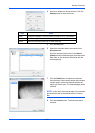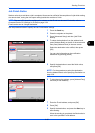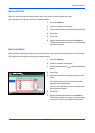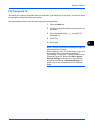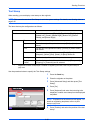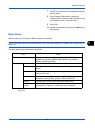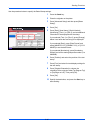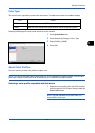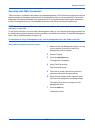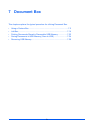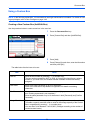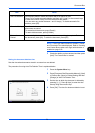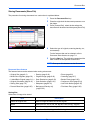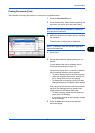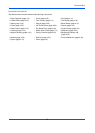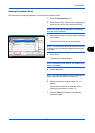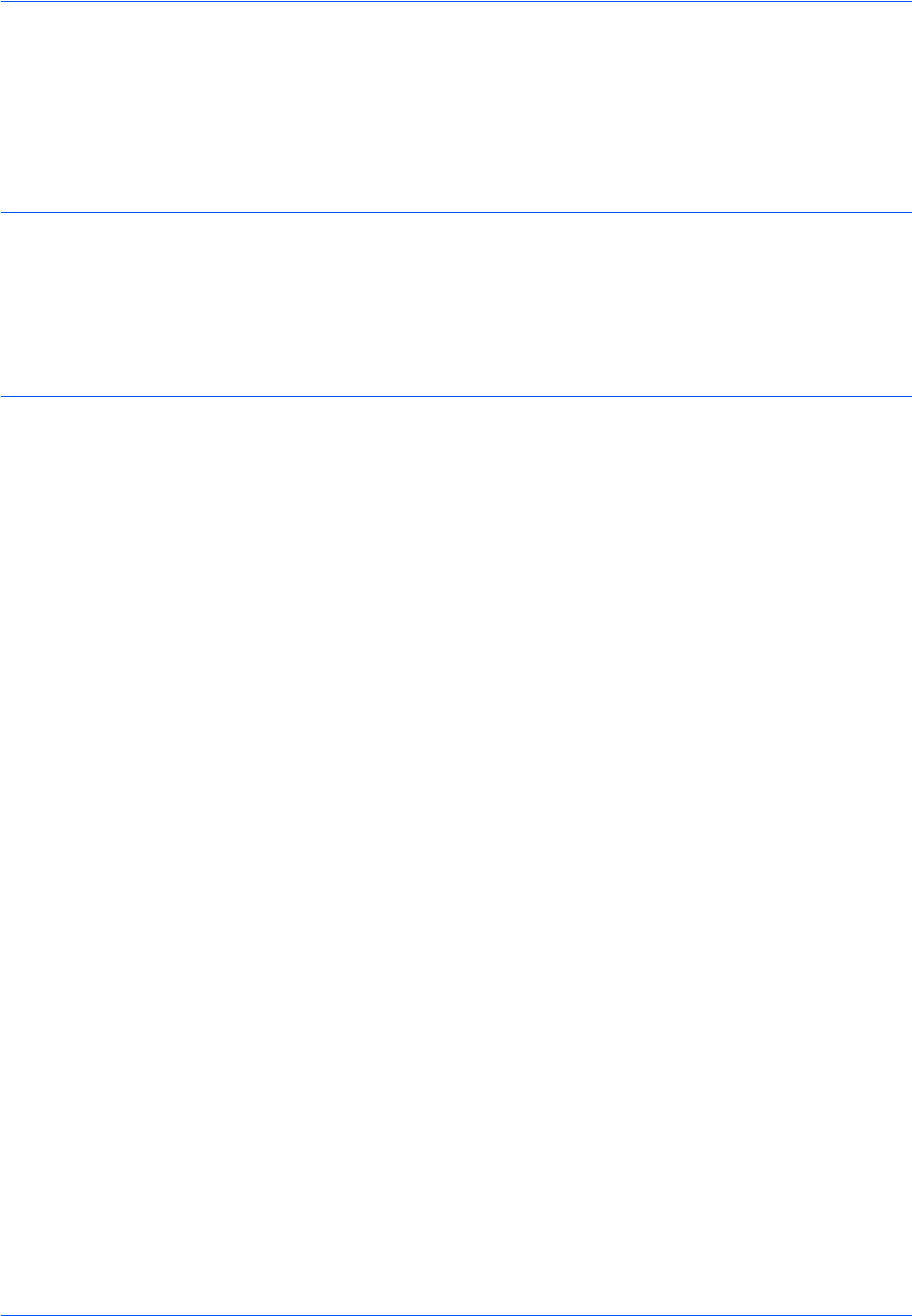
Sending Functions
6-42
Scanning with FMU Connection
"FMU Connection" is installed on the machine as a standard application. FMU Connection can be used to scan an
original according to the settings configured with "File Management Utility" on the provided DVD, and save the
image data and scanning information on a specified server or in a specified folder. Unlike regular transmission
functions, this application lets you use metadata such as the scan date and time and the data format.
NOTE: The first time you use FMU Connection, you must enable it in the system menu. For details, see
Application on page 9-86.
To use FMU Connection, you must install File Management Utility on your computer and configure settings for
the multifunction machine to be used, scanning conditions, and the file save location. To install File Management
Utility, refer to Installing Software on page 2-18.
For information on using File Management Utility, see File Management Utility User Guide on the DVD.
Using FMU Connection to scan an original
1 Make sure that File Management Utility is running
on the computer (or server) on which File
Management Utility is installed.
2 Place the original.
3 Press the Application key.
The application list appears.
4 Press [FMU Connection].
FMU Connection starts.
5 Follow the on-screen instructions to enter the
necessary information and press [Next].
6 When the scan settings screen appears, press
each item and configure the necessary settings.
The features that can be set depend on File
Management Utility.
7 Press the Start key.
Transmission starts.