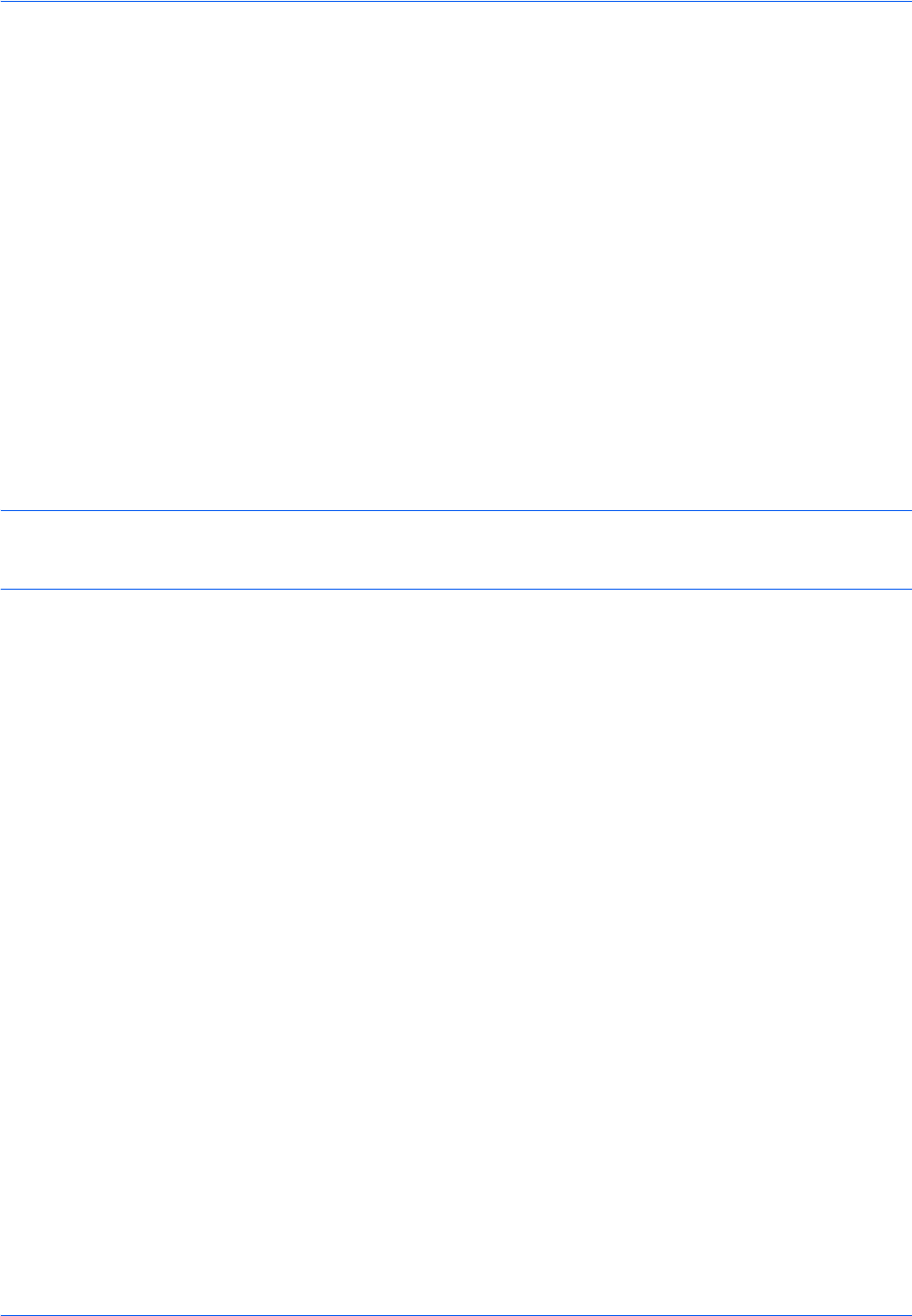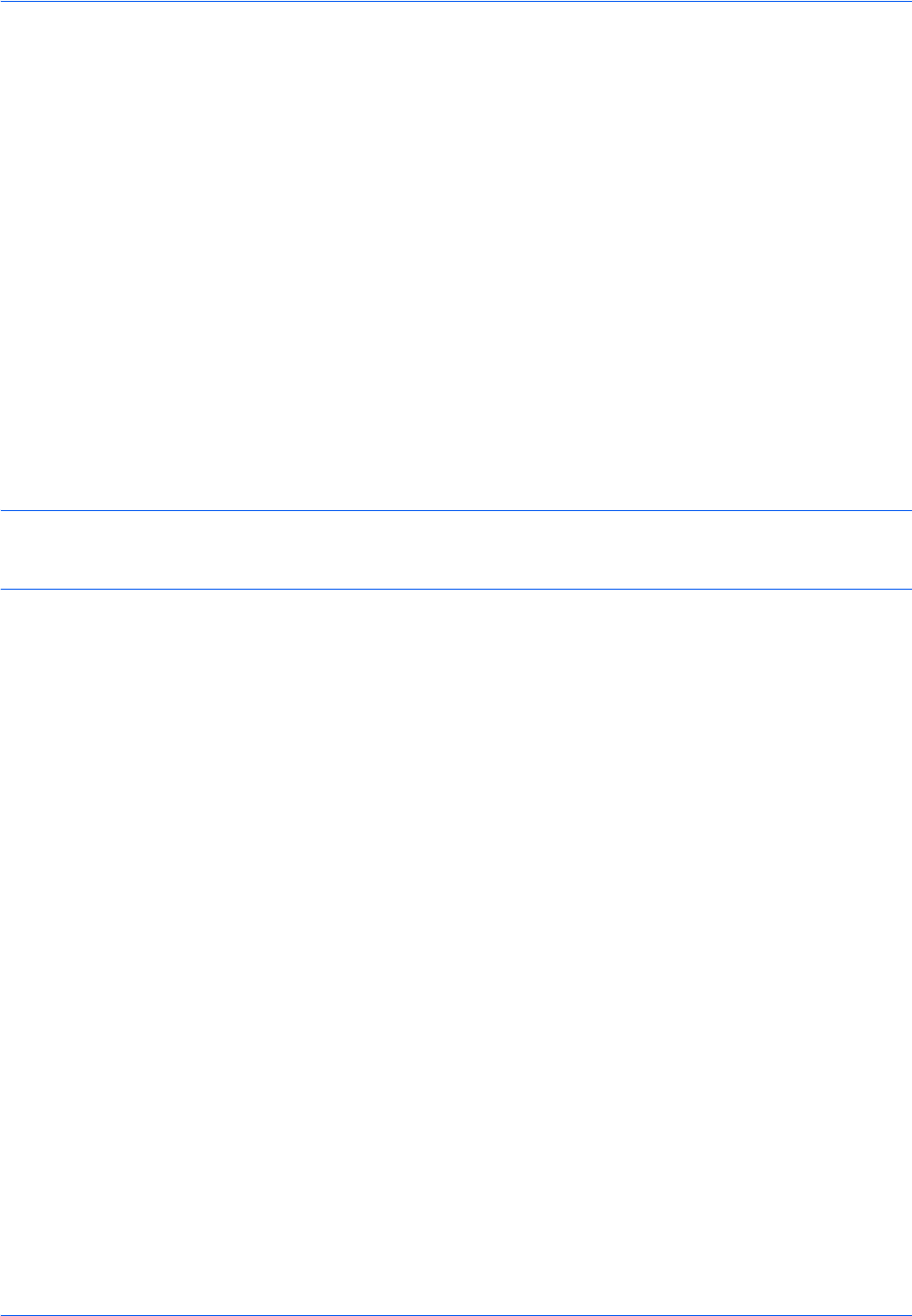
Default Setting (System Menu)
9-102
Interface Block Setting
This allows you to protect this machine by blocking the interface with external devices such as USB hosts or
optional interfaces.
The following interface block settings are available:
• USB Host
• USB Device
• Optional interface
USB Host
This locks and protects the USB Port (A1) or USB port (A2) (USB host). The default setting is Unblock.
Use the procedure below to specify the USB Host setting.
1 Press the System Menu key.
2 Press [System], [Next] of Interface Block Setting and then [Change] of USB Host.
NOTE: If the user authentication screen appears, enter your login user name and password and then press
[Login]. For this, you need to login with administrator privileges. Refer to Adding a User (Local User List) on
page 10-5 for the default login user name and password.
3 Press [Block].
4 Press [OK].
USB Device
This locks and protects the USB interface connector (B1) (USB Device). The default setting is Unblock.
Use the procedure below to specify the USB Device setting.
1 Press the System Menu key.
2 Press [System], [Next] of Interface Block Setting and then [Change] of USB Device.
3 Press [Block].
4 Press [OK].
Optional interface
This locks and protects the optional interface slots (OPT1 or OPT2). The default setting is Unblock.
Use the procedure below to specify the optional interface setting.
1 Press the System Menu key.
2 Press [System], [Next] of Interface Block Setting and then [Change] of Optional Interface 1 or Optional
Interface 2.
3 Press [Block].
4 Press [OK].