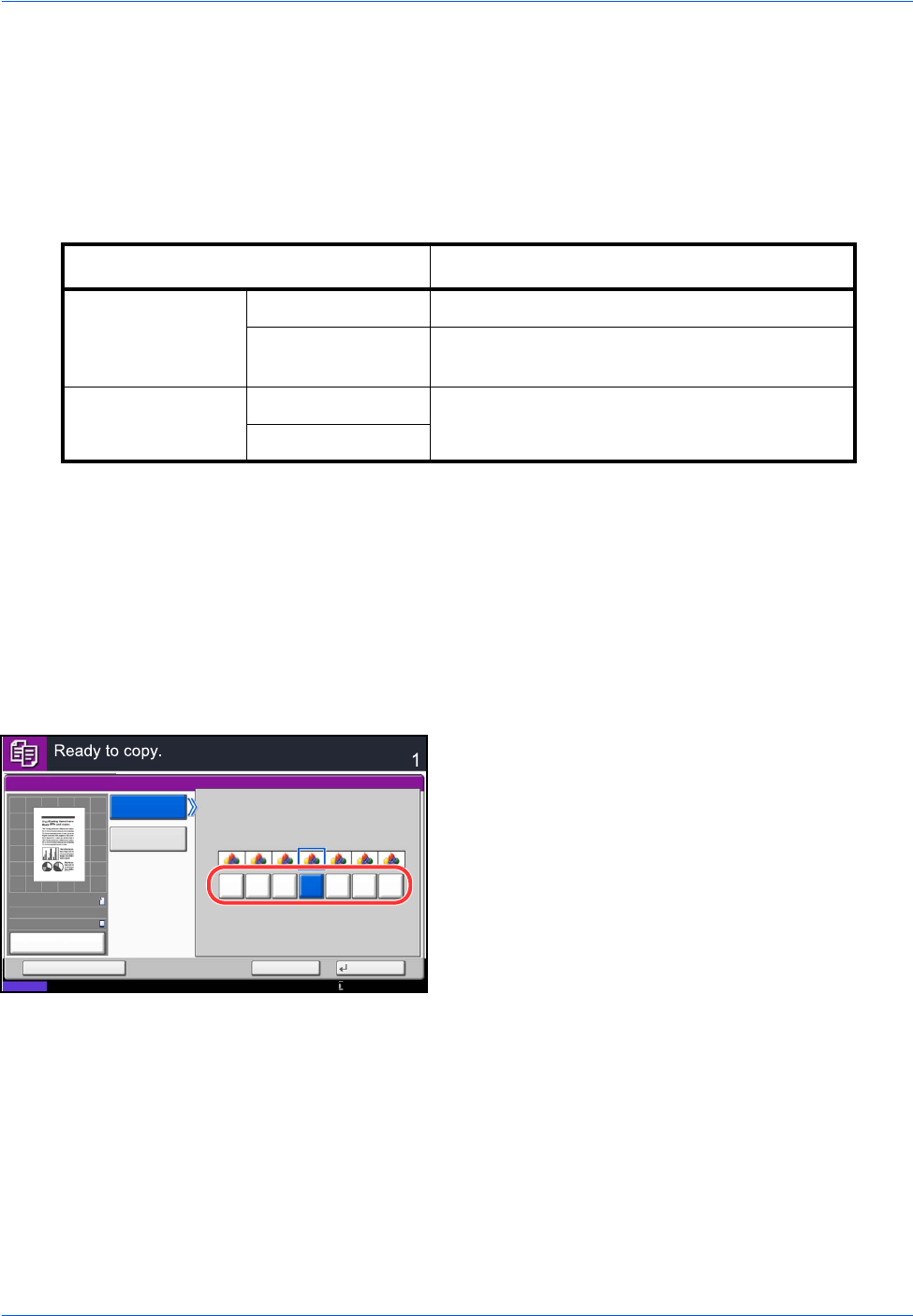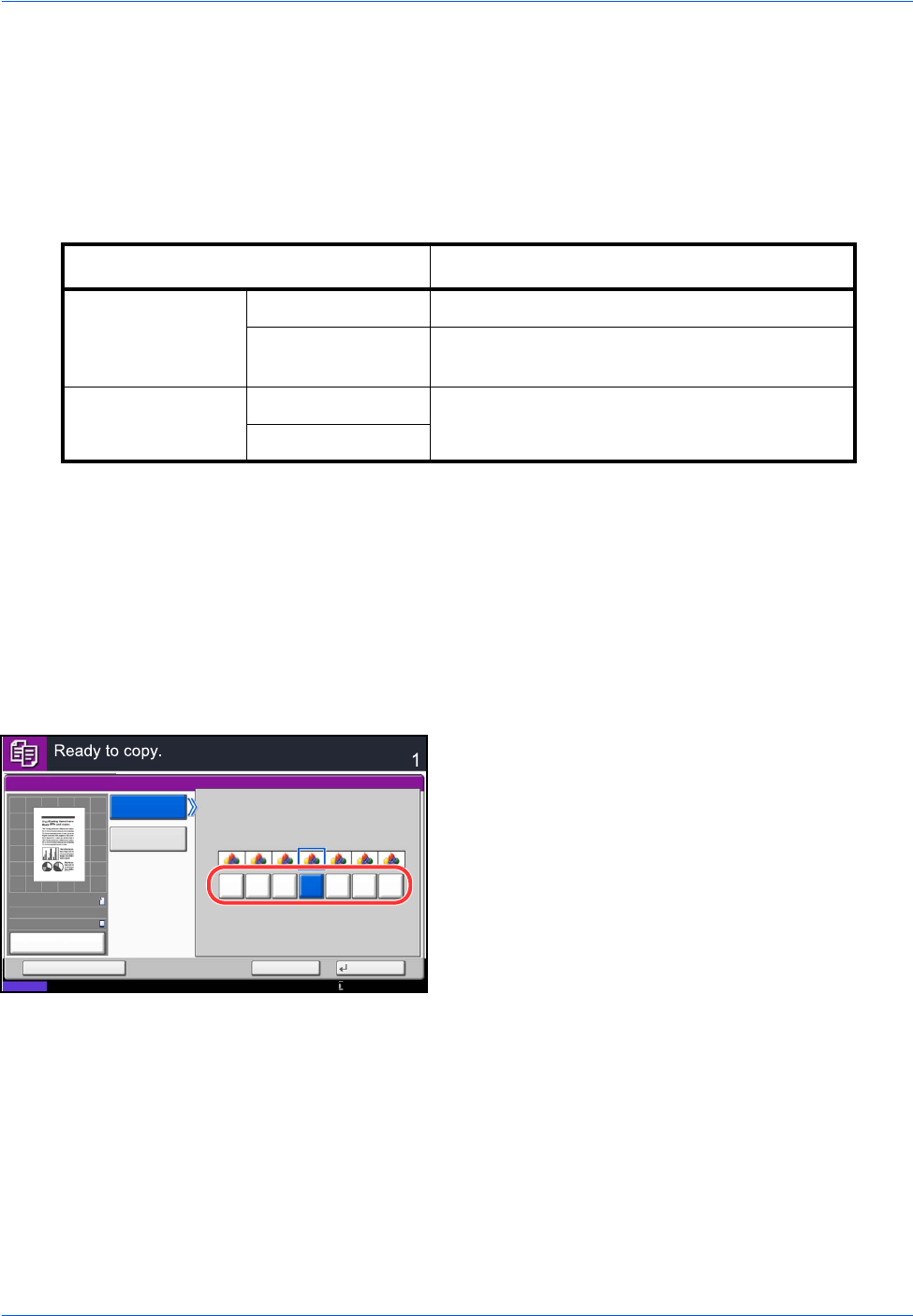
Copying Functions
4-34
Sharpness
Adjust the sharpness of image outlines. When copying penciled originals with rough or broken lines, clear copies
can be taken by adjusting sharpness toward [Sharpen]. When copying images made up of patterned dots such
as magazine photos, in which moire* patterns appear, edge softening and weakening of the moire effect can be
obtained by setting the sharpness toward [Blur].
The table below shows the available settings.
* Patterns that are created by irregular distribution of halftone dots.
Follow the steps below to adjust sharpness.
1 Press the Copy key.
2 Place the originals on the platen.
3 Press [Image Quality] and then Press [Sharpness].
4 Press [All] or [Text/Fine Line].
5 When [All] is selected, press [-3] to [3] (Blur -
Sharpen) to adjust the sharpness.
When [Text/Fine Line] is selected, press [0] to [3]
(Normal - Sharpen) to adjust the sharpness.
6 Press [OK].
7 Press the Start key. Copying begins.
Item Detail
All Sharpen Emphasize the image outline.
Blur Blur the image outline. Can weaken a Moire*
effect.
Text/Fine Line Normal Make letters and lines appear sharper.
Only text and fine lines are emphasized.
Sharpen
Sharpness
Copies
Status
Cancel OKAdd Shortcut
SharpenBlur
0 123
-1
-2-3
Text/Fine Line
All
10/10/2010 10:10
100%
A4
A4
Preview
Original
Zoom
Paper
:
:
: