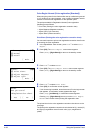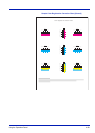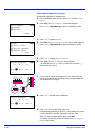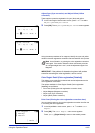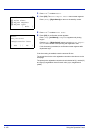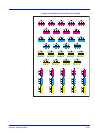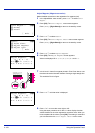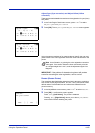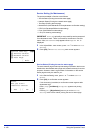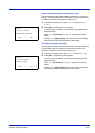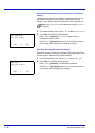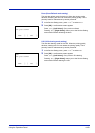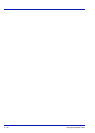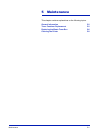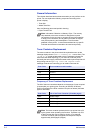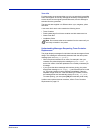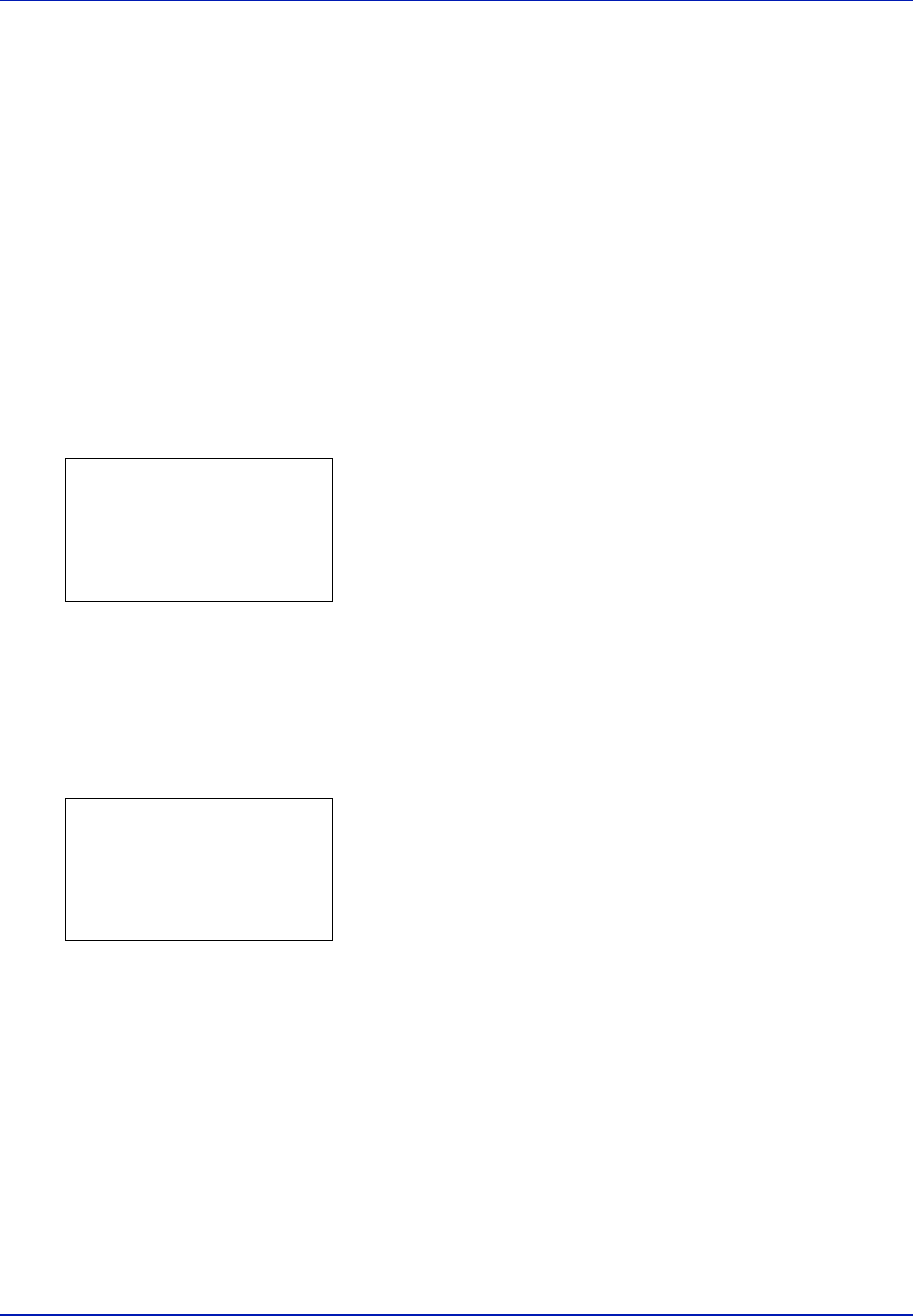
4-106 Using the Operation Panel
Service Setting (for Maintenance)
The options available in Service are as follows:
• Service Status (Printing the service status page)
• Network Status (Printing the network status page)
• Test Page (Printing the test page)
• Maintenance (New Maintenance Kit replacement confirmation setting)
• DEV-CLN (Developer/Refresh mode setting)
• Drum (Drum/Refresh mode setting)
• LSU (LSU cleaning mode setting)
IMPORTANT Service is primarily a menu used by service personnel
for maintenance work. There is no need for customers to use this
menu. Also,
Maintenance only appears when Replace MK. is
displayed.
1 In the Adjust/Maint. menu screen, press U or V to select Service
Setting.
2 Press [OK]. The Service Setting menu screen appears.
Service Status (Printing the service status page)
The service status page contains printer settings information that is more
detailed than the standard status page and is therefore mostly for service
purposes. However, there is a great deal of information on the service
status page that may be useful to you.
1 In the Service Setting menu, press U or V to select Service
Status.
2 Press [OK]. A confirmation screen appears.
If Job Accounting is enabled, a confirmation screen appears after
department login.
Press [Yes] ([Left Select]). Accepted. appears and printing
begins.
Pressing [No] ([Right Select]) returns you to the Service
Setting menu screen without printing the service status page.
Service Setting:
a
b
1
Service Status
2
Network Status
3
Test Page
[ Exit ]
Print.
Are you sure?
z
Service Status
[ Yes ] [ No ]