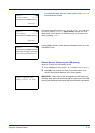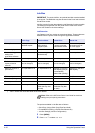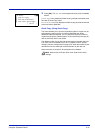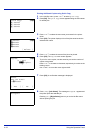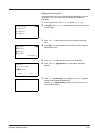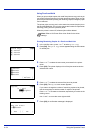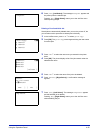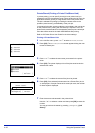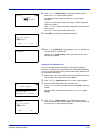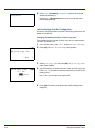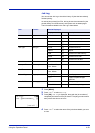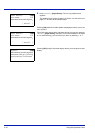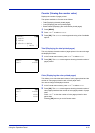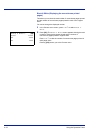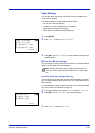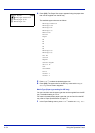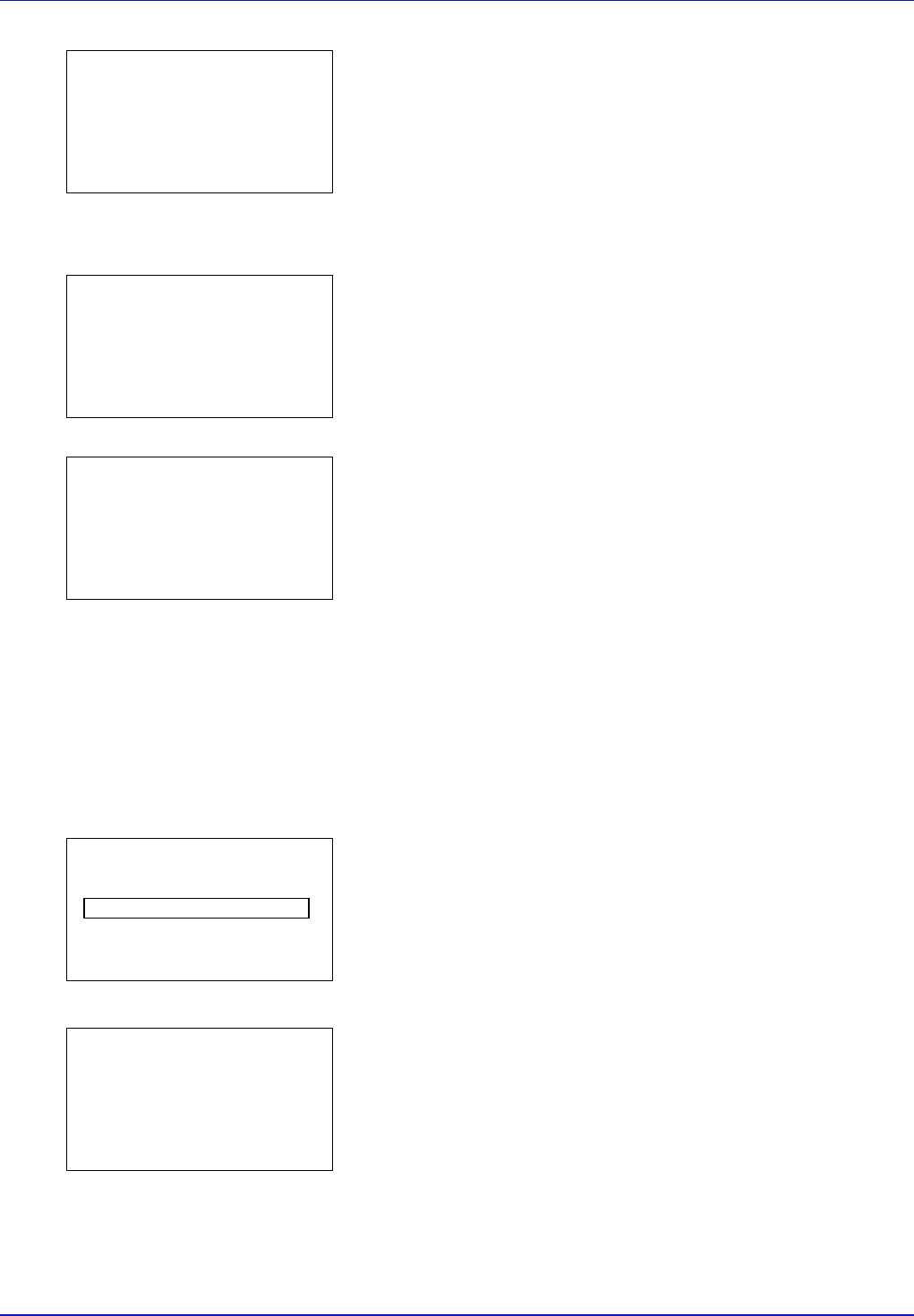
Using the Operation Panel 4-27
8 Press [Enter] ([Right Select]). If the entered access code is
correct, the Copies menu screen appears.
If the entered access code is incorrect, the ID menu screen
reappears.
To print 2 or more copies, use the arrow keys to set the number of
copies to be printed.
Press U or V to increase or decrease, respectively, the value at the
blinking cursor.
Use Y and Z to move the cursor right and left.
9 Press [OK]. A confirmation message is displayed.
10
Press [Yes] ([Left Select]). The message Accepted. appears and
the printer prints the selected job.
Pressing [No] ([Right Select]) returns you to the Job Box menu
without printing the job.
Deleting a Private/Stored Job
You can individually delete stored jobs by performing the following
procedure. Jobs saved using Private Print will be automatically deleted if
you turn the power off after printing, but jobs saved using Stored Job will
not be deleted automatically.
1 Refer to steps 1 to 5 in Private/Stored (Printing a Private Print/Stored
Job) on page 4-26 to select the job to be deleted.
2 Press [Delete] ([Right Select]). The ID menu screen appears.
3 Enter the access code entered in the printer driver.
Use the Y or Z to select a number and then press [OK] to enter the
number.
You can go back one character by pressing [Bckspace] ([Left
Select]).
4 Press [Enter] ([Right Select]). If the entered access code is
correct, the Delete menu screen appears. If the entered access code
is incorrect, the ID menu screen reappears.
Copies:
a
b
(1 - 999)
/**1-
copies
M
Print.
Are you sure?
z
Q
Data01
[ Yes ] [ No ]
Accepted.
ID:
P
b
(0000-9999)
S
0
123456789
[Bckspace] [ Enter ]
Delete.
Are you sure?
z
Q
Data01
[ Yes ] [ No ]