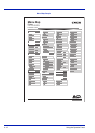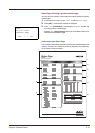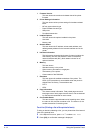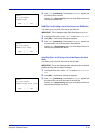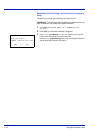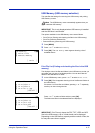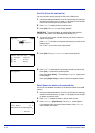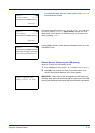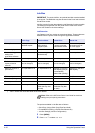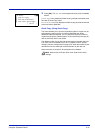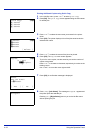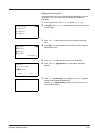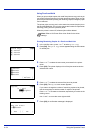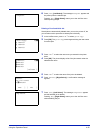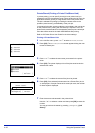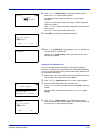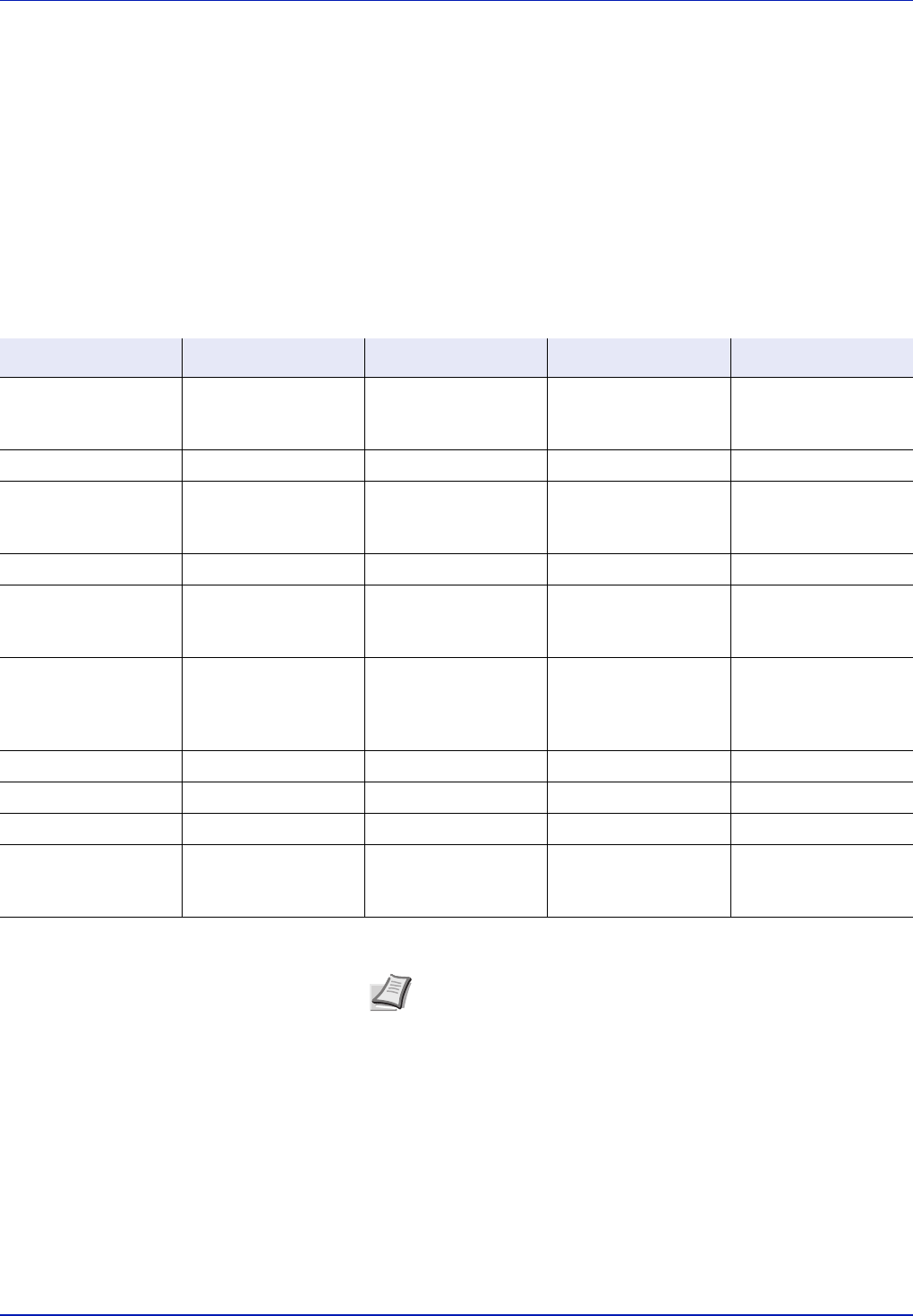
4-20 Using the Operation Panel
Job Box
IMPORTANT To use the Job Box, an optional hard disk must be installed
in the printer. The RAM disk may also be used in the Proof-and-Hold and
Private Print modes.
Job Box is a print function that makes the Job Retention function possible.
The settings are specified from the printer driver. Refer to KX Printer
Driver User Guide for the driver settings.
Job Retention
Job Retention has four modes as summarized below. These modes are
selected from the printer driver through the application software:
The options available in Job Box are as follows:
• Quick Copy (Using Quick Copy/Proof-and-Hold)
• Private/Stored (Printing a Private Print/Stored Job)
• Job Box Settings (Job Box Configuration)
1 Press [MENU].
2 Press U or V to select Job Box.
Quick Copy Proof-and-Hold Private Print Stored Job
Primary function To later print
additional copies
To proof the first copy
before printing
multiple copies
To hold the document
in printer to prevent
unauthorized access
To electronically store
documents such as
fax cover pages
Start storing by Printer driver Printer driver Printer driver Printer driver
On terminating print
setting from
application software
Prints simultaneously Prints one copy
simultaneously
Does not print Does not print
Retrieved by Operation panel Operation panel Operation panel Operation panel
Default number of
copies printed at
retrieval
Same as storing
(can be changed)
One less
(can be changed)
Same as storing
(can be changed)
One
(can be changed)
Maximum number of
jobs stored
†
32, expandable to 50 32, expandable to 50 Depends on the hard
disk capacity (the job
is automatically
deleted after printing)
Depends on the hard
disk capacity
PIN security No No Yes Yes (if necessary)
Data after printing Stored Stored Deleted Stored
Data at power off Deleted Deleted Deleted Stored
Hard disk Necessary Unnecessary
(RAM disk may also
be used)
Unnecessary
(RAM disk may also
be used)
Necessary
†. Jobs in excess will cause the earlier ones to be deleted.
Note Refer to the KX Printer Driver User Guide for the driver
settings and print (save) procedures.