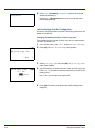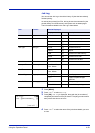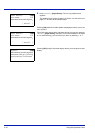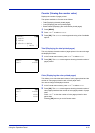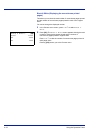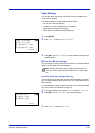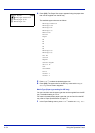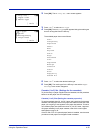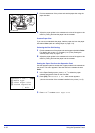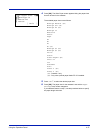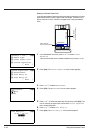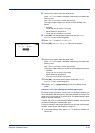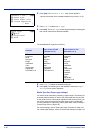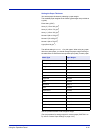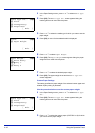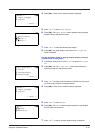4-36 Using the Operation Panel
1 Pull the cassette out of the printer and set the paper size using the
paper size dial.
2 Adjust the paper guides in the cassette to the size of the paper to be
used for printing and load the paper into the cassette.
Custom Paper Size
If you use a non-standard size paper, load the paper and turn the paper
size dial to Other (refer to Loading Paper on page 3-14).
Selecting the Size Dial Setting
1 Pull the cassette out of the printer and set the paper size dial to Other.
For details, refer to step 1 in Cassette (1 to 5) Size (Setting the
cassette paper size) on page 4-35.
2 Adjust the paper guides in the cassette to the size of the paper to be
used for printing and load the paper into the cassette.
Setting the Paper Size from the Operation Panel
Use the operation panel to set the size of paper loaded in the cassette on
the printer. This menu appears if the size dial for the cassette is set to
Other.
1 In the Paper Settings menu, press U or V to select the paper
cassette assigned to Other on the Size Dial.
2 Press [OK]. The Cassette # Set. menu screen appears.
# shows the number of the cassette installed in the printer (1 to 5).
3 Press U or V to select Other Paper Size.
A4
Paper Size Dial
Cassette 1 Set.:
a
b
1
Media Type
2
Other Paper Size
3
Custom PaperSize
[ Exit ]