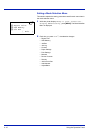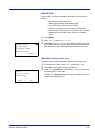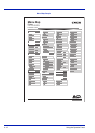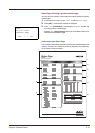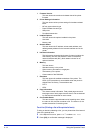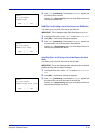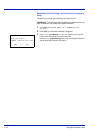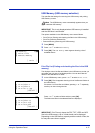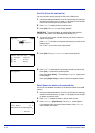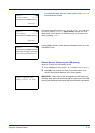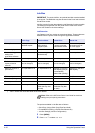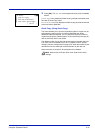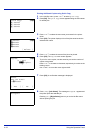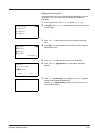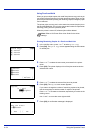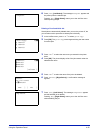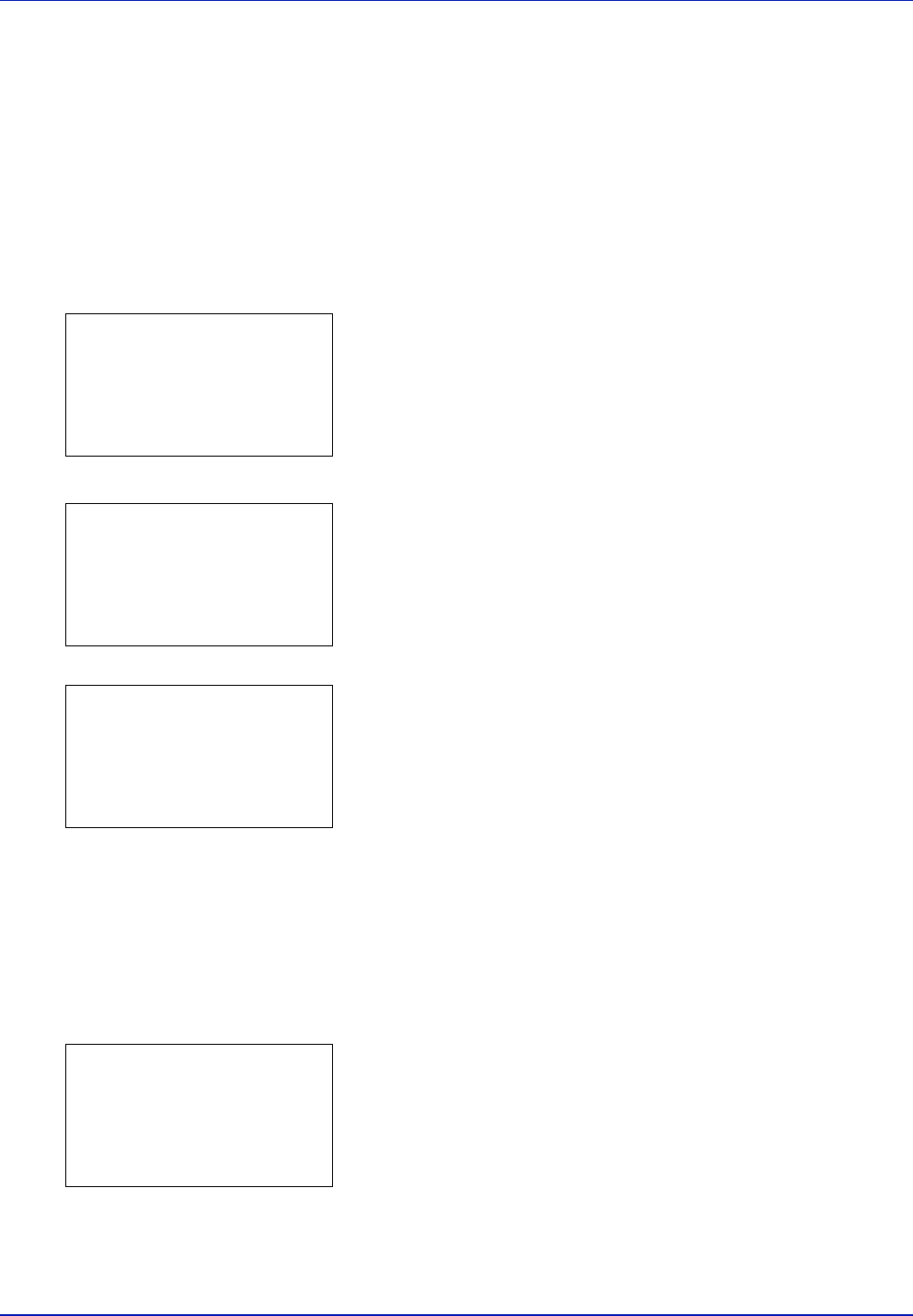
4-18 Using the Operation Panel
Print File (Prints the selected file)
You can use this to specify printing for files in the USB memory.
1 Use the procedure described in Print File List (Printing and checking
the files in the USB memory) on page 4-17 to display a list of the files
in the folder containing the file you want to print.
2 Press U or V to select the file you want to print.
3 Press [OK]. The Copies menu screen appears.
IMPORTANT To use this feature, an optional hard disk must be
installed in the printer or the RAM disk must be set to
ON.
4 To print 2 or more copies, use the arrow keys to set the number of
copies to be printed.
Press U or V to increase or decrease, respectively, the value at the
blinking cursor.
Use Y and Z to move the cursor right and left.
5 Press [OK]. The Paper Selection menu screen appears.
6 Press U or V to select the tray containing the paper you want to use.
Press [OK]. A confirmation screen appears.
Press [Yes] ([Left Select]). The message Accepted. appears and
printing begins.
Press [No] ([Right Select]) to return to the file list selection screen.
Detail (Shows the details of the selected file)
Use this to view detailed information on the files and folders in the USB
memory.
1 Use the procedure described in Print File List (Printing and checking
the files in the USB memory) on page 4-17 to display a list of the files
or folders you want to check.
2 Press U or V to select the folder or file you want to check.
3 Press [Detail] ([Right Select]). The Detail screen appears.
If you selected a file, there are 4 Detail screens. Press Y or Z to
move between the screens.
Copies:
a
b
(1 - 999)
/**1-
copies
M
Paper Selection:
a
b
F
Letter Labels
A
A4 Plain
B
A5 Bond
Accepted.
Detail:
P
b
File Name: 1/ 4
ABCDEFGHIJKLMNOPQRST
N
[ Detail ]