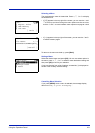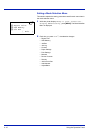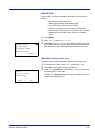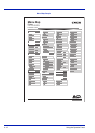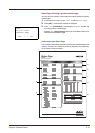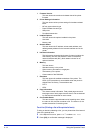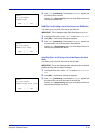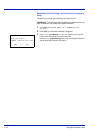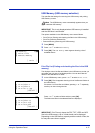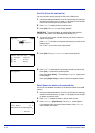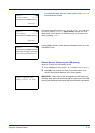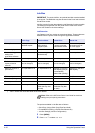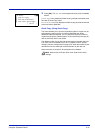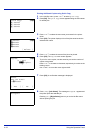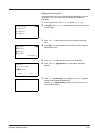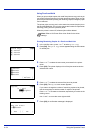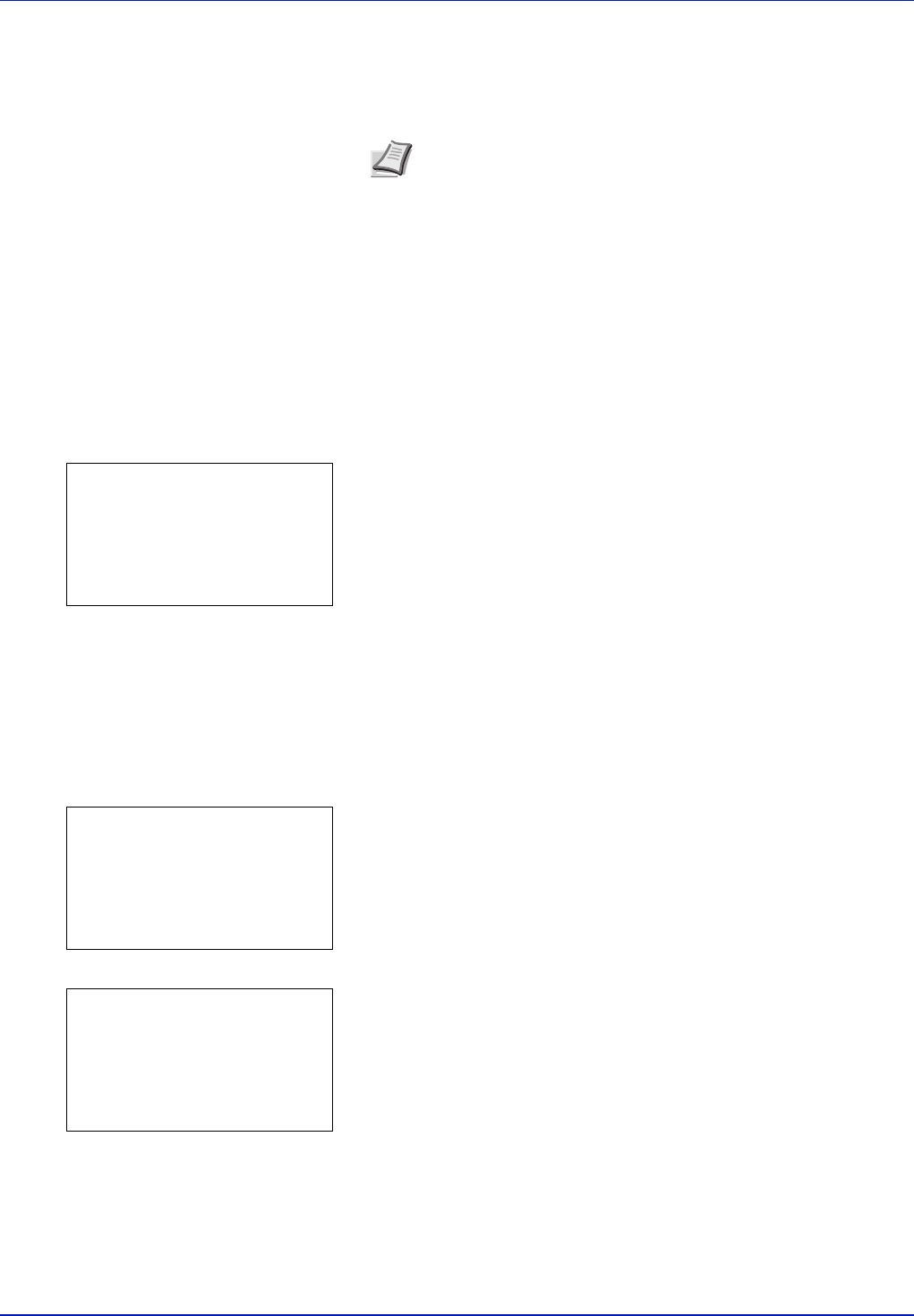
Using the Operation Panel 4-17
USB Memory (USB memory selection)
This specifies the settings for removing the USB memory and printing
USB memory content.
IMPORTANT This is only displayed when USB memory is installed
and the USB host is not blocked.
The options available in the USB Memory menu are as follows:
• Print File List (Printing and checking the files in the USB memory)
• Print File (Prints the selected file)
• Remove Memory (Removing the USB memory)
1 Press [MENU].
2 Press U or V to select USB Memory.
3 Press [OK]. The USB Memory menu appears showing a list of
available actions.
Print File List (Printing and checking the files in the USB
memory)
This displays a list of the files and folders in the USB memory so that you
can select and print one of the displayed files. You can also view the
details of the selected file or folder.
1 In the USB Memory menu, press U or V to select Print File.
2 Press [OK]. File List appears showing a list of the files and folders in
the USB memory.
If there are 3 or more files and folders, pressing U or V repeatedly
scrolls up or down through the list.
Press U or V to select a folder and then press [OK].
The folders and files in the selected folder are displayed.
IMPORTANT Print File only shows the PDF, TIFF, JPEG and XPS
files in the USB memory. Up to 3 folder levels can be displayed.
Depending on the USB memory capacity and the number of files, the
list may take some time to appear.
Note The USB Memory menu automatically appears when you
install the USB memory.
USB Memory:
a
b
1
Print File
2
Remove Memory
[ Exit ]
Print File:
O
b
i
00 Folder-1
i
01 Folder-2
j
02 File-1.jpg
[ Detail ]
i
Folder-1:
O
b
i
00 Folder-11
j
01 File3.tif
j
02 File4.pdf
[ Detail ]