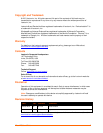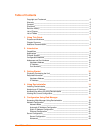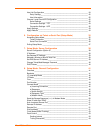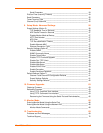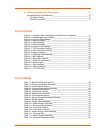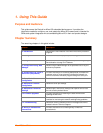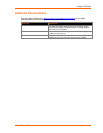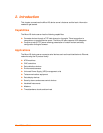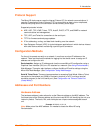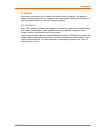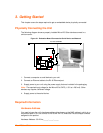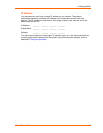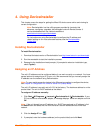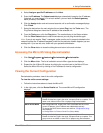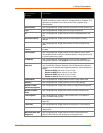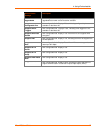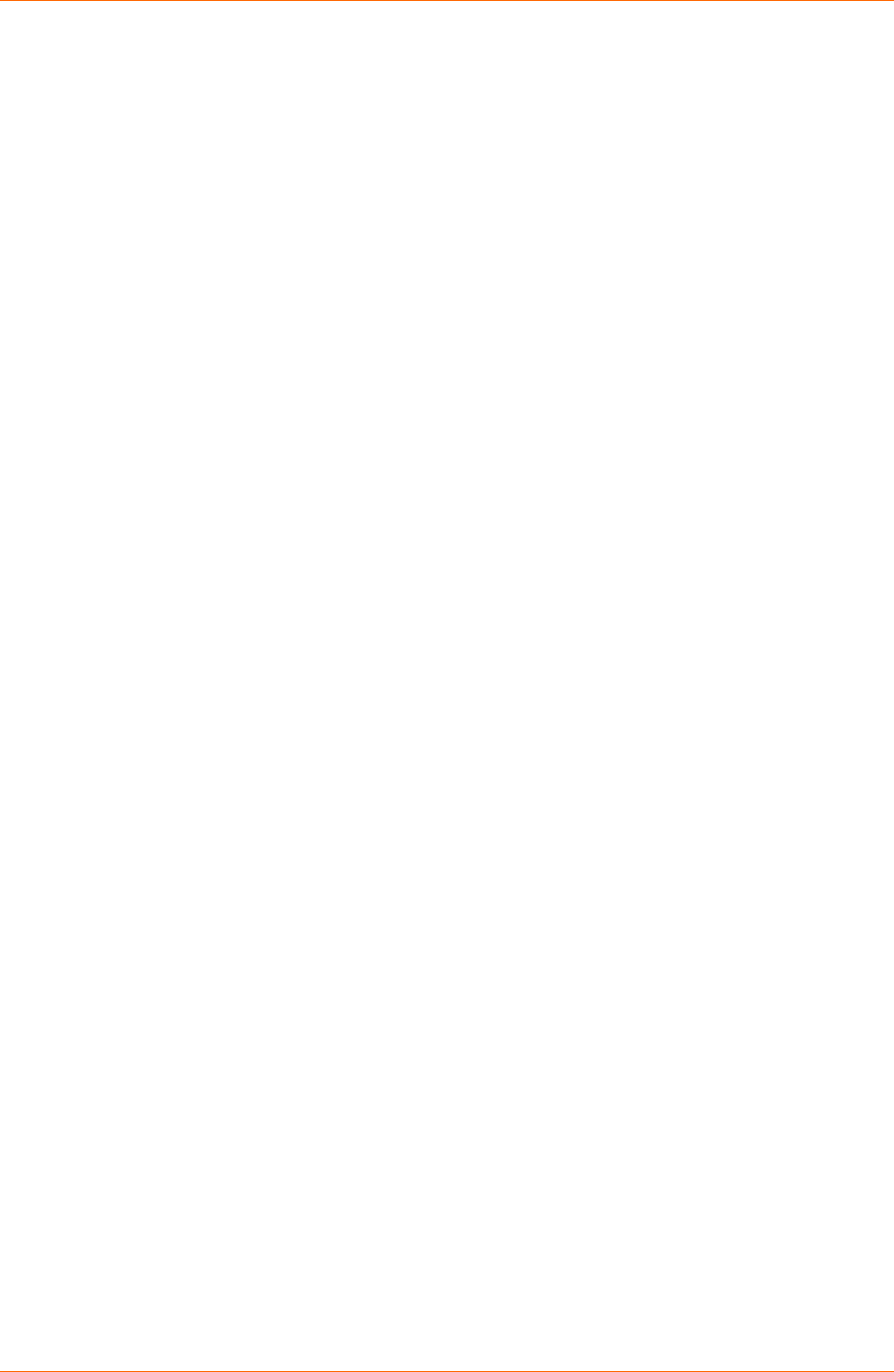
2: Introduction
Protocol Support
The Micro125 device server uses the Internet Protocol (IP) for network communications. It
uses the Transmission Control Protocol (TCP) to assure that no data is lost or duplicated,
and that everything sent to the connection arrives correctly at the target.
Supported protocols include:
ARP, UDP, TCP, ICMP, Telnet, TFTP, AutoIP, DHCP, HTTP, and SNMP for network
communications and management.
TCP, UDP, and Telnet for connections to the serial port.
TFTP for firmware and web page updates.
IP for addressing, routing, and data block handling over the network.
User Datagram Protocol (UDP) for typical datagram applications in which devices interact
with other devices without maintaining a point-to-point connection.
Configuration Methods
For the unit to operate correctly on a network, it must have a unique IP address on the
network. There are three basic methods for logging into the device server to assign an IP
address and configure the unit:
DeviceInstaller: Assign an IP address and view the current Micro125 configuration using a
Graphical User Interface (GUI) on a PC attached to a network. (See Using DeviceInstaller.)
Web-Manager: Through a web interface, configure the Micro125 and its settings using the
Micro125’s Web-Manager. (See Configuration Using Web Manager
Serial & Telnet Ports: There are two approaches to accessing Serial Mode. Make a Telnet
connection to the network port (9999) or connect a terminal (or a PC running a terminal
emulation program) to the unit’s serial port. (See Configuration via Telnet or Serial Port
(Setup Mode).)
Addresses and Port Numbers
Hardware Address
The hardware address is also referred to as the Ethernet address or the MAC address. The
first three bytes of the Ethernet address are fixed and read 00-20-4A, identifying the unit as a
Lantronix product. The fourth, fifth, and sixth bytes are unique numbers assigned to each
unit.
Example: 00-20-4A-14-01-18
Note: Make note of the MAC address. It is needed to locate the Micro125 using
DeviceInstaller.
Micro125 User Guide 10