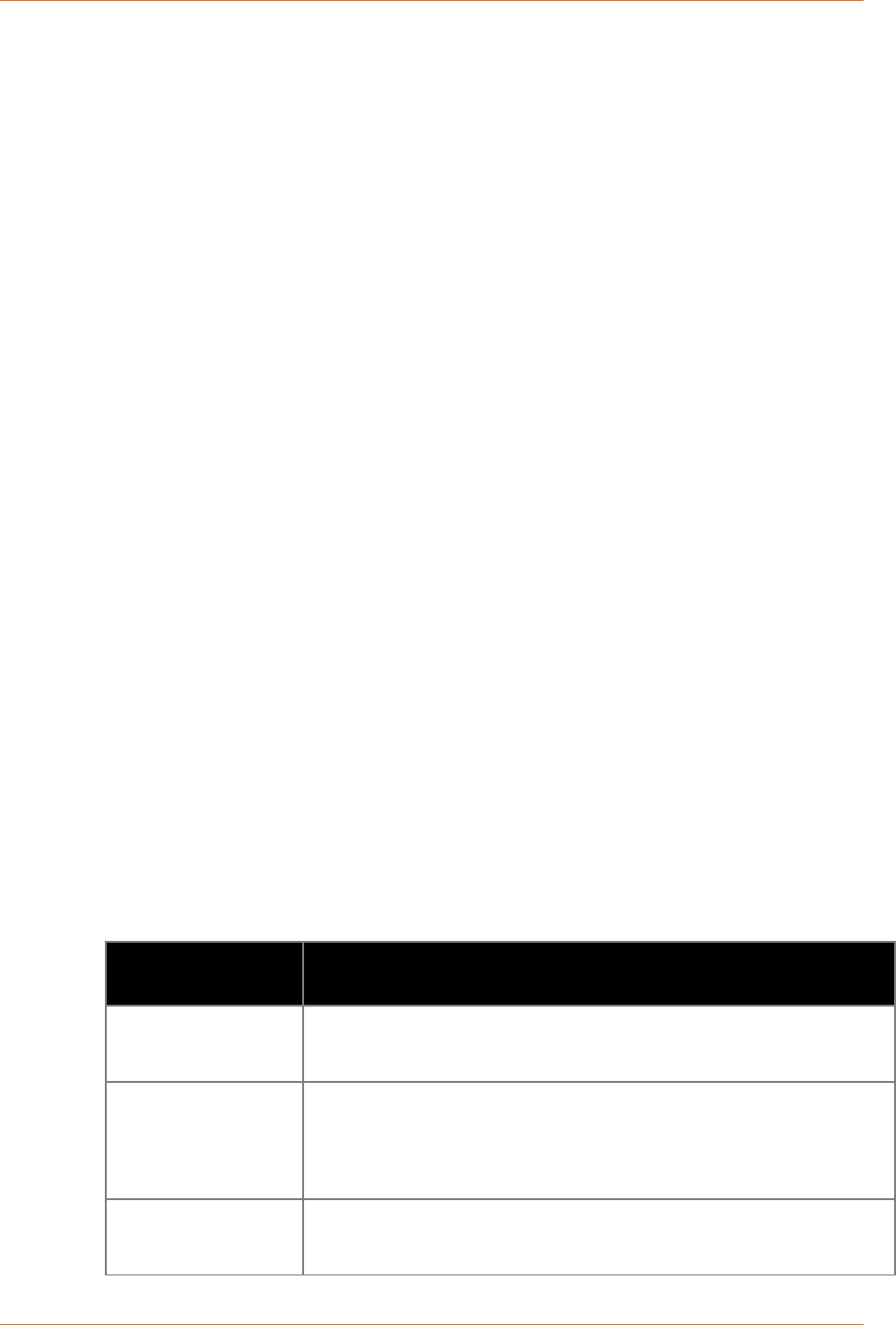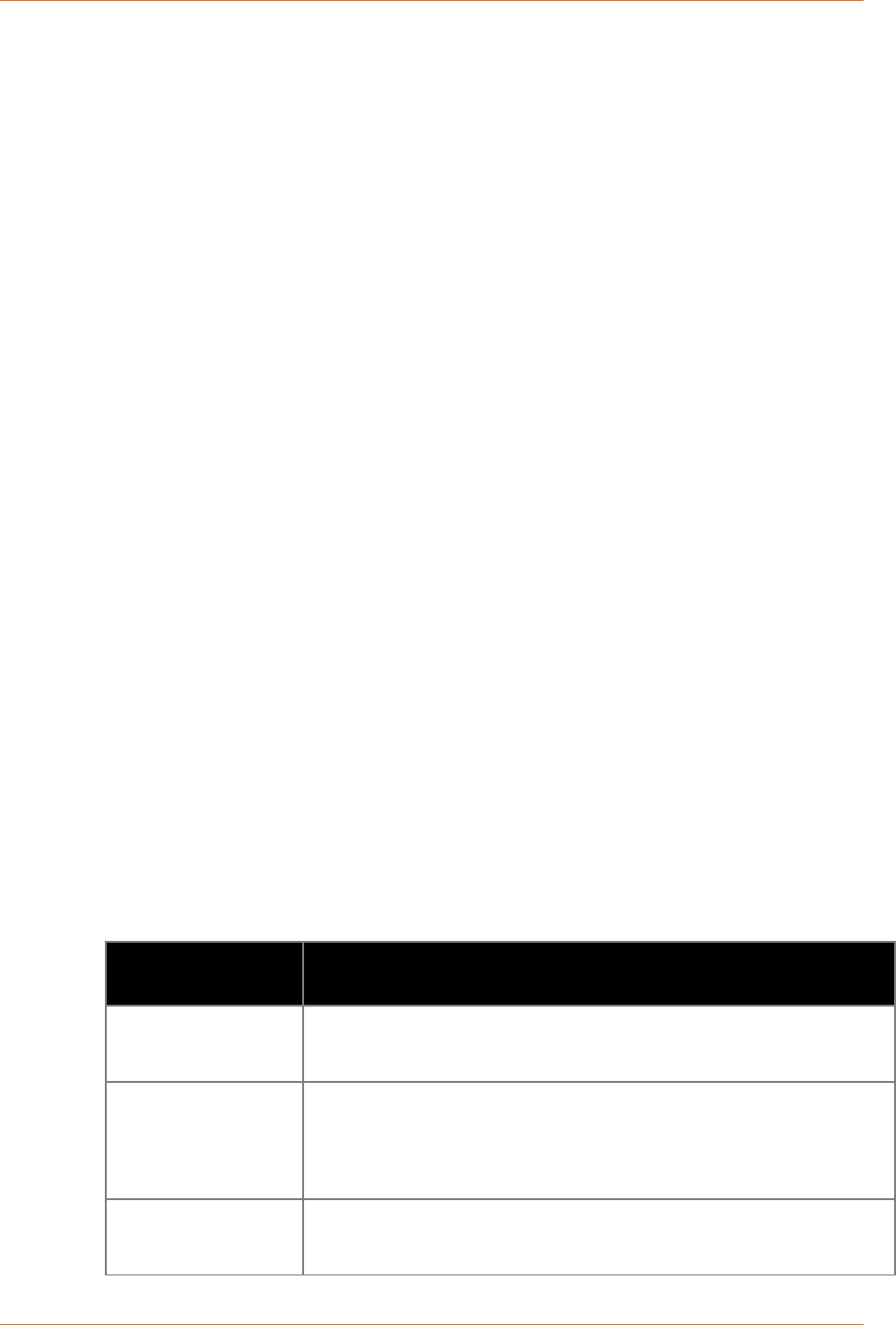
4: Using DeviceInstaller
4. Select Assign a specific IP address and click Next.
5. Enter the IP address. The Subnet mask displays automatically based on the IP address;
if desired, you may change it. On a local network, you can leave the Default gateway
blank (all zeros). Click Next.
6. Click the Assign button and wait several seconds until a confirmation message displays.
Click Finish.
7. Select the device from the main window list and select Ping from the Tools menu. T
he
P
ing Device dialog box shows the IP address of the selected unit.
8. From the Tools menu, click the Ping button. The results display in the Status window.
Click the Clear Status button to clear the window so you can ping the device again.
Note: If you do not receive “Reply” messages, make sure the unit is properly attached to the
network and that the IP address assigned is valid for the particular network segment you are
working with. If you are not sure, check with your systems administrator.
9. Click the Close button to close the dialog box and return to the main window.
Accessing the Micro125 Using DeviceInstaller
1. Click StartPrograms LantronixDeviceInstallerDeviceInstaller.
2. Click the Micro folder. The list of available Lantronix Micro-type devices displays.
3. Expand the list of Micro125 devices by clicking the + symbol next to the Micro125 icon.
Select the Micro125 unit by clicking on its IP address to view its configuration.
Viewing the Current Configuration
DeviceInstaller provides a view of the unit's configuration.
To view the unit's current settings:
1. Follow the instructions above to locate the Micro125.
2. In the right pane, click the Device Details tab. The current Micro125 configuration
di
splays:
Device Details
Settings
Description
Configurable field. A name that identifies the Micro125.
Double-click the field, type in the value, and press Enter to complete. This
name is not visible on other PCs or laptops using DeviceInstaller.
Non-configurable field. Displays the name associated with Micro125’s
current IP address, if the IP address was obtained dynamically.
To change the DHCP device name, see sections, Configuration Using
Web Manager
or Configuration via Telnet or Serial Port (Setup Mode).
Configurable field. A group name to categorize the Micro125.
Double-click the field, type in the value, and press Enter to complete. This
group name is not visible on other PCs or laptops using DeviceInstaller.
Micro125 User Guide 15