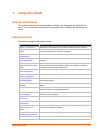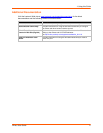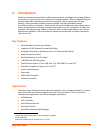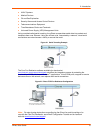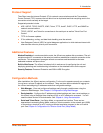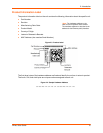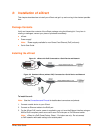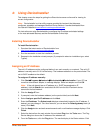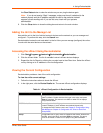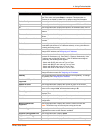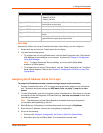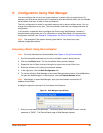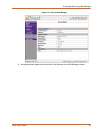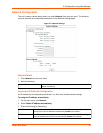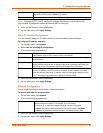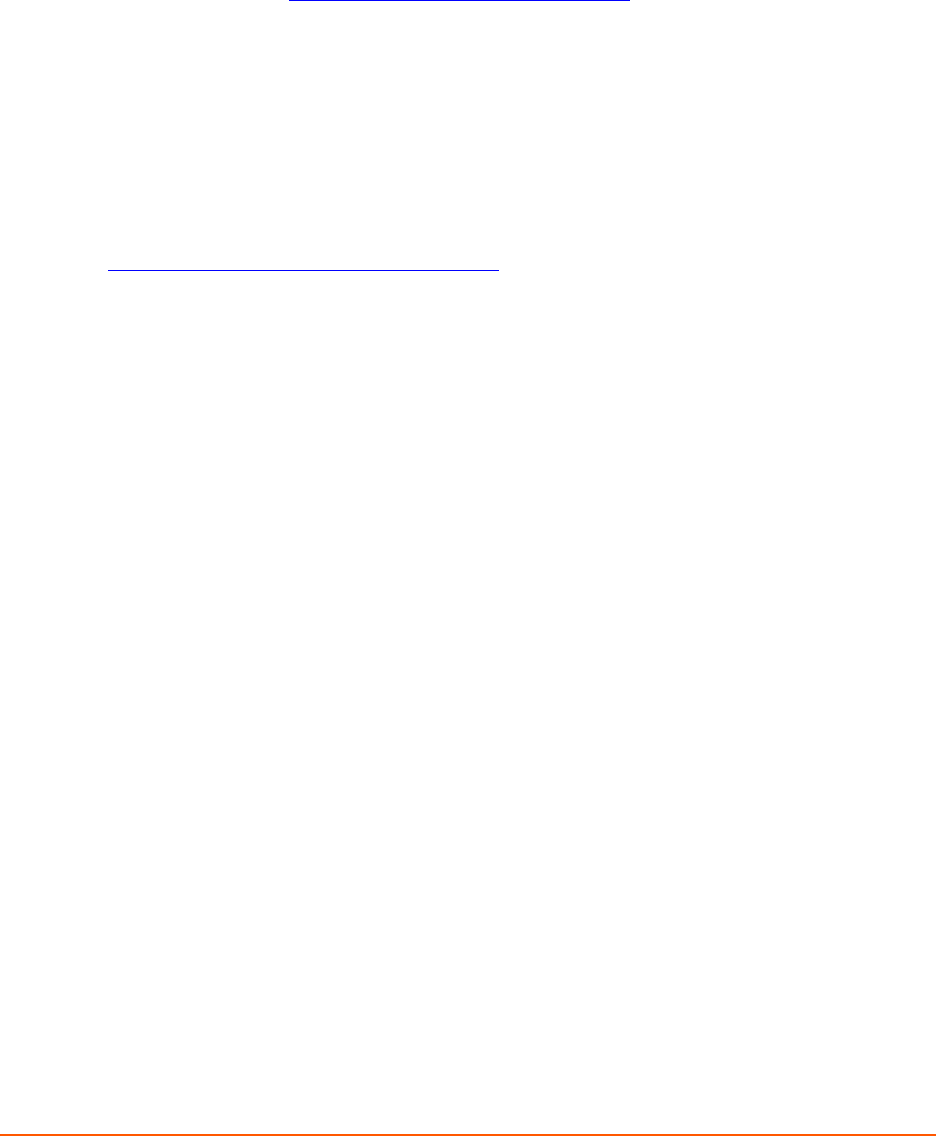
xDirect User Guide 18
4: Using DeviceInstaller
This chapter covers the steps for getting the xDirect device server online and for viewing its
current configuration.
Note: DeviceInstaller is a free utility program provided by Lantronix that discovers,
configures, upgrades, and manages Lantronix Device Servers. It can be downloaded from
the Lantronix website at www.lantronix.com/support/downloads
.
For instructions on using DeviceInstaller to configure the IP address and related settings
or for more advanced features, see the DeviceInstaller Online Help.
Installing DeviceInstaller
To install DeviceInstaller:
1. Download the latest version of DeviceInstaller from
http://www.lantronix.com/support/downloads
.
2. Run the executable to start the installation process.
3. Respond to the installation wizard prompts. (If prompted to select an installation type, select
Typical).
Assigning an IP Address
The unit’s IP address must be configured before it can work correctly on a network. The unit’s IP
address is normally set to 0.0.0.0 at the factory. The hardware address is on the product label. The
unit is DHCP enabled as the default.
To assign an IP address manually:
1. Click StartPrograms LantronixDeviceInstallerDeviceInstaller. If your PC has
more than one network adapter, a message displays. Select an adapter and click OK.
Note: If the unit already has an IP address (e.g., DHCP has assigned an IP
address), click the Search icon and select the unit from the list of Lantronix device
servers on the local network.
2. Click the Assign IP icon.
3. If prompted, enter the hardware address (on the product label) and click Next.
4. Select Assign a specific IP address and click Next.
5. Enter the IP address. The Subnet mask displays automatically based on the IP address; if
desired, you may change it. On a local network, you can leave the Default gateway blank (all
zeros). Click Next.
6. Click the Assign button and wait several seconds until a confirmation message displays. Click
Finish.
7. Select the device from the main window list and select Ping from the Tools menu. The Ping
Device dialog box shows the IP address of the selected unit.
8. From the Tools menu, click the Ping button. The results display in the Status window. Click