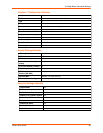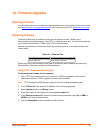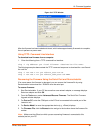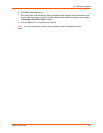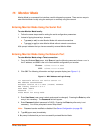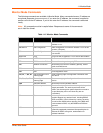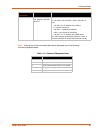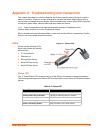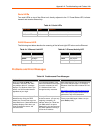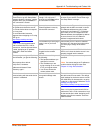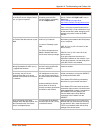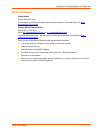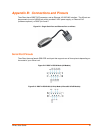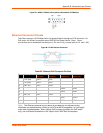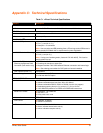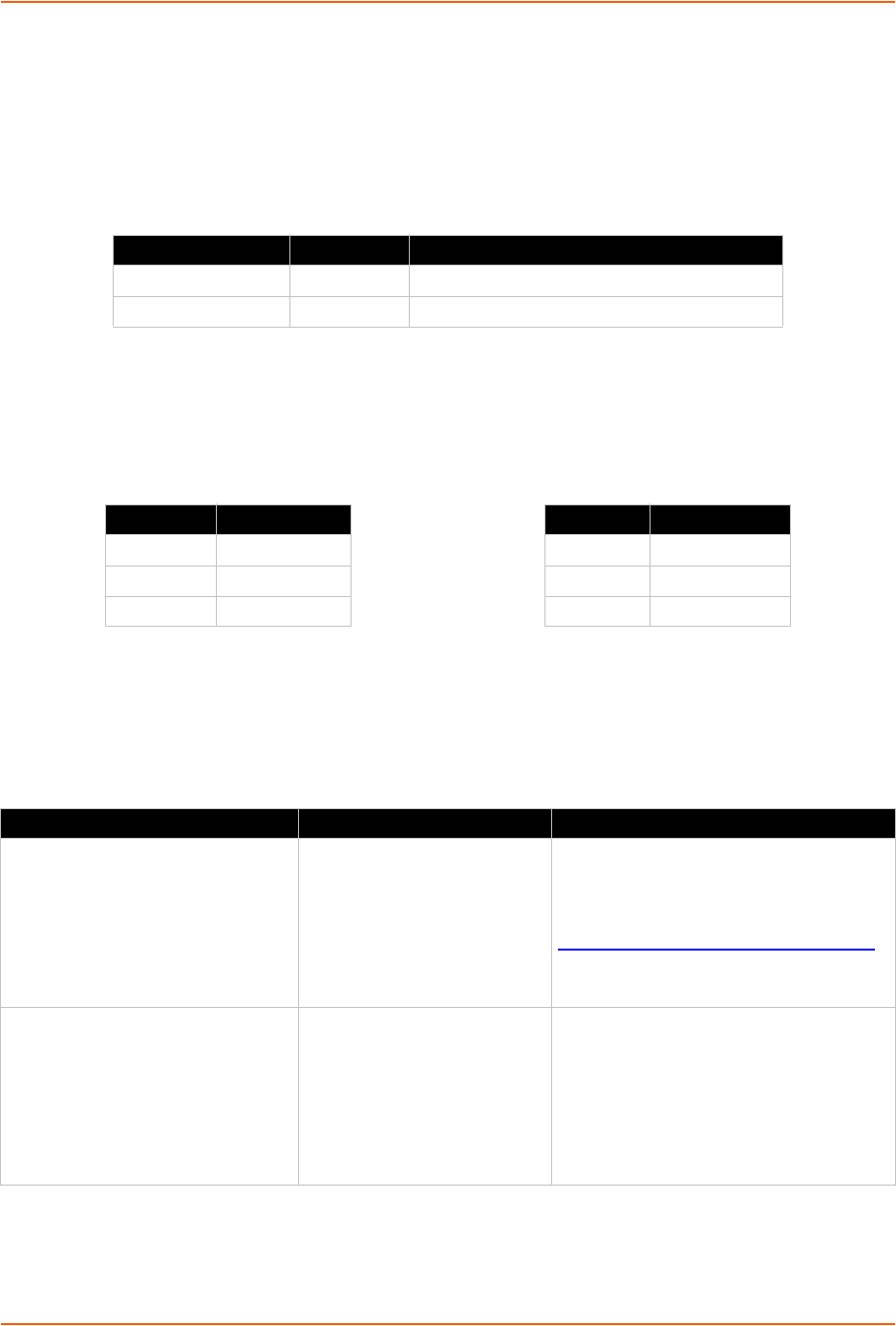
Appendix A: Troubleshooting and Contact Info
xDirect User Guide 68
Serial LEDs
Two serial LEDs on top of the xDirect unit, directly adjacent to the “X” Power/Status LED, indicate
transmit and receive data activity:
Table A-3 Serial LEDs
RJ45 Ethernet LED
The following two tables describe the meaning of the left and right LED colors on the Ethernet.
Problems and Error Messages
Table A-6 Problems and Error Messages
Serial LED Color Condition
TX Serial LED Green Indicates transmit data activity.
RX Serial LED Amber Indicates receive data activity.
Table A-4 Ethernet Link LED Table A-5 Ethernet Activity LED
Color Meaning Color Meaning
Off No Link Off No Activity
Amber 10 Mbps Amber Half Duplex
Green 100 Mbps Green Full Duplex
Problem/Message Reason Solution
When you issue the ARP –S
command in Windows, the "ARP
entry addition failed: 5" message
displays. For Windows Vista/7 you
need to run DOS as administrator
regardless of your login.
Your currently logged-in user
does not have the correct rights
to use this command on this
PC. Windows Vista/7 has
changed security measures.
Have someone from your IT department log
you in with sufficient rights. To configure
Windows Vista/7Use the link below for FAQ
1442.
http://ltxfaq.custhelp.com/app/answers/list
Enter 1442 in the keyword search field to
retrieve the FAQ 1442 instructions.
When you attempt to assign an IP
address to the unit by the ARP
method, the "Press Enter to go into
Setup Mode" error "(described below)
message displays. Now when you
Telnet to the device server, the
connection fails.
When you Telnet to port 1 on
the device server, you are only
assigning a temporary IP
address. When you Telnet into
port 9999 and do not press
Enter quickly, the device server
may have rebooted, causing it
to lose the IP address.
Telnet back to Port 1. Wait for it to fail, then
Telnet to port 9999 again. Make sure you
press Enter quickly.