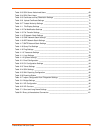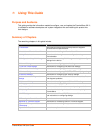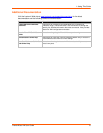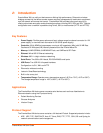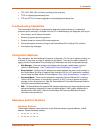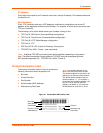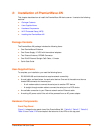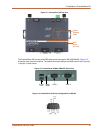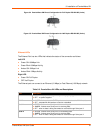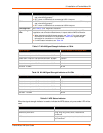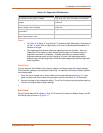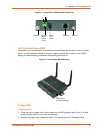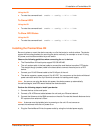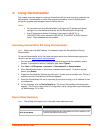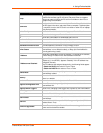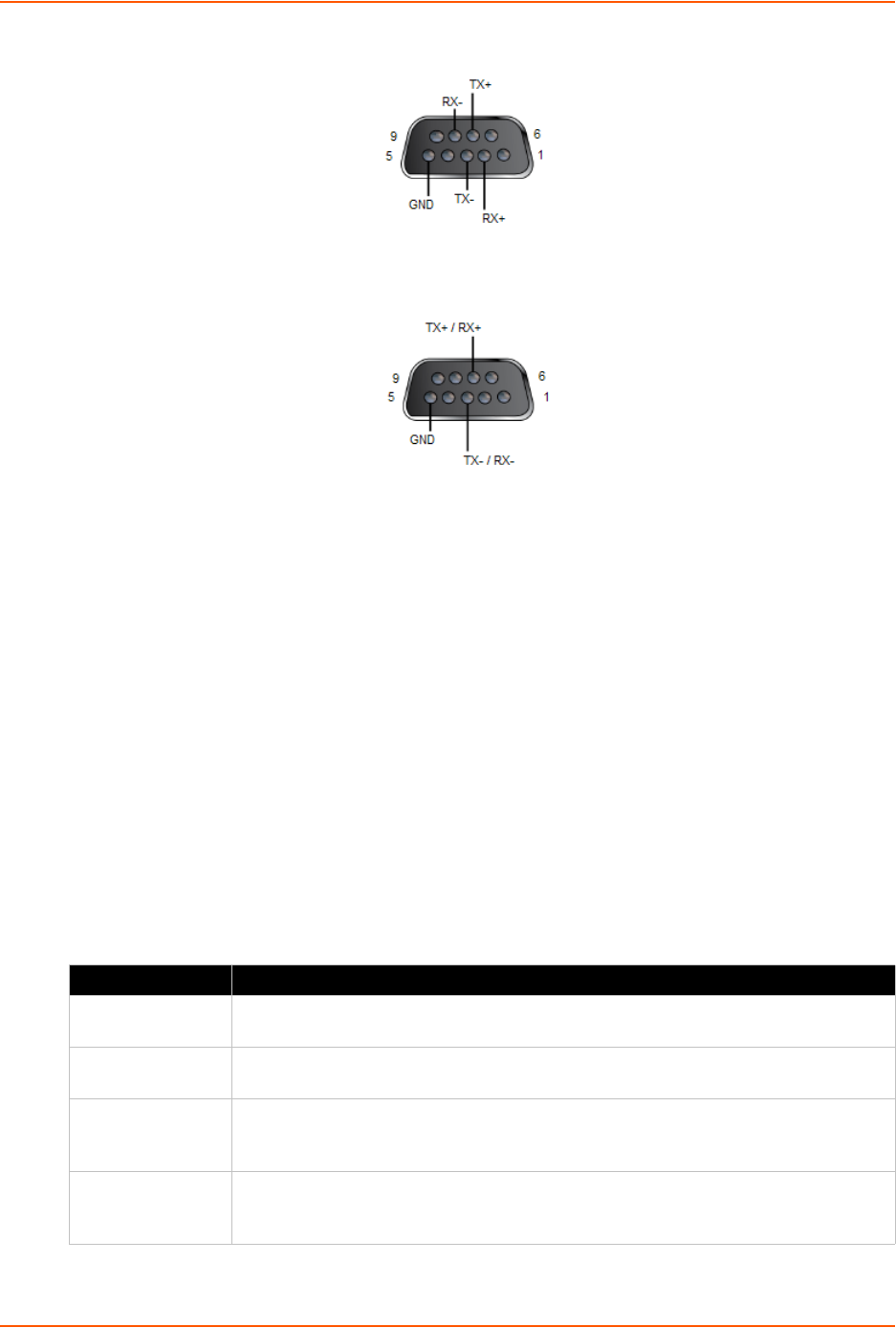
3: Installation of PremierWave XN
PremierWave XN User Guide 19
Figure 3-4 PremierWave XN Pinout Configuration for Full Duplex RS-422/485 (4-wire)
Figure 3-5 PremierWave XN Pinout Configuration for Half Duplex RS-422/485 (2-wire)
Ethernet LEDs
The Ethernet Port has two LEDs that indicate the status of the connection as follows:
Left LED
Green ON 100Mbps Link
Green Blink 100Mbps Activity
Amber ON 10Mbps Link
Amber Blink 10Mbps Activity
Right LED
Green ON Full Duplex
OFF Half Duplex
The Ethernet port can connect to an Ethernet (10 Mbps) or Fast Ethernet (100 Mbps) network.
Table 3-6 PremierWave XN LEDs and Descriptions
LED Description
Power
GREEN - displays a solid light when power is properly supplied.
OFF - no power supplied.
WLAN
AMBER - flashes when the RX/TX packets are detected on the WLAN interface.
OFF - indicates WLAN interface is inactive or disabled.
Serial 1
GREEN - flashes when Serial port 2 is transmitting data.
AMBER - flashes when Serial port 2 is receiving data.
OFF - when no data is being transmitted or received through Serial port 2.
Serial 2
GREEN - flashes when Serial port 2 is transmitting data.
AMBER - flashes when Serial port 2 is receiving data.
OFF - when no data is being transmitted or received through Serial port 2.