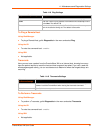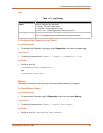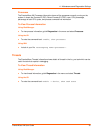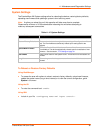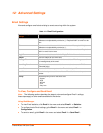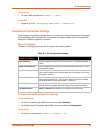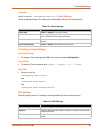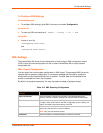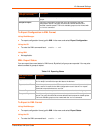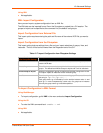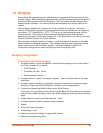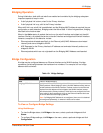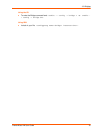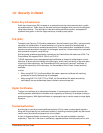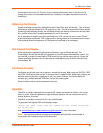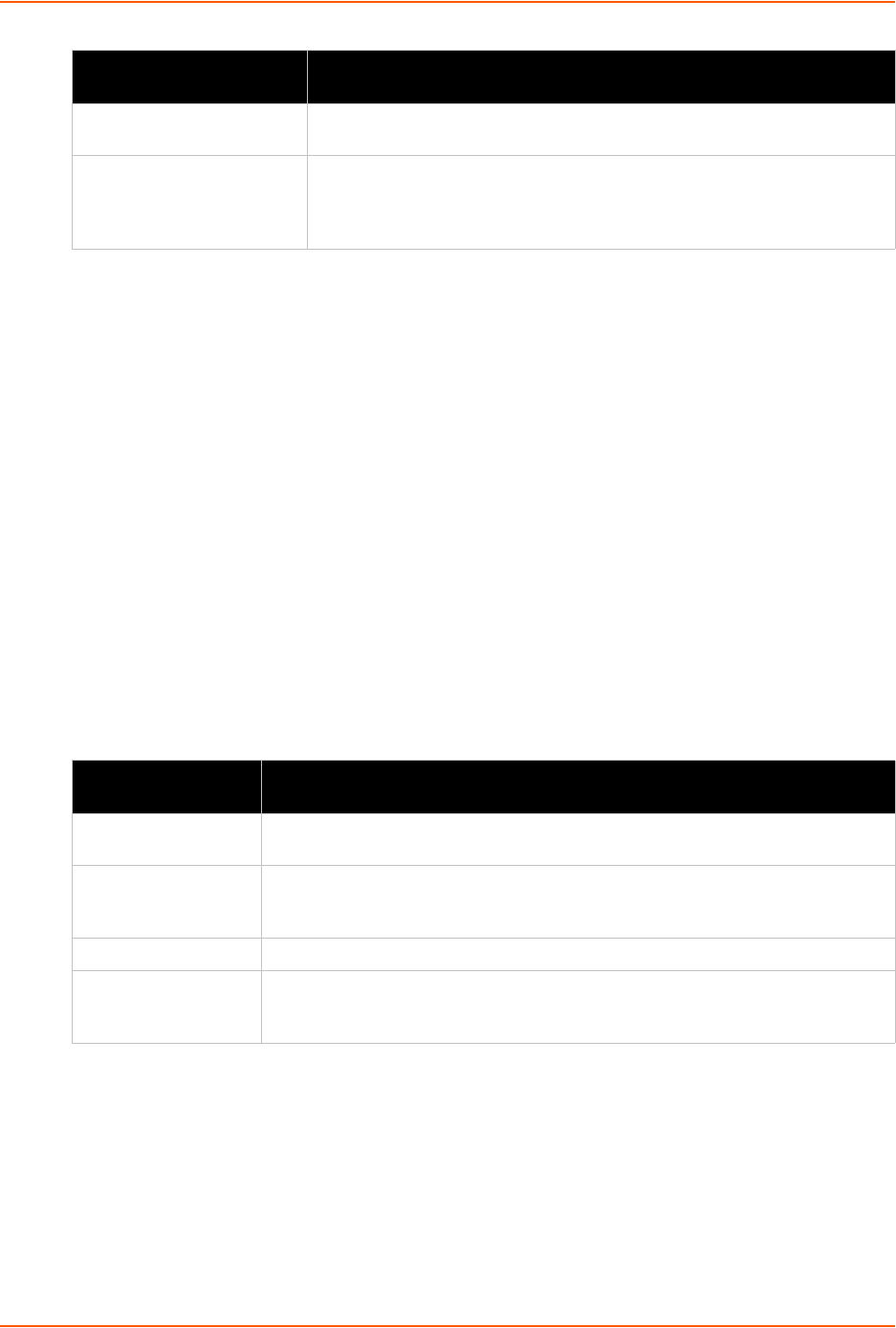
12: Advanced Settings
PremierWave XN User Guide 87
To Export Configuration in XML Format
Using Web Manager
To export configuration format, gclick XML in the menu and select Export Configuration.
Using the CLI
To enter the XML command level: enable -> xml
Using XML
Not applicable.
XML: Export Status
You can export the current status in XML format. By default, all groups are exported. You may also
select a subset of groups to export.
Table 12-6 Exporting Status
To Export in XML Format
Using Web Manager
To export configuration format, gclick XML in the menu and select Export Status.
Using the CLI
To enter the XML command level: enable -> xml
Lines to Export Select instances to be exported in the line, serial, tunnel and terminal
groups.
Groups to Export Check the configuration groups that are to be exported to the XML
configuration record. The group list should be comma delimited and
encased in double quotes. The list of available groups can be viewed with
the “xcr list” command.
XML Export Status
Settings
Description
Export to browser Select this option to export the XCR data in the selected fields to the browser. Use
the “xcr dump” command to export the data to the browser.
Export to local file Select this option to export the XCR data to a file on the device. If you select this
option, enter a file name for the XML configuration record. Use the “xcr export”
command to export the data to a local file.
Lines to Export Select instances to be exported in the line, serial, tunnel and terminal groups.
Groups to Export Check the configuration groups that are to be exported to the XML configuration
record. The group list should be comma delimited and encased in double quotes.
The list of available groups can be viewed with the “xcr list” command.
XML Export Configuration
Settings (continued)
Description