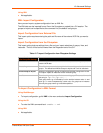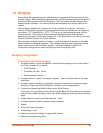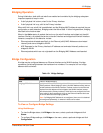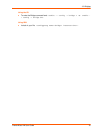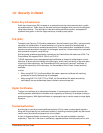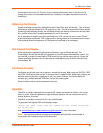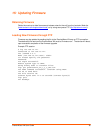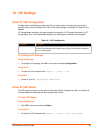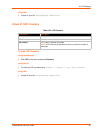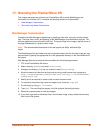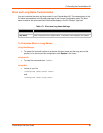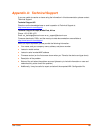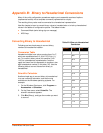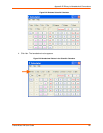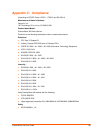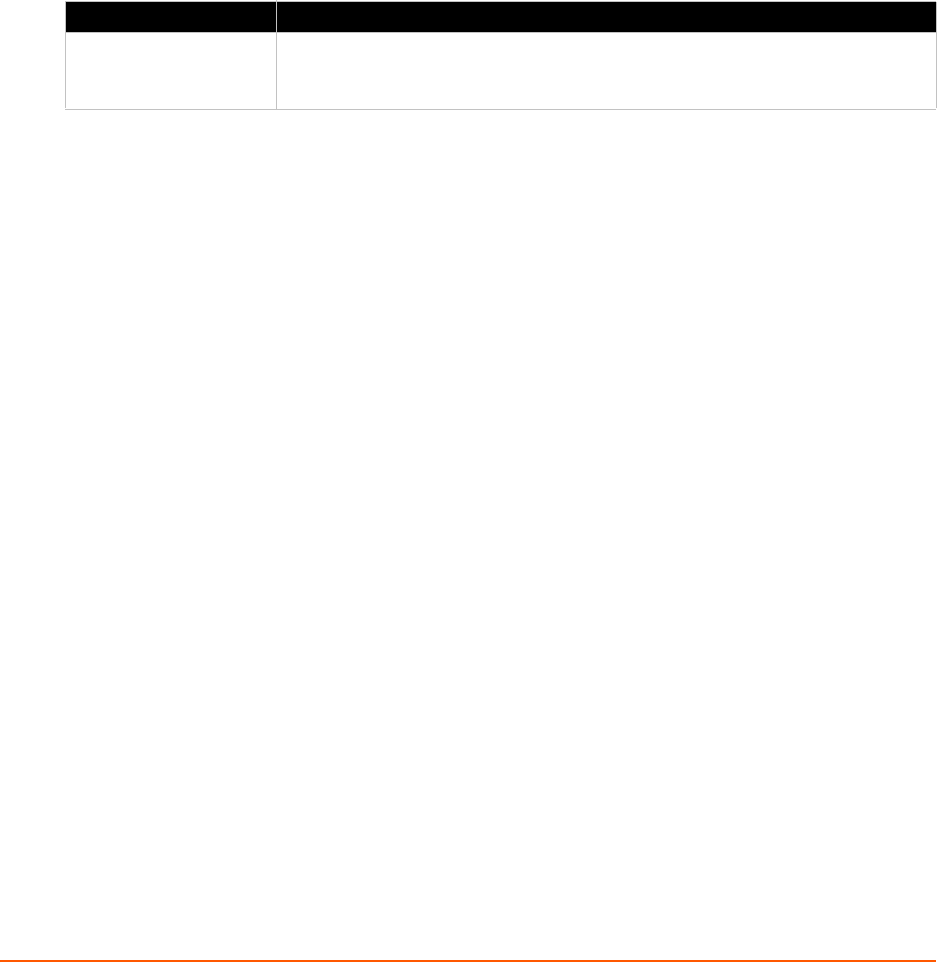
PremierWave XN User Guide 96
16: VIP Settings
Virtual IP (VIP) Configuration
Configuring Connect Mode tunnels to use VIP is a simple matter of configuring a tunnel as is
normally done, but also enabling VIP in the Tunnel Host settings, and using a VIP Name for the
address.
VIP Accept Mode tunnels do not require special configuration. If VIP access is enabled (in VIP
configuration), then VIP Accept Mode requests from a ManageLinx device will be accepted.
Table 16-1 VIP Configuration
To Configure VIP Settings
Using Web Manager
To configure VIP settings, click VIP on the menu and select Configuration.
Using the CLI
To enter the VIP command level: enable -> config -> vip
Using XML
Include in your file: <configgroup name=”vip”>
Virtual IP (VIP) Status
The VIP Status shows the current state of the conduit. When configured correctly, a conduit with
the AccessMyDevice Gateway will be maintained at all times.
To View VIP Status
Using Web Manager
Click VIP on the menu and select Status.
Using the CLI
To enter the VIP command level: enable -> config -> vip, show status
VIP Settings Description
State Enable (or disable) the VIP State to allow Virtual IP addresses to be used in
Tunnel Connect Mode and to accept incoming Virtual IP connection requests to
any local listening port.