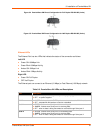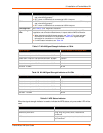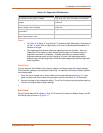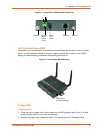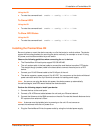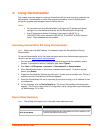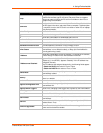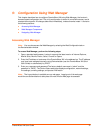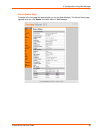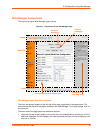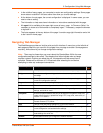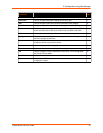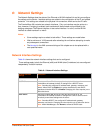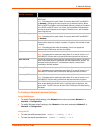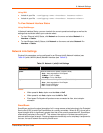PremierWave XN User Guide 27
5: Configuration Using Web Manager
This chapter describes how to configure PremierWave XN using Web Manager, the Lantronix
browser-based configuration tool. The unit’s configuration is stored in nonvolatile memory and is
retained without power. All changes take effect immediately, unless otherwise noted. It contains
the following sections:
Accessing Web Manager
Web Manager Components
Navigating Web Manager
Accessing Web Manager
Note: You can also access the Web Manager by selecting the Web Configuration tab on
the DeviceInstaller window.
To access Web Manager, perform the following steps:
1. Open a standard web browser. Lantronix supports the latest version of Internet Explorer,
Mozilla Suite, Mozilla Firefox, Safari, Chrome or Opera.
2. Enter the IP address or hostname of the PremierWave XN in the address bar. The IP address
may have been assigned manually using DeviceInstaller (see the PremierWave XN Quick
Start Guide) or automatically by DHCP.
3. Enter your username and password.The factory-default username is “admin” and the
password is “PASS”. The Device Status web page displays configuration, network settings,
line settings, tunneling settings, and product information.
Note: The Logout button is available on any web page. Logging out of the web page
would force re-authentication to take place the next time the web page is accessed.