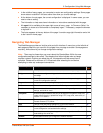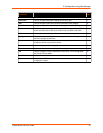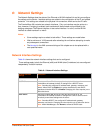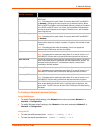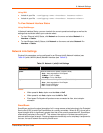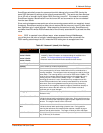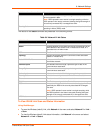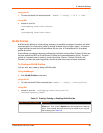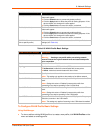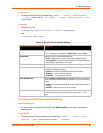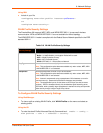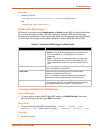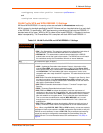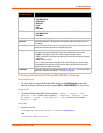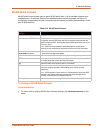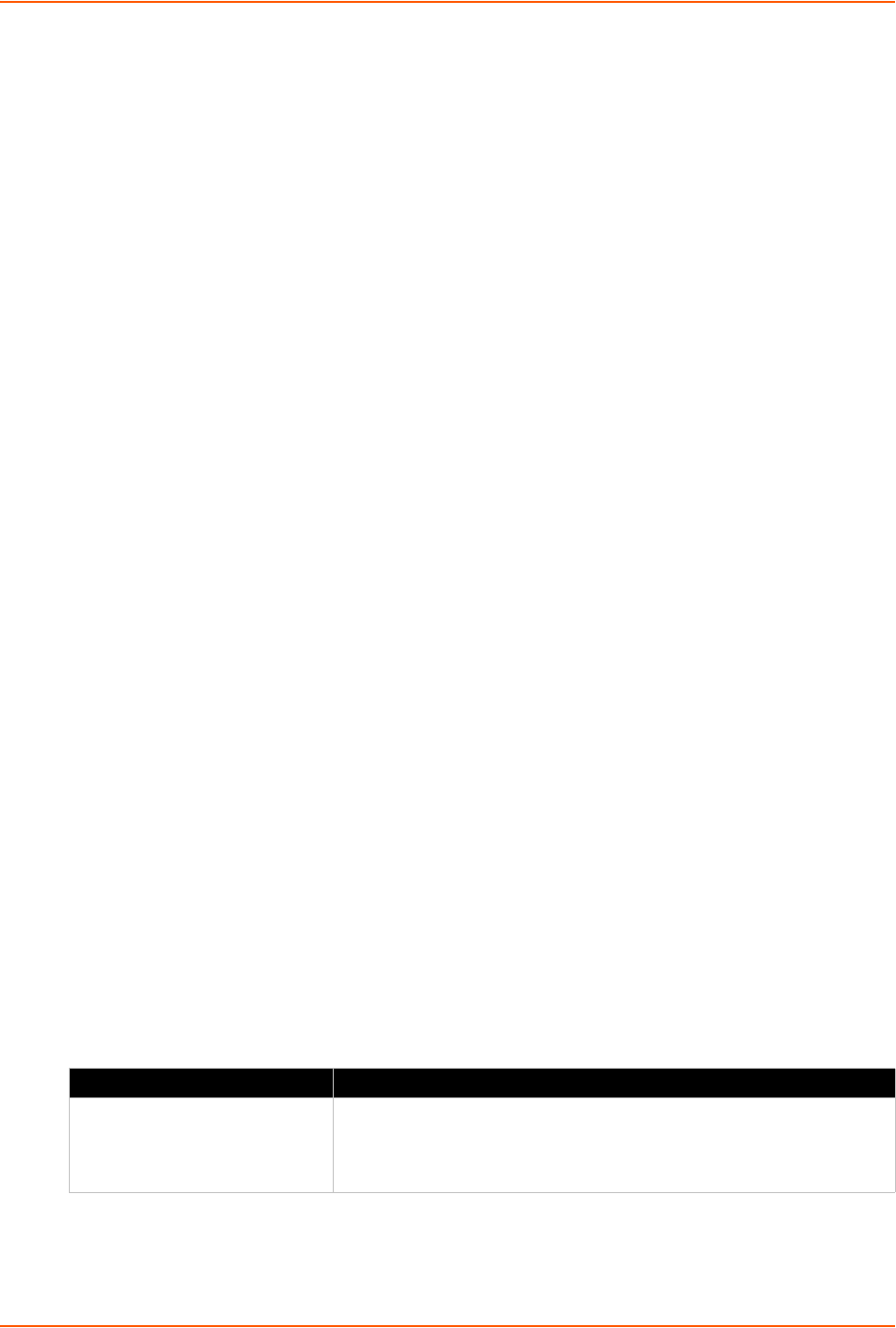
6: Network Settings
PremierWave XN User Guide 38
Using the CLI
To enter the wlan0 Link command level: enable -> config -> if 2 -> link
Using XML
Include in your file:
<statusgroup name="wlan status">
and
<statusgroup name="wlan scan">
WLAN Profiles
A WLAN profile defines all of the settings necessary to establish a wireless connection with either
an access point (in infrastructure mode) or another wireless client (in Adhoc mode.) A maximum
of eight profiles can exist on the PremierWave XN at a time. In PremierWave XN, all enabled
profiles are active.
PremierWave now supports dynamic profiles and prioritization of the profiles. Dynamic Profiles are
the ones created via WPS or QuickConnect. Profiles are numbered based on priority. Dynamic
profiles (in reversed order of creation), choice list profiles (Choice1, Choice2, Choice3, and
Choice4), and then the remaining profiles. Use the number from output of 'show' command.
To Configure WLAN Profiles
You can view, edit, create or delete a WLAN profile.
Using WebManager
Click WLAN Profiles on the menu.
Using the CLI
To enter the wlan0 Profile command level: enable -> config -> wlan profiles
Using XML
Include in your file: <configgroup name="wlan profile"
instance="profile_name">
Table 6-7 Creating, Deleting or Enabling WLAN Profiles
WLAN Profile Basic Settings Description
Create new profile Type in the name of the new profile to be created into the Create new
profile field. Then, click the Submit button which appears to create the
profile. Once created, the profile name may be clicked so you may edit
profile settings (see Table 6-8).