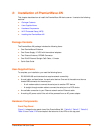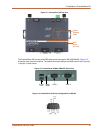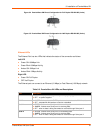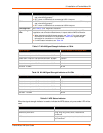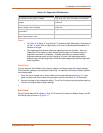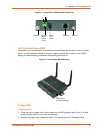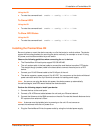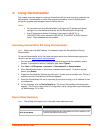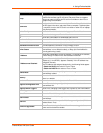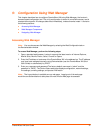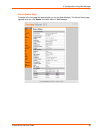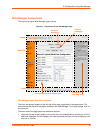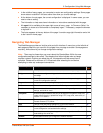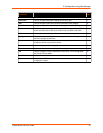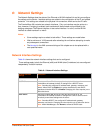PremierWave XN User Guide 25
4: Using DeviceInstaller
This chapter covers the steps for locating a PremierWave XN unit and viewing its properties and
device details. DeviceInstaller is a free utility program provided by Lantronix that discovers,
configures, upgrades and manages Lantronix Device Servers.
Notes:
For instructions on using DeviceInstaller to configure the IP address and related
settings or for more advanced features, see the DeviceInstaller Online Help.
Auto IP generates a random IP address in the range of 169.254.0.1 to
169.254.255.254, with a netmask of 255.255.0.0, if no BOOTP or DHCP server is
found. These addresses are not routable.
Accessing PremierWave XN Using DeviceInstaller
Note: Make note of the MAC address. It is needed to locate the PremierWave XN using
DeviceInstaller.
To use the DeviceInstaller utility, first install the latest version from the downloads page on the
Lantronix web site www.lantronix.com/downloads
.
1. Run the executable to start the installation process and respond to the installation wizard
prompts. (If prompted to select an installation type, select Typical.)
2. Click Start -> All Programs -> Lantronix -> DeviceInstaller -> DeviceInstaller.
3. When DeviceInstaller starts, it will perform a network device search. To perform another
search, click Search.
4. Expand the PremierWave XN folder by clicking the + symbol next to the folder icon. The list of
available Lantronix PremierWave XN devices appears.
5. Select the PremierWave XN unit by expanding its entry and clicking on its IP address to view
its configuration.
6. On the right page, click the Device Details tab. The current PremierWave XN configuration
appears. This is only a subset of the full configuration; the full configuration may be accessed
via Web Manager, CLI or XML.
Device Detail Summary
Note: The settings are Display Only in this table unless otherwise noted
Current Settings Description
Name Name identifying the PremierWave.
DHCP Device Name
The name associated with the PremierWave’s current IP address, if the
IP address was obtained dynamically.