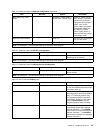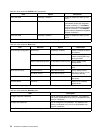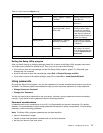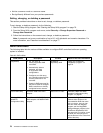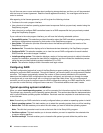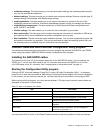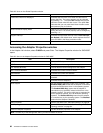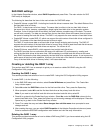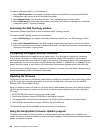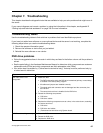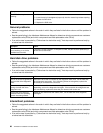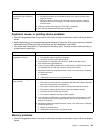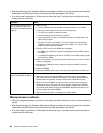SAS RAID settings
In the Adapter Properties window, select RAID Properties and press Enter. The main window for SAS
RAID setup is displayed.
The following list describes the items in the main window for SAS RAID setup:
• Create IM Volume: create RAID 1 including two hard disk drives to reserve data. The default Status of the
rst hard disk drive is Primary.
The RAID 1 is also known as mirror image. The same data is written to the two hard disk drives at
the same time, which, however, operates as a single logical hard disk drive in the operation system.
Therefore, if one of the hard disk drives failed, the other retains a complete copy of the data. The server
can still work normally. The data can be read from the two hard disk drives at the same time to improve
the speed of reading the hard disk drives. The RAID 1 only supports the even number of hard disk drives.
• Create IME Volume: create RAID 1E, which can support the odd number of hard disk drives congured in
RAID1. The number of the hard disk drives can be three to eight.
The RAID 1E mode stores data on all hard disk drives through stripping and mirroring. The RAID 1E
supports the odd number of the hard disk drives to form an array, while at least three hard disk drives are
required and at most eight hard disk drives are required. The volume is n/2.
• Create IS Volume: create RAID 0, which supports two to eight hard disk drives.
The RAID 0 provides the non-redundant disk array with maximum I/O performance by reading and
writing the hard disk drives at the same time. With accessing to multiple hard disk drives at the same
time, RAID 0 reduces the time delay caused by the hard disk drive mechanical system. It can improve the
performance of read and write operation. However, due to the lack of the feature of the data redundancy,
if any of the hard disk drives in the array failed, it will cause data loss.
Creating or deleting the RAID 1 array
This section uses RAID 1 as an example to guide you to create or delete SAS RAID using the LSI
Conguration Utility program.
Creating the RAID 1 array
This section provides instructions on how to create RAID 1 using the LSI Conguration Utility program.
To create RAID 1, do the following:
1. In the SAS RAID setup main window, select Create IM Volume and press Enter. The Create New
Array window opens.
2. Select No under the RAID Disk column for the rst hard disk drive. Then, press the Space key.
3. When prompted, select M to set the rst hard disk drive as the primary hard disk drive.
Note: If you want to set the rst hard disk drive as the slave hard disk drive, select D.
4. Press M to go back to the Create New Array window. Select No under the RAID Disk column for the
second hard disk drive. Then, press the Space key and a warning message will be displayed. Press the
Space key to go back to the Create New Array window.
5. Press C to create the array and select Save changes then exit this menu when prompted to save
changes and exit.
6. After creating the array, you can select RAID Properties in the Adapter Properties window and press
Enter to access the SAS RAID conguration main window and view the array information.
Deleting the RAID 1 array
This section provides instructions on how to delete a RAID array (RAID 1) you have created using the LSI
Conguration Utility program.
Chapter 6. Conguring the server 83