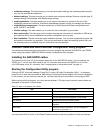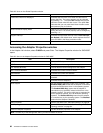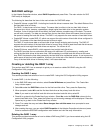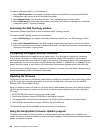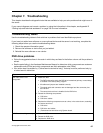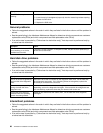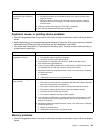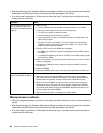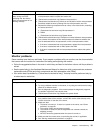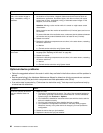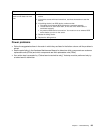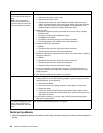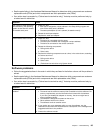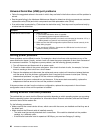Symptom Action
A problem occurs only
occasionally and is difcult to
diagnose.
1. Make sure that:
• All cables and cords are connected securely to the rear of the server and
attached devices.
• When the server is turned on, air is owing from the fan grille. If there is
no airow, the fan is not working. This can cause the server to overheat
and shut down.
2. Check the system-event log (see “Event logs” on page 98).
3. See “Solving undetermined problems” on page 97.
Keyboard, mouse, or pointing-device problems
• Follow the suggested actions in the order in which they are listed in the Action column until the problem is
solved.
• See the parts listing in the Hardware Maintenance Manual to determine which components are customer
replaceable units (CRUs) and which components are eld replaceable units (FRUs).
• If an action step is preceded by “(Trained service technician only),” that step must be performed only by
a trained service technician.
Symptom Action
All or some keys on the
keyboard do not work.
1. Make sure that:
• The keyboard cable is securely connected.
• The server and the monitor are turned on.
2. The keyboard is compatible with the server. Refer to the Web site at
http://www.lenovo.com/thinkserver.
3. If you are using a USB keyboard and it is connected to a USB hub, disconnect
the keyboard from the hub and connect it directly to the server.
4. Replace the following components one at a time, in the order shown, restarting
the server each time:
a. Keyboard
b. (Trained service technician only) System board
The mouse or pointing device
does not work.
1. Make sure that:
• The mouse or pointing device is compatible with the server. Refer to the Web
site at http://www.lenovo.com/thinkserver.
• The mouse or pointing-device cable is securely connected to the server.
• The mouse or pointing-device device drivers are installed correctly.
• The server and the monitor are turned on.
• The mouse is enabled in the Setup Utility program.
2. If you are using a USB mouse or pointing device and it is connected to a USB
hub, disconnect the mouse or pointing device from the hub and connect it
directly to the server.
3. Replace the following components one at a time, in the order shown, restarting
the server each time:
a. Mouse or pointing device
b. (Trained service technician only) System board
Memory problems
• Follow the suggested actions in the order in which they are listed in the Action column until the problem is
solved.
Chapter 7. Troubleshooting 89