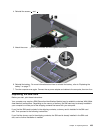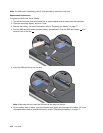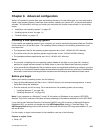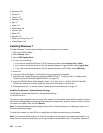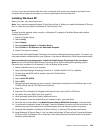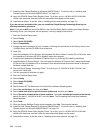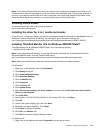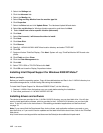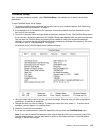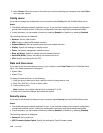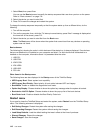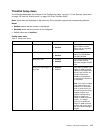17. Install the Intel Chipset Support for Windows 2000/XP/Vista/7. To do this, refer to “Installing Intel
Chipset Support for Windows 2000/XP/Vista/7” on page 112.
18. Apply the PCMCIA Power Policy Registry Patch. To do this, go to C:\SWTOOLS\OSFIXES\PCMCIAPW\,
double-click install.bat, and then follow the instructions that appear on the screen.
19. Install device drivers. To do this, refer to “Installing drivers and software” on page 112.
If you do not have a diskette drive, you can install Intel Rapid Storage Technology Driver by the
following alternative procedure:
Note: If you select AHCI for Serial ATA (SATA) in the ThinkPad Setup before installing Intel Rapid Storage
Technology Driver, your computer will not respond; it will only display a blue screen.
1. Start the ThinkPad Setup menu.
2. Select Cong.
3. Select Serial ATA (SATA).
4. Select Compatibility.
5. Change the startup sequence of your computer. Following the instructions on the Startup menu in the
ThinkPad Setup, set the CD-ROM drive to start rst.
6. Press F10.
7. Insert the installation CD for Windows XP integrated with Service Pack 2 into the CD or DVD drive. After
the installation of Windows XP SP2 is nished, restart the computer.
8. Complete the installation of Windows XP Service Pack 2 by following OS installing instructions.
9. Install Windows XP Service Pack 3. You can install the Windows XP Service Pack 3 using the Windows
XP Service Pack 3 Installation CD or download it from either Microsoft Download Center or Microsoft
Windows update Web site.
10. Run Intel Rapid Storage Technology Driver. To do this, go to C:\DRIVERS\WIN\IRST\PREPARE, and
double-click install.cmd.
11. Turn the computer off and then on again.
12. Start the ThinkPad Setup menu.
13. Select Cong.
14. Select Serial ATA (SATA).
15. Select AHCI.
16. Start Windows XP. The Welcome to the Found New Hardware Wizard appears.
17. Select No, not this time, and then click Next.
18. Select Install from a list or specic location (Advanced), and then click Next.
19. Select Search for the best driver in these locations. Then select Include this location in the search:,
specify the path, C:\DRIVERS\WIN\IRST, and click Next. The Completing the Found New Hardware
Wizard appears.
20. Click Finish.
21. When the System Settings Change window appears, click Yes. The computer restarts.
22. Install the Intel Chipset Support for Windows 2000/XP/Vista/7. To do this, refer to “Installing Intel
Chipset Support for Windows 2000/XP/Vista/7” on page 112.
23. Apply the PCMCIA Power Policy Registry Patch. To do this, go to C:\SWTOOLS\OSFIXES\PCMCIAPW\,
double-click install.bat, and then follow the instructions that appear on the screen.
24. Install device drivers. To do this, refer to “Installing drivers and software” on page 112.
110 User Guide