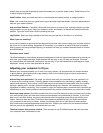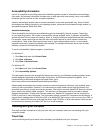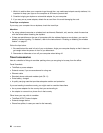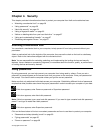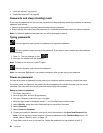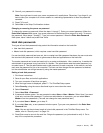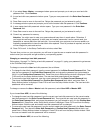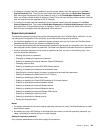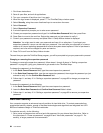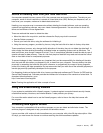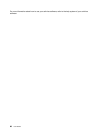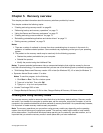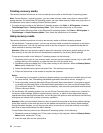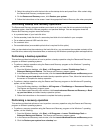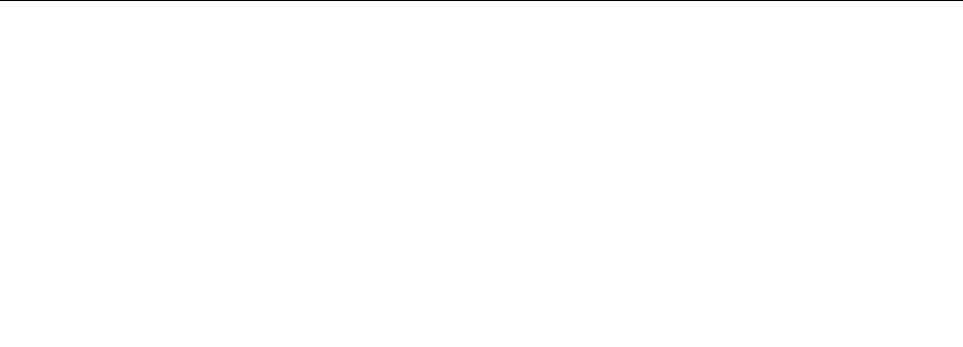
1. Print these instructions.
2. Save all open les, and exit all applications.
3. Turn your computer off and then turn it on again.
4. When the logo screen is displayed, press F1. The ThinkPad Setup window opens.
5. Select Security, using the cursor directional keys to move down the menu.
6. Select Password.
7. Select Supervisor Password.
8. A window opens that prompts you to enter a new password.
9. Choose your supervisor password and type it in the Enter New Password eld; then press Enter.
10. Press Enter to move to the next line. Retype the password you just entered to verify it.
11. Commit your password to memory and press Enter. A Setup Notice window is displayed.
Attention: You might want to note your password and keep it in a safe place. If you forget your
supervisor password, Lenovo can not reset your password. You must take your computer to a Lenovo
reseller or a Lenovo marketing representative to have the system board replaced. Proof of purchase is
required, and a fee will be charged for parts and service.
12. Press F10 to exit from the Setup Notice window.
The next time you open the ThinkPad Setup program, you will be prompted to type your password to proceed.
Changing or removing the supervisor password
To change or remove the supervisor password, follow steps 1 through 8 above in “Setting a supervisor
password” on page 63
, typing your password to get access to the ThinkPad Setup.
To change the password, do the following:
1. In the Enter Current Password eld, type the current supervisor password.
2. In the Enter New Password eld, type the new supervisor password; then retype the password you just
entered to verify it in the Conrm New Password eld.
3. Follow step 11 and step 12 in “Setting a supervisor password” on page 63 to change your supervisor
password.
To remove the password, do the following:
1. In the Enter Current Password eld, type the current supervisor password.
2. Leave the Enter New Password and Conrm New Password elds in blank.
3. Follow step 11 and step 12 in “Setting a supervisor password” on page 63 to remove your supervisor
password.
Hard disk security
Your computer supports an enhanced security solution for hard disk drive. To protect passwords from
unauthorized security attacks, several of the latest technologies and algorithms are integrated into UEFI
BIOS and hardware design of ThinkPad notebooks.
To maximize security, do the following:
1. Set a power-on password as well as a hard disk password for your internal hard disk drive. Refer to
the procedures in “Power-on password” on page 60 and “Hard disk passwords” on page 61. For
security, a longer password is recommended.
64 User Guide