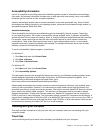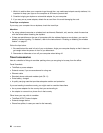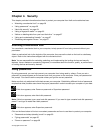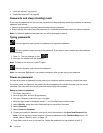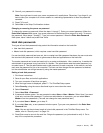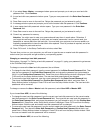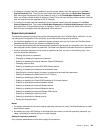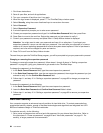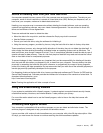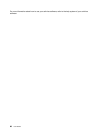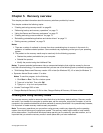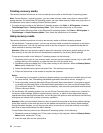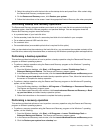2. If a Disk Encryption hard disk drive is installed in your computer, be sure to protect the contents of your
computer memory from unauthorized access by use of drive encryption software.
3. Before you dispose of, sell, or hand over your computer, make sure to delete data stored on it. Refer to
“Notice on deleting data from your hard disk drive” on page 67.
Note: The hard disk drive built into your computer can be protected by UEFI BIOS:
Disk Encryption hard disk drive
Some models contain the Disk Encryption hard disk drive. This feature helps to protect your computer against
security attacks on media, NAND ash or device controllers by use of a hardware encryption chip. For the
efcient use of the encryption feature, be sure to set a Hard disk passwords for the internal storage device.
Using a ngerprint reader
Your computer may have an integrated ngerprint reader. Fingerprint authentication can replace passwords
and enable simple and secure user access. By enrolling your ngerprint and associating it with a Windows
password you can log on to the computer by swiping your nger over the reader, without typing passwords.
Enrolling your ngerprint
To use the integrated ngerprint reader, begin by enrolling your ngerprint as follows:
1. Turn on your computer.
2. To start Lenovo Fingerprint software, refer to “Fingerprint Software” on page 22.
3. Follow the instructions on the screen to enroll your ngerprint. For details, refer to the Help for the
program.
Swiping your nger over the reader
To swipe your nger over the reader, do as follows:
1. Place the ball of your nger—that is, the central part of the ngerprint—on the small circle above the
reader. Make sure that the entire top joint of the nger is on the reader.
Note: Your computer keyboard might look different from the illustration above.
Chapter 4. Security 65