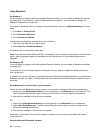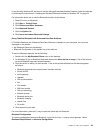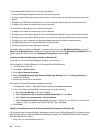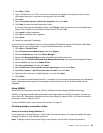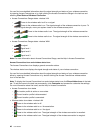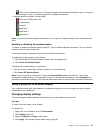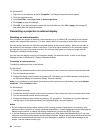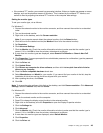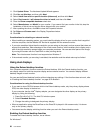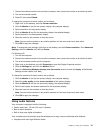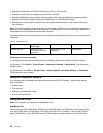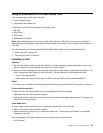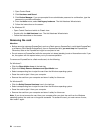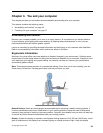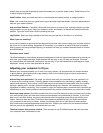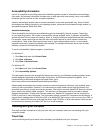11. Click Update Driver. The Hardware Update Wizard appears.
12. Click No, not this time, and then click Next.
13. Select Install from a list or specic location (Advanced), and then click Next.
14. Select Don't search. I will choose the driver to install, and then click Next.
15. Clear the Show compatible hardware check box.
16. Select Manufacturer and Model for your monitor. If you cannot nd your monitor in the list, stop the
installation of this driver and use the driver shipped with your monitor.
17. After updating the driver, click OK to close the Properties window.
18. Set Colors and Screen area in the Display Properties window.
19. Click OK.
Considerations for attaching an external monitor
• When installing an operating system, you must install the display driver for your monitor that is supplied
with the computer, and the Monitor INF le that is supplied with the external monitor.
• If you set a resolution higher than the resolution you are using on the panel, and use a panel that does not
support that resolution, take advantage of the virtual screen function, which enables you to display only a
part of the high-resolution screen image your computer produces. You can see other parts of the image
by moving the screen with the TrackPoint or other pointing device.
Note: The virtual screen function is not supported on Windows 7.
• If the external monitor you are using is outdated, the resolution and the refresh rate may be limited.
Using dual displays
Using the Extend desktop function
Your computer supports a function named the Extend desktop. With the Extend desktop function, you
can display output on both the computer display and an external monitor. You can also display different
desktop images on each monitor.
You can use the Extend desktop function without changing any settings. If the function does not work, refer
to “Enabling the Extend desktop function” on page 50
to enable it.
Considerations for using the Extend desktop function
• If you want to show DOS full-screen while in the Extend desktop mode, only the primary display shows
DOS; the other display is blacked out.
If your computer has the Intel
®
display adapter, you can designate the other display as the primary
display by doing the following:
1. Press Ctrl+Alt+Fn+F12. The Intel CUI window opens.
2. Select Extended Desktop.
3. Change the setting to designate the primary display.
• When an application using the DirectDraw or the Direct3D is played in full-screen mode, it is shown
only on the primary display.
• You cannot use the display switching function when you are in the Extend desktop mode.
Enabling the Extend desktop function
To enable the Extend desktop function, do as follows:
For Windows 7:
50 User Guide