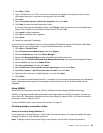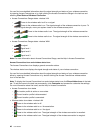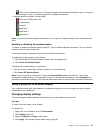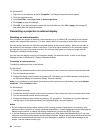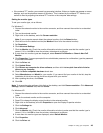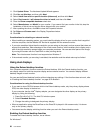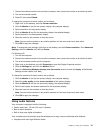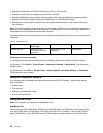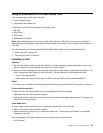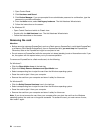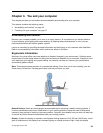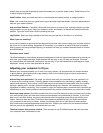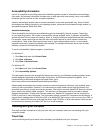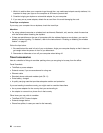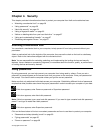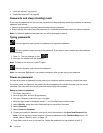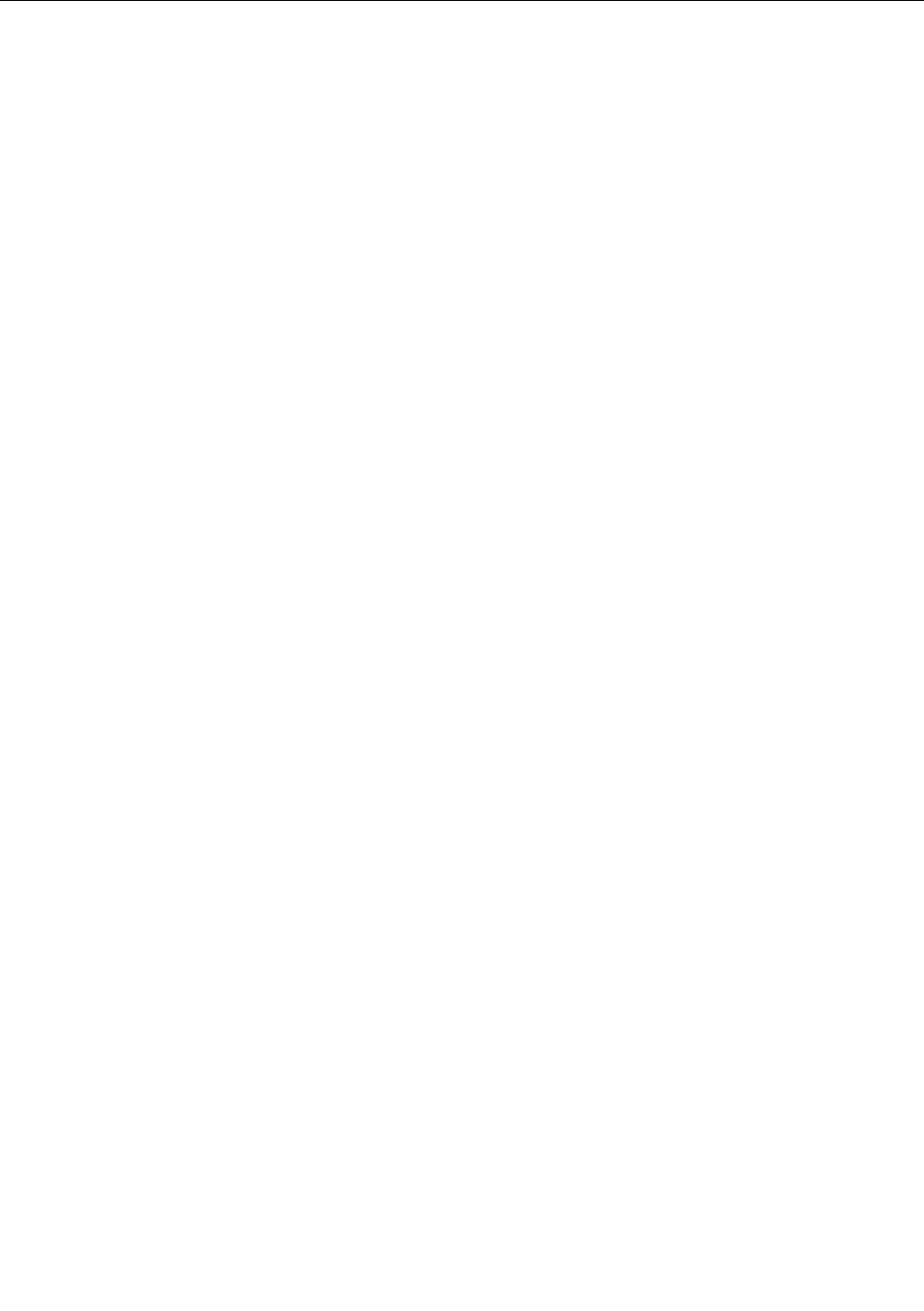
Using an ExpressCard or a Flash Media Card
Your computer has the following card slots:
• One ExpressCard slot
• One Media Card Reader slot
The Media Card Reader slot supports the following cards:
• SD card
• SDHC card
• SDXC card
• MultiMediaCard (MMC)
Note: When transferring data to or from a media card, such as an SD card, do not put your computer in
sleep (standby) or hibernation mode before the data transfer is complete. To do so might cause damage to
your data.
For more information on ExpressCards and Flash Media Cards, refer to any of the following topics:
• “Inserting a card” on page 53
• “Removing the card” on page 54
Inserting a card
Attention:
• Do not insert an ExpressCard while the computer is in sleep (standby) mode or hibernation mode. If you
do, the computer may not respond when you try to resume using it.
• Before you start installing any of the following cards, touch a metal table or a grounded metal object. This
action reduces any static electricity from your body. The static electricity could damage the card.
– 34 mm-wide ExpressCard
– Flash media card, such as an SD card, an SDHC card, an SDXC card, and a MultiMediaCard
Notes:
• A dummy card is installed in the ExpressCard slot. Gently remove it from the slot, and keep for future use.
34 mm-wide ExpressCard
To insert a 34 mm-wide ExpressCard into the ExpressCard slot, do the following:
• Make sure that the card is correctly oriented.
• Push the slot cover, and insert the card into the slot with the notched edge facing upward. Then press the
card rmly into the connector.
Flash Media card
To insert a ash media card into the 4-in-1 media card reader slot, do the following:
• Make sure that the card is correctly oriented.
• Insert the card rmly into the 4-in-1 media card reader slot. The card may stop before it is completely
installed into the slot.
If the ExpressCard or the ash media card is not Plug and Play, do the following:
• For Windows 7:
Chapter 2. Using your computer 53