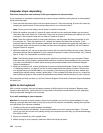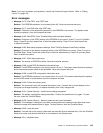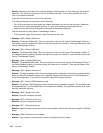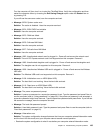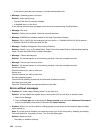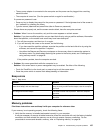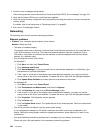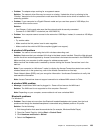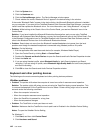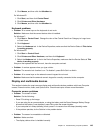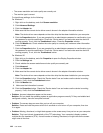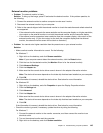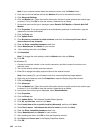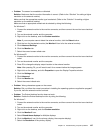5. If you are using Headset prole, select Bluetooth Hands-free Audio and click the Set Default
button. If you are using AV prole, select Stereo Audio and click the Set Default button.
6. Click OK to close the Sound window.
• Problem: PIM (Personal Information Manager) items sent from Windows 7 cannot be received correctly
into the address book of any other Bluetooth-enabled device.
Solution: Windows 7 send PIM items in XML format, but most Bluetooth-enabled devices handle PIM
items in vCard format. If another Bluetooth-enabled device can receive a le through Bluetooth, a PIM
item sent from Windows 7 might be saved as a le with the extension .contact.
For Windows XP:
Notes: If you are using the Microsoft standard Bluetooth features and you want to access information about
how to use the Bluetooth function, do the following:
1. Press F9 to turn on Bluetooth.
2. Click Start ➙ Control Panel.
3. Click Printers and Other Hardware.
4. Click Bluetooth Devices.
5. Click the Options tab.
6. Click Learn more about Bluetooth Settings
Note: If you are using the ThinkPad Bluetooth with Enhanced Data Rate Software, refer to the following
instructions.
Note: Check your connection anytime and make sure that no other Bluetooth-enabled device is searching for
the device to which you want to connect. Simultaneous searching is not allowed in the Bluetooth connection.
• Problem: You search for a Bluetooth-enabled device by clicking View devices in range in My Bluetooth
Places, but you cannot nd anything.
Solution: Make sure that the device to which you want to connect is enabled for the Bluetooth connection.
After making sure of the above, turn the Bluetooth power off and then on again, or restart your computer.
Then search for the device again.
• Problem: You cannot connect to any Bluetooth-enabled device.
Solution: Make sure that both your computer and the device are turned on and their Bluetooth antennas
are enabled.
After making sure of the above, turn the Bluetooth power off and then on again, or restart your computer.
Then re-establish your connection to the device.
If the problem persists, re-install the Bluetooth software and reestablish your connection to the device.
• Problem: Your computer is connected to a Bluetooth-enabled device, but you cannot use any of the
services of that device.
Solution: Make sure that the device is enabled for the Bluetooth connection.
1. Double-click the My Bluetooth Places icon.
2. Go to Bluetooth Tasks and click View devices in range.
If you cannot nd the device, it may have stopped responding. Make sure that it is enabled for the
Bluetooth connection. If you nd it, connect to the services you want.
If you are sure that the device is responding, turn the Bluetooth power off and then on again, or restart
your computer. Then try to connect again.
• Problem: You cannot pull a business card from the connected computer.
140 User Guide