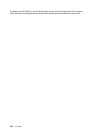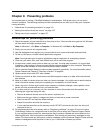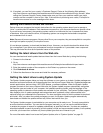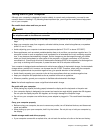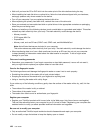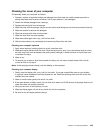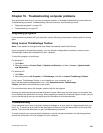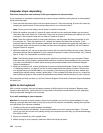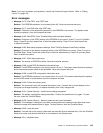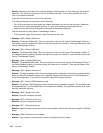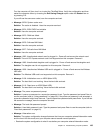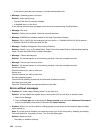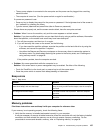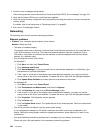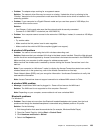Computer stops responding
Print these instructions now and keep it with your computer for reference later.
If your computer is completely unresponsive (you cannot use the UltraNav pointing device or the keyboard),
do the following steps:
1. Push and hold the power switch until the machine turns off. After the computer is turned off, restart by
pressing the power switch. If the machine does not turn on, continue to step 2.
Note: Do not remove the battery and ac power to reset the computer.
2. While the machine is turned off, remove all power sources from the computer (battery and ac power).
Hold down the power button for 10 seconds. Plug in the ac power while keeping the battery out of the
computer. If the computer does not turn back on, continue to step 3.
Note: Once the computer starts up and enters Windows, use the proper shutdown procedure to turn
the computer off. Once the machine is off, reattach the battery and restart the computer. If the
computer does not start with the battery reattached, remove the battery and again start with step 2. If
the computer starts with ac power but does not start when the battery is attached, call the Customer
Support Center for support.
3. While the machine is off, remove all sources of power from the machine (battery and ac power). Remove
all external devices that are attached to your computer (keyboard, mouse, printer, scanner, etc.). Repeat
step 2. If step 2 is unsuccessful, continue to step 4.
Note: The following steps involve removing static sensitive components from your computer. Please
make sure that you are properly grounded and remove all sources of power attached to the computer.
If you are uncomfortable or unsure about removing components please call the Customer Support
Center for assistance.
4. While the computer is off, remove all sources of power and external hardware. Refer to the procedure
in “Replacing memory” on page 93 on how to remove and reseat the memory modules. Remove any
non-original memory module added to your computer. After removing the extra memory module and
reseating the original memory module, repeat step 2. If the computer still does not turn on, consult the
user's reference guide for other customer-replaceable components that are attached to your computer
If the computer still does not start up, call the Customer Support Center and a Customer Support Specialist
will assist you.
Spills on the keyboard
With a mobile computer, there are increased chances of spilling liquids on the keyboard. Because most
liquids conduct electricity, liquid spilled on the keyboard could create numerous short circuits, potentially
causing irreparable damage to your computer.
If you spill something on your computer:
Attention: Be sure that no liquid creates a short circuit between you and the ac power adapter (if in use).
Although you might lose some data or work by turning off the computer immediately, leaving the computer
on might make your computer unusable.
1. Carefully unplug the ac power adapter immediately.
2. Turn off the computer immediately. If the computer does not turn off, remove the battery. The more
quickly you stop the current from passing through the computer the more likely you will reduce damage
from short circuits.
3. Wipe your computer dry with a paper towel.
4. Before turning on your computer, make sure that all the liquid has dried.
132 User Guide