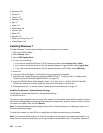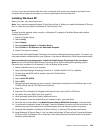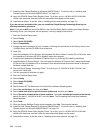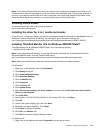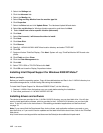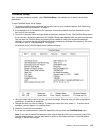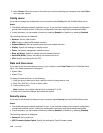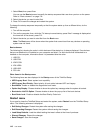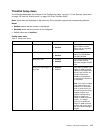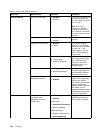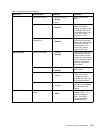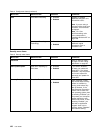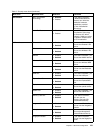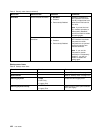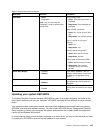1. Select Boot; then press Enter.
You can use the Boot submenu to specify the startup sequence that runs when you turn on the power.
Refer to “Boot submenu” on page 116.
2. Select the device you want to start rst.
3. Press F10 to save the changes and restart the system.
To change the startup sequence temporarily so that the system starts up from a different drive, do the
following:
1. Turn off the computer.
2. Turn on the computer; then, while the “To interrupt normal startup, press Enter” message is displayed at
the lower-left of the screen, press F12.
3. Select the device you want to start rst from the Boot menu.
Note: The Boot menu will be shown when the system that cannot boot from any devices or operating
system was not found.
Boot submenu
The following list, showing the order in which devices will be started up, is always displayed. Even devices
that are not attached to or installed on your computer are listed. For each device that is attached to or
installed on the computer, information about it is presented after the colon.
1. USB CD:
2. USB FDD:
3. ATAPI CD0:
4. ATA HDD0:
5. USB HDD:
6. PCI LAN:
Other items in the Startup menu
The following items are also displayed in the Startup menu of the ThinkPad Setup:
• UEFI/Legacy Boot: Select system boot capability.
• UEFI/Legacy Boot Priority: Select priority of boot option between UEFI and Legacy.
• Boot Mode: Enable or disable the diagnostics boot mode.
• Option Key Display: Choose whether to show the option key message when the system is booted.
• Boot device List F12 Option: Choose whether to show the pop-up list of the boot devices.
• Boot Order Lock: Enable or disable the Boot Priority Order lock.
Restart menu
If you need to close the ThinkPad Setup and restart the system, select Restart from the ThinkPad Setup
menu. The following submenu is displayed:
• Exit Saving Changes: Restart the system after saving the changes.
• Exit Discarding Changes: Restart the system without saving the changes.
• Load Setup Defaults: Load the default setting that was in effect at the time of purchase.
• Discard Changes: Discard the changes.
• Save Changes: Save the changes.
116 User Guide