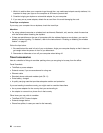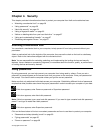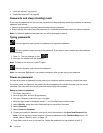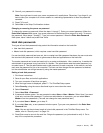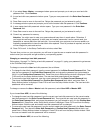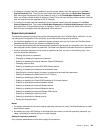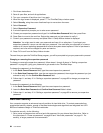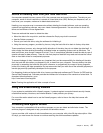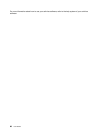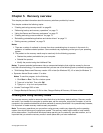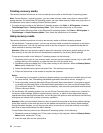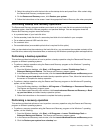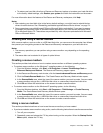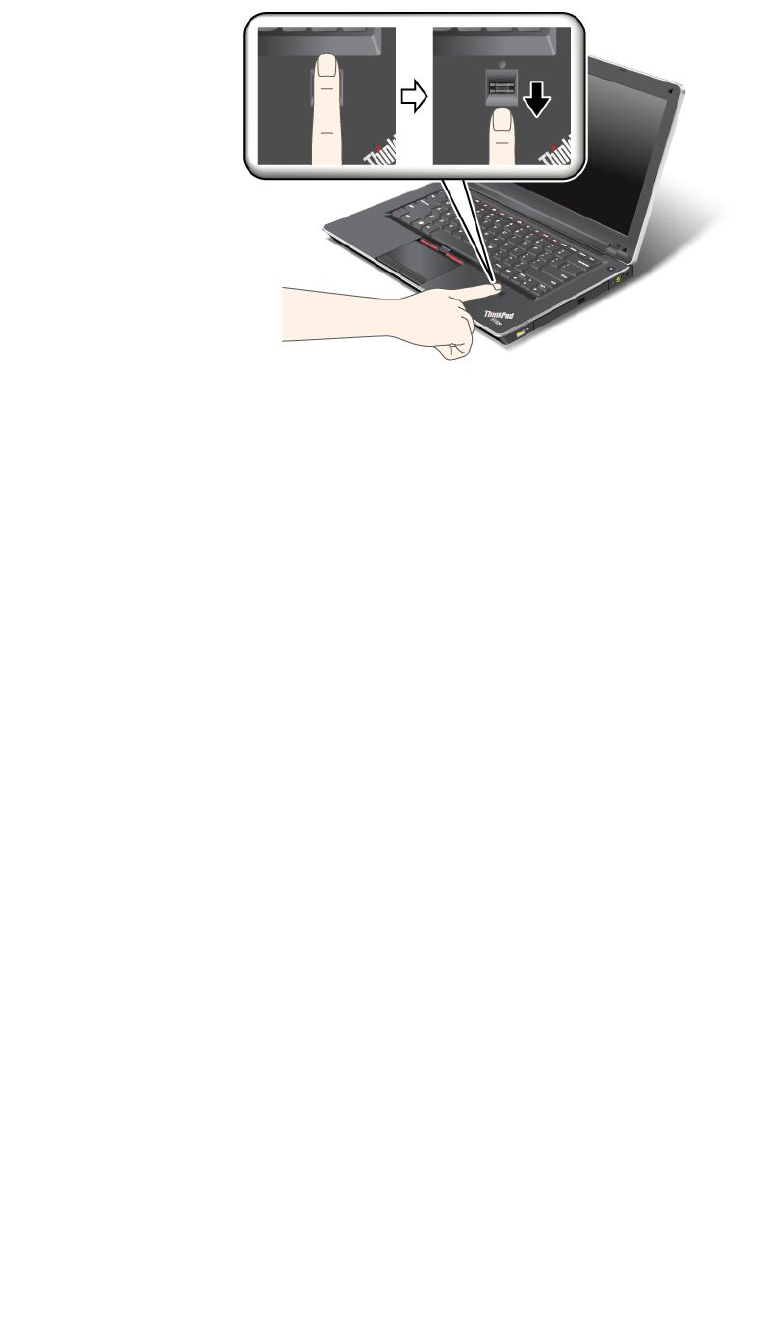
2. Apply light pressure and swipe your nger across the reader in one smooth motion.
Note: Your computer keyboard might look different from the illustration above.
Care for the ngerprint reader
The following actions could damage the ngerprint reader or cause it not to work properly:
• Scratching the surface of the reader with a hard, pointed object.
• Scraping the surface of the reader with your ngernail or anything hard.
• Using or touching the reader with a dirty nger.
If you notice any of the following conditions, gently clean the surface of the reader with a dry, soft, lint-free
cloth:
• The surface of the reader is dirty or stained.
• The surface of the reader is wet.
• The reader often fails to enroll or authenticate your ngerprint.
If your nger has any of the following conditions, you may not be able to register or authenticate it:
• Your nger is wrinkled.
• Your nger is rough, dry, or injured.
• Your nger is very dry.
• Your nger is stained with dirt, mud, or oil.
• The surface of your nger is very different from when you enrolled your ngerprint.
• Your nger is wet.
• A nger is used that has not been enrolled.
To improve the situation, try the following:
• Clean or wipe your hands to remove any excess dirt or moisture from the ngers.
• Enroll and use a different nger for authentication.
• If your hands are too dry, apply lotion to them.
66 User Guide