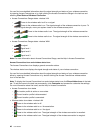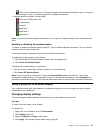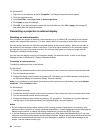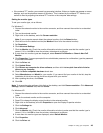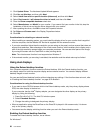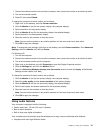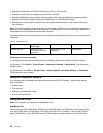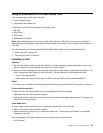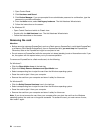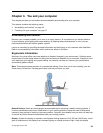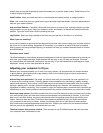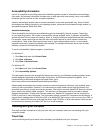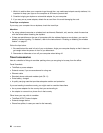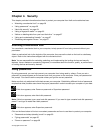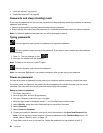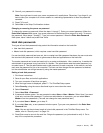1. Open Control Panel.
2. Click Hardware and Sound.
3. Click Device Manager. If you are prompted for an administrator password or conrmation, type the
password or provide conrmation.
4. From the Action menu, select Add legacy hardware. The Add Hardware Wizard starts.
5. Follow the instructions on the screen.
• For Windows XP:
– Open Control Panel and switch to Classic view.
– Double-click the Add Hardware icon. The Add Hardware Wizard starts.
– Follow the instructions on the screen.
Removing the card
Attention:
• Before removing a storage ExpressCard, such as a Flash memory ExpressCard, a solid state ExpressCard,
or a Memory Card Reader ExpressCard, from an ExpressCard slot, you must stop the ExpressCard.
Otherwise, data on the ExpressCard might be corrupted or lost.
• Do not remove an ExpressCard while the computer is in sleep (standby) mode or hibernation mode. If you
do, the system will not respond when you try to resume operation.
To remove an ExpressCard or a ash media card, do the following:
For Windows 7:
• Click the Show hidden icons in the task bar.
• Right-click Safely Remove Hardware and Eject Media icon.
• Select corresponding item to eject the card from the Windows operating system.
• Press the card to eject it from your computer.
• Remove the card from your computer and store it safely for future use.
For Windows XP:
• Click the Safely Remove Hardware icon in the task bar
• Select corresponding item to eject the card from the Windows operating system.
• Press the card to eject it from your computer.
• Remove the card from your computer and store it safely for future use.
Note: If you do not remove the card from your computer after you eject the card from the Windows
operating system, the card can no longer be accessed. To access the card, you must remove it once,
then insert it again.
54 User Guide